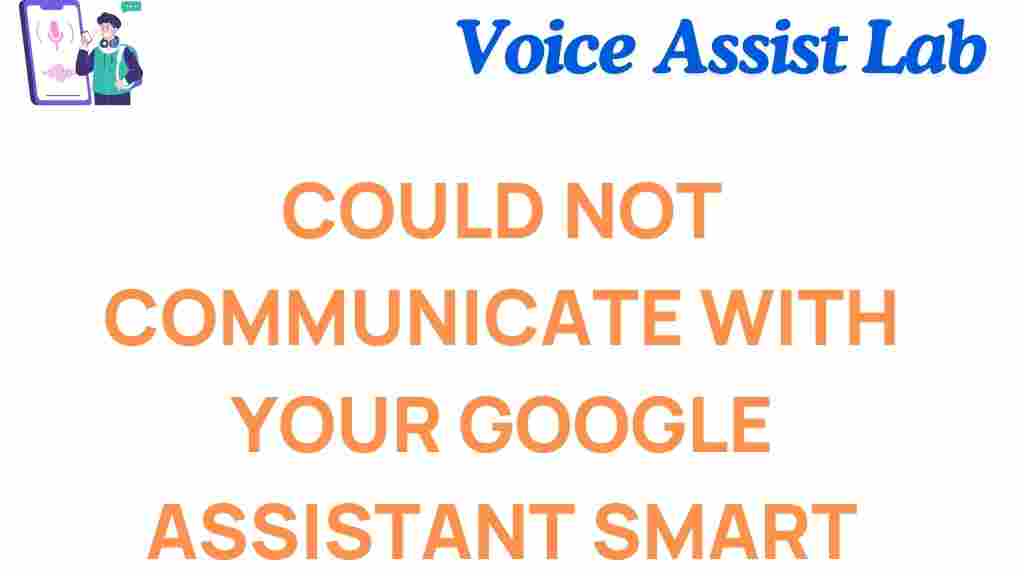What to Do When Your Google Assistant Smart Clock Can’t Communicate
Smart clocks powered by Google Assistant are excellent tools for managing your daily tasks, setting reminders, and staying organized. However, like any piece of technology, they sometimes encounter issues, leaving users frustrated when their devices won’t communicate effectively.
In this guide, we’ll walk you through common troubleshooting steps, provide tips to restore communication, and highlight key preventative measures. By following this comprehensive guide, you can get your smart clock back on track.
1. Understanding the Problem
Before diving into solutions, it’s essential to identify the root cause. Here are some common reasons why your Google Assistant smart clock might not be functioning as expected:
- Network Issues: Poor Wi-Fi connectivity can disrupt communication.
- Account Errors: Problems with your linked Google account might hinder functionality.
- Software Bugs: Outdated firmware or app issues can cause glitches.
- Hardware Malfunctions: Physical defects or power-related issues may be the culprit.
Once you’ve identified the potential issue, proceed to the steps below for a detailed troubleshooting process.
2. Step-by-Step Troubleshooting Guide
Check Your Wi-Fi Connection
A stable internet connection is crucial for your Google Assistant smart clock. Follow these steps to verify your connection:
- Ensure your router is powered on and functioning correctly.
- Confirm that your smart clock is connected to the correct Wi-Fi network. You can check this in the Google Home app.
- Restart your router if the connection seems unstable.
Reboot Your Smart Clock
Rebooting is a quick and simple way to resolve minor glitches. To reboot your smart clock:
- Unplug the device from the power source.
- Wait for about 30 seconds.
- Plug it back in and allow it to restart.
Check for Software Updates
Outdated software can lead to communication issues. Update your smart clock by:
- Opening the Google Home app on your smartphone.
- Navigating to your device and checking for firmware updates.
- Installing any available updates and restarting the device.
Re-link Your Google Account
If your account is the problem, re-linking it can help. Here’s how:
- Open the Google Home app.
- Select your smart clock.
- Unlink your Google account and then link it again.
Factory Reset the Device
If all else fails, a factory reset can resolve persistent issues. Note that this will erase all settings and require reconfiguration. To perform a factory reset:
- Locate the reset button or follow the specific reset instructions in the device manual.
- Hold the button for the recommended duration (usually 10-30 seconds).
- Set up your device again using the Google Home app.
3. Additional Troubleshooting Tips
Here are some extra tips to ensure seamless communication with your Google Assistant smart clock:
- Minimize Interference: Place your smart clock closer to the router to avoid signal interference from walls or other devices.
- Check Permissions: Ensure the Google Home app has the necessary permissions on your phone.
- Contact Support: If the problem persists, reach out to Google Support for professional assistance.
4. Preventative Measures
Prevention is always better than cure. Here are some best practices to keep your smart clock functioning optimally:
- Regularly update your device firmware and the Google Home app.
- Restart your router and smart clock occasionally to maintain a strong connection.
- Avoid overloading your network with too many devices.
For more information on optimizing your smart home setup, check out our detailed guide.
Conclusion
Troubleshooting a Google Assistant smart clock can be straightforward with the right approach. By following the steps outlined in this guide, you can identify and resolve communication issues effectively. Remember to maintain your device and network to prevent future problems.
With a functioning smart clock, you can continue to enjoy the convenience and efficiency of Google Assistant in your daily routine. If you encounter further difficulties, don’t hesitate to explore additional resources or contact support for help.
This article is in the category Smart Homes and created by VoiceAssistLab Team