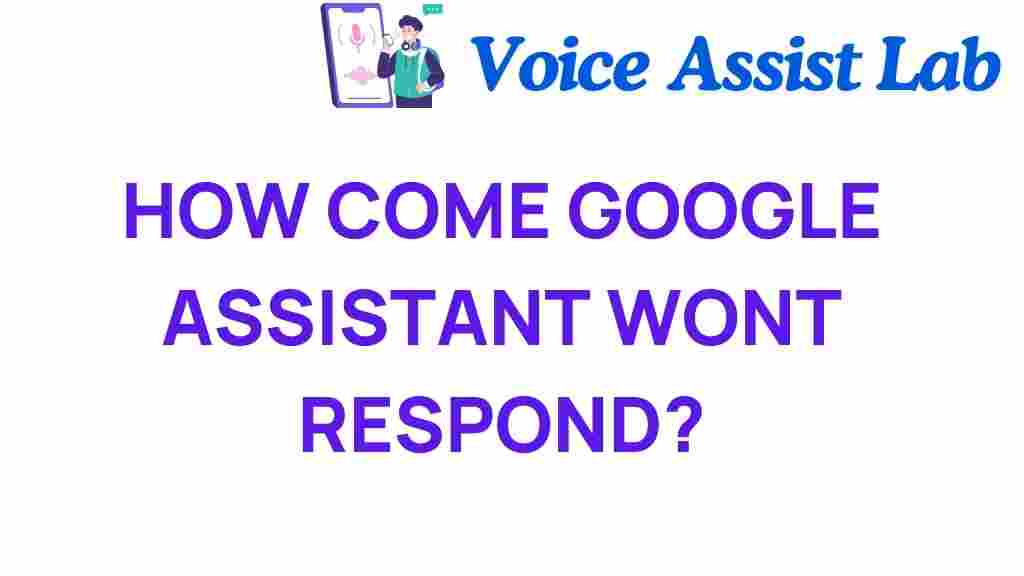Why Isn’t Google Assistant Responding? Exploring Common Issues
In today’s fast-paced digital world, voice-activated technology has become an integral part of our daily lives. Google Assistant, one of the leading digital assistants, offers users the ability to control smart devices, answer questions, and manage tasks using simple voice commands. However, many users encounter issues when Google Assistant fails to respond, leaving them frustrated and seeking solutions. This article will delve into the common reasons why Google Assistant might not be responding and provide effective troubleshooting tips to enhance your user experience.
Understanding Google Assistant and Voice Activation
Google Assistant is an advanced AI technology designed to assist users with a variety of tasks through voice activation. It can perform actions such as setting reminders, playing music, controlling smart home devices, and much more. However, several factors can impact its functionality, leading to the assistant not responding as expected.
Common Issues with Google Assistant
When users experience problems with Google Assistant, it can often stem from a range of technical issues. Below, we will outline some of the most common reasons and their solutions:
1. Internet Connectivity Issues
One of the primary reasons Google Assistant may not respond is due to poor internet connectivity. Google Assistant relies heavily on a stable internet connection to process voice commands and retrieve information.
- Check Wi-Fi Connection: Ensure that your device is connected to the internet. Try browsing a website to confirm connectivity.
- Restart Your Router: Sometimes, simply rebooting your router can resolve connectivity issues.
- Move Closer to the Router: If you are too far from your Wi-Fi source, the signal may be weak. Move closer to improve connection strength.
2. Microphone Issues
If Google Assistant is not responding, the problem may reside in your device’s microphone. A malfunctioning microphone can prevent your voice commands from being recognized.
- Check Microphone Settings: Ensure that the microphone is enabled for Google Assistant in your device settings.
- Test the Microphone: Use another app for voice recording to see if the microphone is working properly.
- Clear Obstructions: Make sure there is no debris or obstructions covering the microphone.
3. Outdated Software
Running an outdated version of the Google Assistant app or your device’s operating system can lead to performance issues.
- Update Google Assistant: Check for updates in the Google Play Store or App Store and install the latest version.
- Update Your Device: Ensure your operating system is up to date by checking for updates in your settings.
4. Voice Recognition Settings
Google Assistant may fail to respond if it does not recognize your voice due to improper settings.
- Voice Match: Enable Voice Match in the Google Assistant settings to ensure it recognizes your voice.
- Retrain Voice Model: If Voice Match is enabled but still not recognizing your voice, consider retraining the voice model.
5. Device Compatibility
Not all smart devices are compatible with Google Assistant. If you’re using a smart device that is not compatible, you may experience issues.
- Check Compatibility: Ensure that your smart device is compatible with Google Assistant.
- Update Device Firmware: Sometimes, updating the firmware of your smart device can resolve compatibility issues.
6. Conflicting Apps
Some third-party apps may interfere with Google Assistant’s functionality, causing it to stop responding.
- Identify Conflicts: Uninstall or disable apps that you suspect may be conflicting with Google Assistant.
- Clear Cache: Clear the cache of the Google Assistant app to eliminate any temporary glitches.
Step-by-Step Troubleshooting Process
If you find that Google Assistant is still not responding after checking the common issues, follow this systematic troubleshooting process:
Step 1: Check Device Settings
Start by reviewing your device settings to ensure that everything is configured correctly for Google Assistant to function.
- Go to Settings on your device.
- Select Google, then tap on Account services.
- Find and select Search, Assistant & Voice.
- Ensure that all relevant settings are enabled.
Step 2: Test Voice Activation
Try using the voice activation command, “Hey Google” or “OK Google,” to see if the assistant responds.
- If it does not respond, go back to the Voice Match settings and retrain your voice.
- Consider testing in a quieter environment to minimize background noise.
Step 3: Restart Your Device
Sometimes, a simple restart can fix numerous issues. Restart your smartphone, tablet, or smart device to refresh the system.
Step 4: Reinstall Google Assistant
If the problem persists, try uninstalling and reinstalling the Google Assistant app.
- Uninstall the app from your device.
- Visit the Google Play Store or App Store and reinstall Google Assistant.
Step 5: Contact Tech Support
If none of the above steps resolve the issue, it may be time to seek professional help. Contacting tech support can provide further insights and assistance.
- You can reach out to Google Support via their official support page.
- Alternatively, consult your device manufacturer’s support for specific troubleshooting tips.
Enhancing Your User Experience
To optimize your interaction with Google Assistant, consider the following tips:
- Speak Clearly: Ensure you articulate your voice commands clearly for better recognition.
- Utilize Commands: Familiarize yourself with the various commands that Google Assistant can understand.
- Keep Your Device Updated: Regularly check for updates to maintain optimal performance.
Conclusion
Google Assistant is a powerful tool that can enhance your daily life through voice activation and smart device management. However, when it isn’t responding, it can be frustrating. By understanding the common issues and following the troubleshooting steps outlined in this article, you can often resolve these problems and improve your overall user experience.
As technology continues to evolve, staying informed about the functionality of your digital assistants like Google Assistant will help you leverage the full potential of AI technology in your daily routine. If you ever face persistent issues, don’t hesitate to reach out for tech support for assistance.
This article is in the category Smart Homes and created by VoiceAssistLab Team