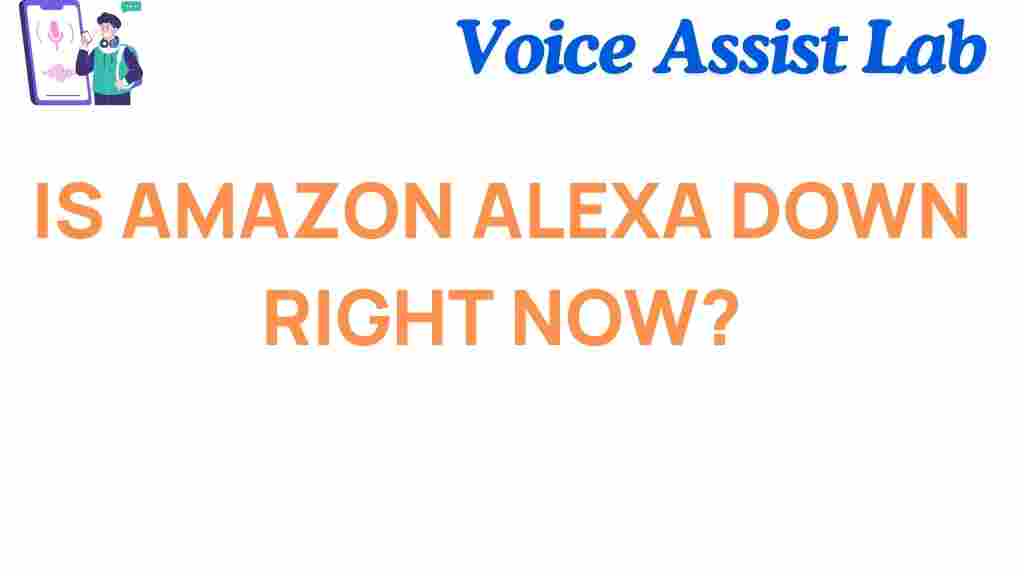Is Amazon Alexa Down Right Now?
Amazon Alexa has become a trusted assistant in millions of homes, helping users with everything from setting reminders to controlling smart devices. But what happens when Alexa isn’t responding or functioning as expected? In this guide, we’ll explore how to determine if Amazon Alexa is down, what you can do in such a scenario, and how to troubleshoot common issues.
How to Check If Amazon Alexa Is Down
If your Alexa device is unresponsive or not functioning properly, the first step is to determine whether the issue lies with your device or Amazon’s servers. Here’s how you can check:
- Visit Amazon’s Service Status Page: Head over to Amazon’s official service status page to check if there are widespread issues.
- Check Social Media: Platforms like Twitter are often quick to report outages. Search for terms like “Alexa down” to see if others are experiencing the same problem.
- Use Downtime Tracking Websites: Websites such as Downdetector provide real-time updates on service outages and user reports.
Once you confirm that the issue is on Amazon’s side, all you can do is wait for their technical team to resolve it. If the service status shows no problems, the issue might be on your end.
Common Reasons for Amazon Alexa Downtime
When Amazon Alexa is not working, the problem might stem from various sources. Below are some of the most common reasons:
- Server Outages: Like any cloud-based service, Alexa relies on Amazon Web Services (AWS). Issues with AWS can disrupt Alexa’s performance.
- Network Problems: A weak or disconnected Wi-Fi signal can prevent your Alexa device from communicating with Amazon’s servers.
- Firmware Updates: Alexa devices may temporarily stop working during firmware updates.
- Account Issues: Problems with your Amazon account, such as incorrect login credentials or a suspended account, can also impact functionality.
Steps to Troubleshoot Amazon Alexa
If you suspect the issue is not with Amazon’s servers, try these troubleshooting steps to resolve the problem:
1. Check Your Internet Connection
Alexa devices need a stable internet connection to work. Ensure your Wi-Fi is functioning correctly:
- Restart your router and modem.
- Ensure your Alexa device is within range of the Wi-Fi signal.
- Test the internet connection on another device, such as your smartphone or laptop.
2. Restart Your Alexa Device
Sometimes, a simple restart can resolve technical glitches. Unplug your Alexa device, wait for 10 seconds, and plug it back in.
3. Update the Alexa App
Outdated versions of the Alexa app can cause compatibility issues. Check for updates in your device’s app store and install the latest version.
4. Reset Your Alexa Device
If all else fails, consider resetting your Alexa device to its factory settings. Keep in mind that this will erase all personalized settings:
- Press and hold the action button on your Alexa device until the light ring turns orange.
- Follow the instructions in the Alexa app to set up the device again.
Staying Informed About Alexa Outages
To avoid frustration during unexpected downtimes, it’s helpful to stay informed about Alexa’s service status. Here are some ways to do so:
- Enable Notifications: Sign up for outage alerts or notifications from Amazon if available.
- Follow Reliable Sources: Bookmark or follow Amazon’s official channels and customer service pages for updates.
- Engage with the Community: Join online forums or communities, such as our guide to smart home discussions, to learn from other Alexa users.
Conclusion
While Amazon Alexa is generally reliable, outages or malfunctions can happen. By knowing how to check service status and troubleshoot common issues, you can minimize disruption and continue enjoying your smart home assistant. If the issue persists, contacting Amazon’s customer support is always an option.
For more tips on optimizing your Alexa experience, check out our in-depth guide on getting the most out of your smart assistant.
This article is in the category Smart Homes and created by VoiceAssistLab Team