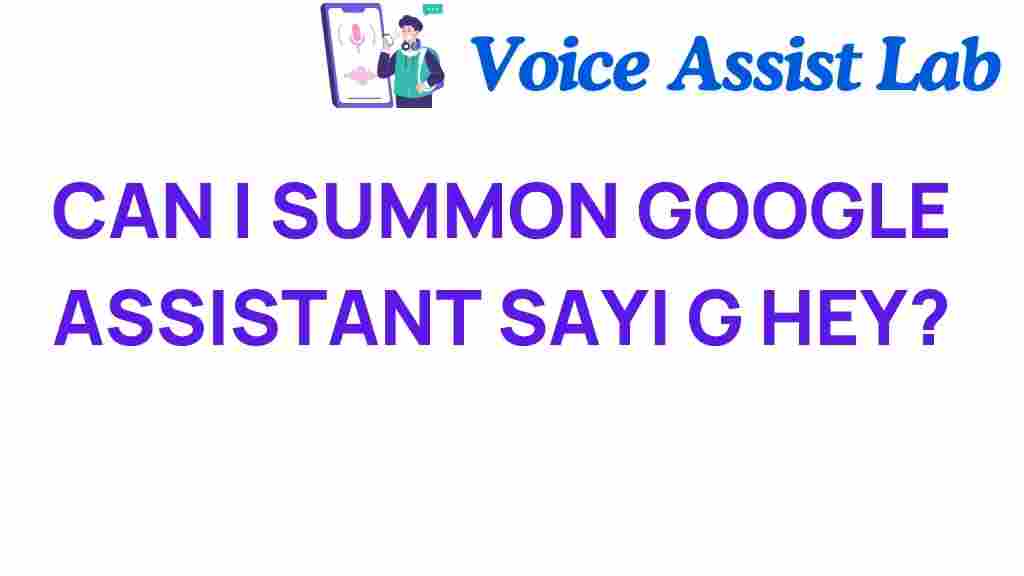Unlocking the Secrets: Can You Summon Google Assistant with “Hey”?
In today’s fast-paced world, smart technology plays a critical role in enhancing our daily lives. Among the array of digital assistants available, Google Assistant stands out for its robust features and seamless integration into various devices. One common question that many users have is whether they can summon Google Assistant using the phrase “Hey.” In this article, we will explore this voice command’s functionality, its implications on user experience, and provide some tech tips to enhance your interaction with Google Assistant.
Understanding Google Assistant
Google Assistant is an AI-powered digital assistant developed by Google. It utilizes advanced voice recognition technology to provide users with information, control smart home devices, set reminders, and much more—all through simple voice commands. With the rising popularity of voice interactions, understanding how to effectively communicate with Google Assistant can significantly improve your user experience.
Can You Summon Google Assistant with “Hey”?
The phrase “Hey, Google” is the wake word designed to activate Google Assistant. While it’s common to refer to it as “Hey,” the full phrase is required for Google Assistant to respond. Here’s a breakdown:
- Wake Word: The correct phrase to summon Google Assistant is “Hey, Google.” Alternatively, “OK, Google” is also accepted.
- Voice Activation: Once the wake word is detected, Google Assistant will listen for your command or question.
- Device Compatibility: Google Assistant can be accessed from various devices, including smartphones, smart speakers, and smart displays.
How to Activate Google Assistant
Activating Google Assistant using voice commands is a straightforward process. Follow these steps to ensure that you can summon Google Assistant effectively:
- Step 1: Enable Voice Activation
Ensure that voice activation is enabled on your device. This can typically be done through the device settings:
- Open the Google app.
- Tap on your profile picture or initial at the top right corner.
- Select “Settings” > “Voice” > “Voice Match.”
- Enable “Access with Voice Match.”
- Step 2: Test the Wake Word
Once you’ve enabled voice activation, test it by saying, “Hey, Google.” If your device responds, you’re all set!
- Step 3: Make Commands
After activation, you can issue commands such as:
- “Hey, Google, what’s the weather today?”
- “Hey, Google, play some music.”
- “Hey, Google, set a timer for 10 minutes.”
Enhancing Your Experience with Google Assistant
Using Google Assistant effectively can transform your daily routines. Here are some tech tips to enhance your experience:
- Customize Your Assistant:
Tailor Google Assistant to better suit your needs by adjusting preferences in the settings. This includes changing the voice, language, and personalizing news sources.
- Integrate Smart Home Devices:
Google Assistant works wonderfully with various smart home devices. Ensure compatibility and control your lights, thermostat, security systems, and more using voice commands.
- Use Routines:
Set up routines to automate tasks. For example, you can create a morning routine that tells you the weather, traffic updates, and your schedule with a single command.
Troubleshooting Common Issues
Even with advanced AI interaction, users may experience issues when summoning Google Assistant. Here are some common problems and their solutions:
- Google Assistant Not Responding
If Google Assistant doesn’t respond to “Hey, Google,” try the following:
- Check if the microphone is muted on your device.
- Ensure that your device is connected to the internet.
- Reboot your device to refresh the system.
- Voice Recognition Issues
If Google Assistant struggles to understand your commands:
- Try speaking more clearly or at a moderate pace.
- Train Google Assistant to recognize your voice by using the “Voice Match” feature.
Privacy Considerations
As with all smart technology, privacy is a concern. Google Assistant listens for the wake word, which raises questions about data security. Here are some privacy tips:
- Manage Your Data: Regularly review and manage your data through the Google Account settings. You can delete voice recordings and control what information is collected.
- Mute Your Device: If you’re concerned about privacy, mute the microphone on your device when it’s not in use.
Conclusion
In conclusion, summoning Google Assistant with “Hey” is possible by using the full wake phrase “Hey, Google.” Understanding how to effectively use this voice command can greatly enhance your interaction with this powerful digital assistant. By following the steps outlined in this article, troubleshooting common issues, and implementing privacy measures, you can unlock the full potential of Google Assistant in your smart home environment. Whether you’re seeking to streamline your daily tasks or simply enjoy a more interactive experience with AI, Google Assistant is a valuable tool in the realm of smart technology.
For more tips and tricks on using Google Assistant, check out this comprehensive guide. Additionally, for the latest updates on smart home technology, visit this resource.
This article is in the category Smart Homes and created by VoiceAssistLab Team