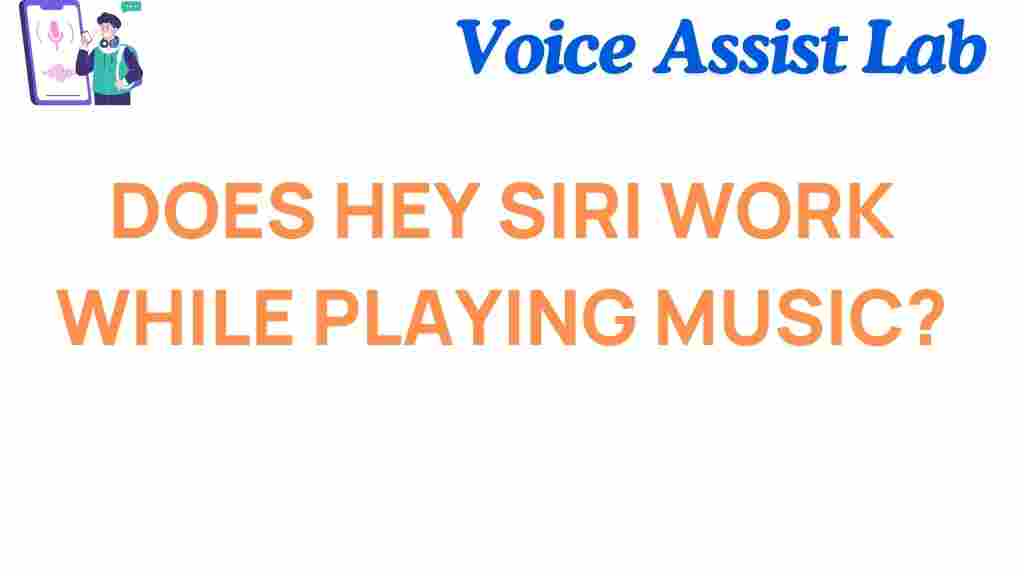Does Hey Siri Work While Playing Music?
Apple’s Siri has revolutionized how we interact with our devices. From sending messages to setting reminders, the voice assistant is a versatile tool. However, one question that often arises is: Does Hey Siri work while playing music? Let’s dive deep into this intriguing topic and uncover the truth behind Siri’s functionality during audio playback.
Understanding How ‘Hey Siri’ Works
The key to answering this question lies in understanding how the ‘Hey Siri’ feature operates. By default, Siri is designed to respond to your voice commands when enabled on compatible devices. Using advanced voice recognition and on-device intelligence, Siri can process commands even in noisy environments.
When playing music, the microphone on your device is still active and listens for the wake phrase, ‘Hey Siri.’ However, factors like background noise, speaker volume, and device configuration can affect its ability to hear and respond effectively.
Factors That Impact Siri’s Responsiveness
Several variables can determine whether ‘Hey Siri’ works while playing music:
- Speaker Volume: If your music is too loud, Siri may struggle to detect your voice.
- Device Placement: Distance between you and your device can influence Siri’s ability to hear you.
- Background Noise: Noisy environments make it challenging for Siri to distinguish commands from other sounds.
- Audio Source: Using external speakers or headphones may impact performance.
These factors can interfere with the clarity of the wake phrase, potentially causing Siri to miss your commands.
Step-by-Step: How to Use ‘Hey Siri’ While Playing Music
To maximize Siri’s responsiveness during music playback, follow these steps:
- Enable ‘Hey Siri’: Go to Settings > Siri & Search and ensure the ‘Listen for Hey Siri’ option is toggled on.
- Reduce Music Volume: Lower the playback volume so Siri can detect your voice more easily.
- Speak Clearly: Use a clear and distinct tone when saying ‘Hey Siri.’
- Position Your Device: Keep your device close to your speaking range for better recognition.
- Test with Headphones: Use headphones with a built-in microphone for optimal performance.
By taking these measures, you can ensure that Siri remains responsive even when music is playing.
Troubleshooting ‘Hey Siri’ Issues
If you’re experiencing problems with ‘Hey Siri’ while playing music, here are some troubleshooting tips:
1. Check Your Settings
Ensure Siri is properly configured in your device settings. Go to Settings > Siri & Search and verify that all toggles are activated.
2. Update Your Software
Outdated software may cause bugs or compatibility issues. Update your iPhone, iPad, or other Apple device to the latest iOS version.
3. Restart Your Device
Sometimes, a simple restart can resolve minor glitches affecting Siri’s performance.
4. Reset Siri
If all else fails, disable and re-enable the ‘Hey Siri’ feature. Go to Settings > Siri & Search, turn off ‘Listen for Hey Siri’, then enable it again and set up your voice recognition.
5. Consult Apple Support
If you’re still facing challenges, consider reaching out to Apple Support for professional assistance.
Benefits of Using ‘Hey Siri’ While Playing Music
Having Siri at your command while playing music offers numerous benefits:
- Hands-Free Control: Adjust volume, skip tracks, or pause playback without touching your device.
- Smart Suggestions: Ask Siri for song recommendations or curated playlists.
- Enhanced Accessibility: Siri allows users with mobility challenges to enjoy seamless audio control.
These advantages make Siri an indispensable tool for music lovers and multitaskers alike.
Internal Links for More Insights
Explore more about how Siri can transform your Apple experience by visiting our detailed guide on voice assistant settings.
Conclusion
So, does ‘Hey Siri’ work while playing music? The answer is a resounding yes, albeit with certain conditions. By understanding the factors that affect Siri’s responsiveness and following the tips outlined in this article, you can enjoy uninterrupted functionality while immersing yourself in your favorite tunes. For more information, visit Apple’s official documentation on using Siri effectively.
This article is in the category Voice and created by VoiceAssistLab Team