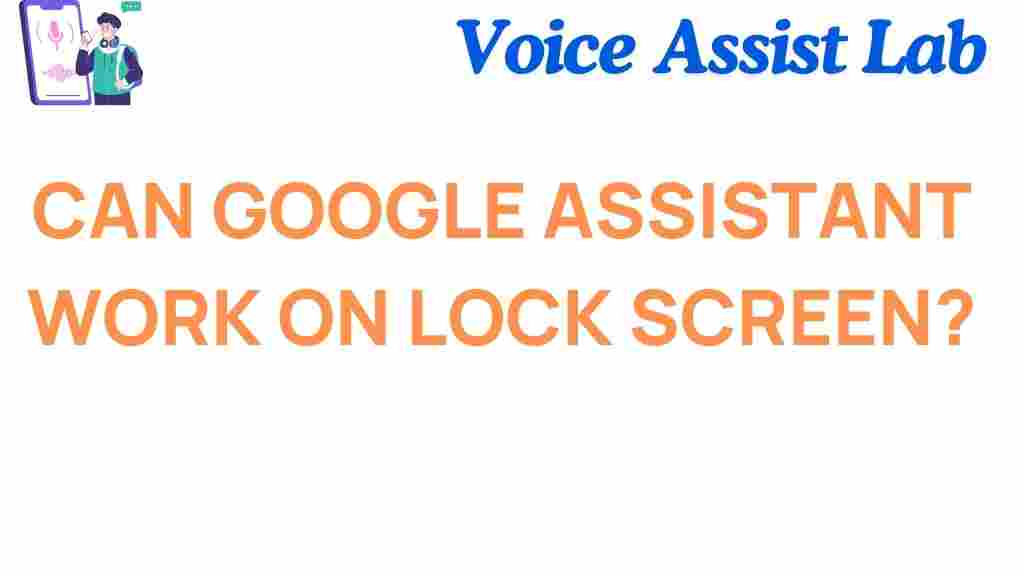Google Assistant: Can It Work on Your Lock Screen?
Google Assistant has become an essential tool for millions of smartphone users, offering a seamless way to perform tasks hands-free, set reminders, send messages, and even control smart home devices. However, a common question many users ask is whether Google Assistant can work on the lock screen of their phones. The ability to access Google Assistant directly from the lock screen can be incredibly useful, providing instant assistance even when your phone is secure. In this article, we will explore how to unlock the full potential of Google Assistant on your lock screen, and how to set it up properly for maximum convenience.
What Is Google Assistant?
Google Assistant is an intelligent virtual assistant powered by Google’s AI technology. It helps you with a range of tasks such as answering questions, navigating maps, setting reminders, and controlling smart devices. The assistant can respond to voice commands, text inputs, and even communicate through visual feedback. Google Assistant is available on Android devices, Google Home devices, and can also be accessed through third-party smart devices and apps. Its convenience and functionality have made it a popular tool for many users.
How Google Assistant Works on the Lock Screen
One of the standout features of Google Assistant is its ability to work directly from the lock screen. When enabled, you can invoke Google Assistant even if your phone is locked, without needing to unlock the screen first. This allows for hands-free operation, which can be a lifesaver in situations where unlocking your device would be inconvenient or impossible.
Why You Might Want Google Assistant on Your Lock Screen
Here are a few reasons why having Google Assistant on your lock screen is a great feature:
- Instant Access: Quickly get answers or set reminders without unlocking your device.
- Hands-Free Convenience: Easily control music, make calls, or send texts when your hands are full.
- Safety: Using Google Assistant while driving or in other situations where you shouldn’t be distracted is safer than manually unlocking and interacting with your phone.
Step-by-Step Guide to Enabling Google Assistant on Your Lock Screen
Now that you know why Google Assistant on the lock screen can be helpful, let’s walk through the process of enabling it on your Android phone. This will allow you to access Google Assistant even when your phone is locked.
Step 1: Ensure Google Assistant Is Installed
Before you can use Google Assistant on the lock screen, make sure the Google Assistant app is installed on your device. On most Android phones, this will already be the case, but you can check by following these steps:
- Open the Google Play Store.
- Search for Google Assistant.
- If it’s not installed, click “Install” to download it.
Step 2: Enable “Voice Match” for Lock Screen Access
To use Google Assistant from your lock screen, you need to enable the “Voice Match” feature, which allows the assistant to recognize your voice even when your device is locked. Here’s how to enable it:
- Open the Google Assistant app.
- Tap on your profile picture in the upper-right corner.
- Go to Settings > Voice > Voice Match.
- Toggle on the option for Access with Voice Match.
This feature allows Google Assistant to detect your voice command, even when your phone is locked. You’ll need to train Google Assistant to recognize your voice during this process, so it can distinguish your voice from others.
Step 3: Adjust Lock Screen Settings
Once Voice Match is enabled, you’ll need to adjust your phone’s lock screen settings to allow Google Assistant to function. Here’s how:
- Go to your phone’s Settings menu.
- Scroll down to Security & Privacy (or similar option depending on your device).
- Look for the option labeled Lock Screen Preferences or Lock Screen Settings.
- Enable the option for Allow Google Assistant on Lock Screen.
Once this is enabled, you can access Google Assistant directly from the lock screen by saying, “Hey Google” or “OK Google.”
Using Google Assistant on the Lock Screen
With Google Assistant set up on your lock screen, here are a few things you can do:
- Set reminders: “Hey Google, remind me to call John at 3 PM.”
- Check the weather: “OK Google, what’s the weather like today?”
- Send messages: “Hey Google, send a message to Sarah saying I’m on my way.”
- Play music: “OK Google, play my workout playlist.”
These tasks can all be completed hands-free while your phone is locked, providing a more seamless experience for users on the go.
Troubleshooting Tips for Google Assistant on the Lock Screen
Sometimes, you might run into issues while using Google Assistant on your lock screen. Here are a few troubleshooting tips to help resolve common problems:
1. Google Assistant Doesn’t Respond
If Google Assistant doesn’t respond when you say “Hey Google” or “OK Google,” check the following:
- Make sure the “Voice Match” feature is enabled in the Google Assistant settings.
- Ensure that your microphone is not obstructed or dirty.
- Test the microphone with other apps to ensure it is functioning properly.
- Check if the lock screen settings are properly configured for Google Assistant.
2. Google Assistant Stops Working After a Software Update
Occasionally, software updates can reset settings or interfere with certain features. If Google Assistant stops working after an update, try the following:
- Reboot your device.
- Re-enable the “Allow Google Assistant on Lock Screen” option in your settings.
- Check for any new updates for the Google Assistant app in the Google Play Store.
3. Google Assistant Doesn’t Recognize My Voice
If Google Assistant struggles to recognize your voice, retrain the Voice Match feature:
- Go to Google Assistant settings.
- Navigate to Voice Match and tap on Retrain Voice Model.
- Follow the prompts to teach Google Assistant your voice.
Conclusion
Having Google Assistant available on your lock screen can dramatically improve the convenience and usability of your Android device. With just a few steps, you can enable voice access and take full advantage of all that Google Assistant has to offer. Whether you’re checking the weather, setting reminders, or sending texts, Google Assistant on your lock screen makes it easier than ever to stay productive without needing to unlock your phone.
If you’re facing any issues, try the troubleshooting tips mentioned above or visit the official Google support page for further assistance.
For more tips and tricks on using Google Assistant, check out this guide on making the most out of your Google Assistant experience.
This article is in the category Smart Homes and created by VoiceAssistLab Team