Unlocking Google Assistant: Solving Voice Match Challenges
In the world of smart technology, digital assistants like Google Assistant have revolutionized the way we interact with our devices. One of the standout features of Google Assistant is Voice Match, which allows the assistant to recognize and respond to different users based on their unique voices. However, like any technology, Voice Match can sometimes face challenges that affect its performance. In this article, we will explore the ins and outs of Google Assistant, delve into troubleshooting Voice Match issues, and provide user tips to enhance your experience with this powerful tool.
Understanding Google Assistant and Voice Match
Google Assistant is an AI-powered virtual assistant designed to help users perform tasks through voice commands. Whether you’re setting reminders, controlling smart home devices, or asking for the weather, Google Assistant aims to make life easier. A key component of Google Assistant is its Voice Match feature, which enables the assistant to recognize individual voices and provide personalized responses.
Voice Match works by analyzing the unique characteristics of a user’s voice and linking it to their Google account. This personalization allows users to access their calendars, playlists, and other tailored information without interference from others in the household.
Getting Started with Voice Match
To set up Voice Match, follow these steps:
- Open the Google Home app on your smartphone.
- Tap on your profile icon at the top right corner.
- Select “Assistant settings.”
- Under “Popular settings,” tap on “Voice Match.”
- Follow the prompts to train Google Assistant to recognize your voice.
Once Voice Match is set up, Google Assistant will be able to distinguish between different users, allowing for a more customized experience.
Common Voice Match Challenges
Despite its capabilities, users may encounter issues with Voice Match. Some common challenges include:
- Inaccurate recognition: Google Assistant may misidentify voices, leading to incorrect responses.
- Multiple users: In households with several users, Voice Match may struggle to differentiate between voices.
- Environmental factors: Background noise or poor microphone quality can affect voice recognition.
- Account issues: Problems with Google accounts can hinder Voice Match performance.
Troubleshooting Voice Match Issues
If you’re experiencing problems with Voice Match, here are some troubleshooting steps to consider:
1. Ensure Voice Match is Enabled
First, verify that Voice Match is properly set up and enabled. Go to the Google Home app and check the Voice Match settings to ensure everything is configured correctly.
2. Re-Train Your Voice
If Google Assistant is not recognizing your voice accurately, try re-training it. In the Voice Match settings, you can delete your current voice model and create a new one by repeating the training process.
3. Reduce Background Noise
Excessive background noise can interfere with voice recognition. Try to minimize noise when using Google Assistant or move to a quieter location.
4. Check Device Microphone
Ensure that your device’s microphone is functioning correctly. You can test this by making a voice call or recording a voice memo. If the microphone is not working, it may need to be repaired or replaced.
5. Update Google Assistant
Keeping your Google Assistant app updated ensures you have the latest features and bug fixes. Check the Google Play Store or App Store for any available updates.
6. Account Verification
Make sure that the Google account linked to your Assistant is active and functioning. Log out and log back in to refresh the connection.
User Tips for Optimizing Voice Match
To enhance your experience with Voice Match, consider the following user tips:
- Speak Clearly: Enunciate your words clearly when interacting with Google Assistant.
- Avoid Overlapping Voices: When multiple users are present, avoid speaking over each other to ensure accurate recognition.
- Customize Your Voice Model: Regularly re-train your voice model to improve accuracy, especially if your voice changes due to illness or other factors.
- Use Specific Commands: Be specific with your commands to reduce confusion. For example, instead of saying “play music,” specify “play my workout playlist.”
- Feedback Loop: If the assistant misunderstands a command, provide corrective feedback to help it learn.
When to Seek Tech Support
If you’ve tried the troubleshooting steps and tips above and are still experiencing issues with Google Assistant and Voice Match, it may be time to seek tech support. Here are some signs that indicate you should reach out for help:
- You consistently receive the wrong responses from Google Assistant.
- Voice Match fails to recognize your voice despite multiple attempts to retrain.
- Your device’s microphone appears to be functioning, but Google Assistant still does not respond correctly.
For tech support, you can visit the Google Support page for assistance or contact your device manufacturer for specific guidance related to your hardware.
Conclusion
Google Assistant, combined with its Voice Match feature, offers a powerful tool for personalizing your smart technology experience. While challenges with voice recognition can occur, understanding how to troubleshoot these issues can significantly enhance your interaction with this digital assistant. By implementing the user tips provided, you can optimize Voice Match to work more effectively in your home.
Remember, technology is meant to make our lives easier, and with a little patience and the right strategies, you can unlock the full potential of Google Assistant. Should you encounter persistent issues, don’t hesitate to seek help from tech support or explore online resources for further assistance.
For more tips on maximizing your use of smart technology, be sure to explore our other articles on smart home devices and digital assistants.
This article is in the category Innovations and created by VoiceAssistLab Team
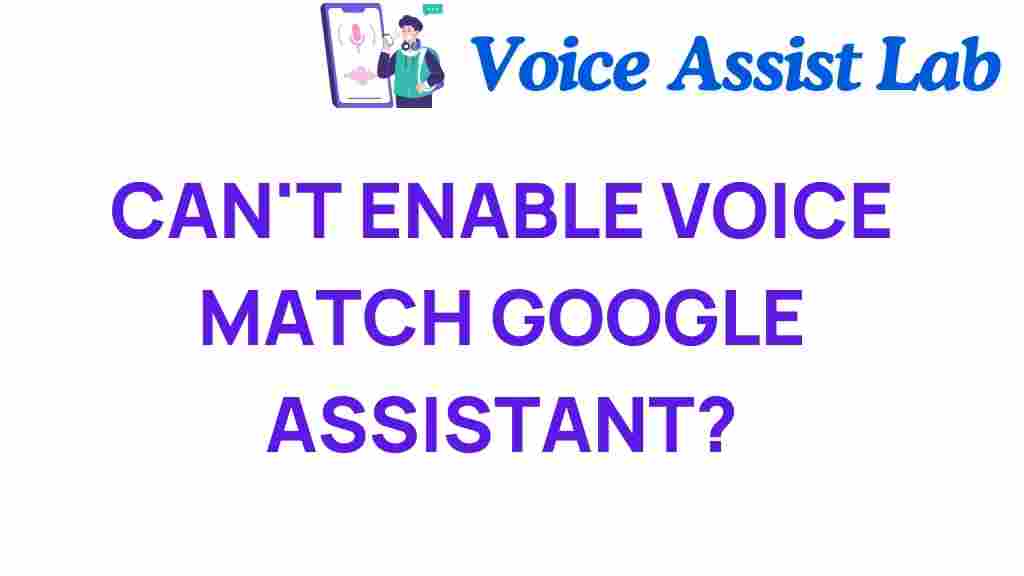
1 thought on “Unlocking Google Assistant: Solving Voice Match Challenges”