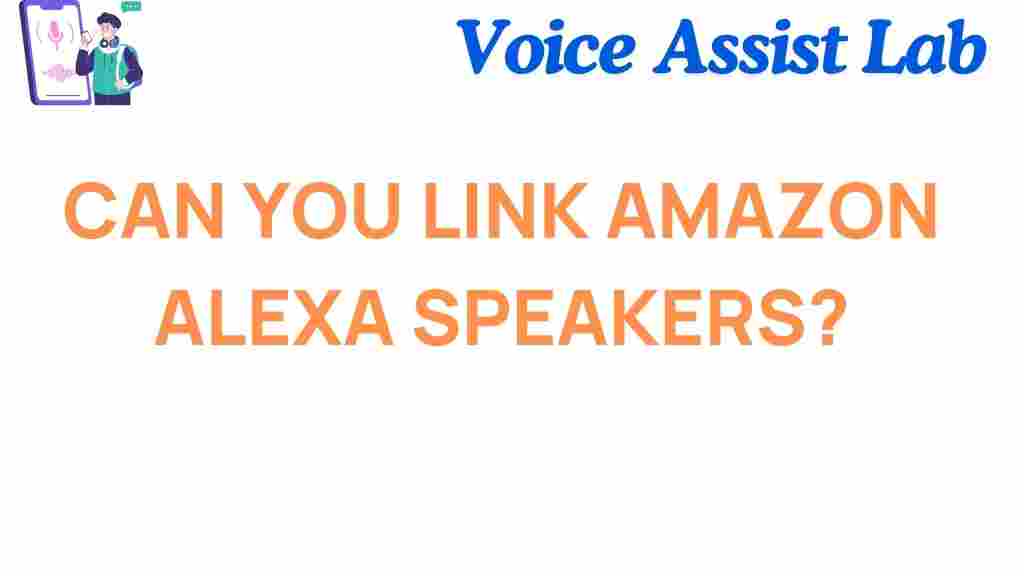Amazon Alexa: The Ultimate Guide to Linking Alexa Speakers for Better Sound
In today’s world, smart speakers have become an essential part of our daily lives. Among the most popular options is Amazon Alexa, which offers a wide range of features and capabilities that make it a go-to choice for many. Whether you’re using Alexa to play music, control smart devices, or assist with daily tasks, the sound quality is crucial to enhancing your experience. One of the best ways to take your sound experience to the next level is by linking multiple Alexa speakers. In this guide, we’ll show you how to do just that and unlock the power of superior sound quality.
Why Link Amazon Alexa Speakers?
Linking multiple Amazon Alexa speakers can significantly improve your sound experience. Here’s why you should consider doing it:
- Enhanced Sound Coverage: With multiple speakers, you can ensure that the sound fills every corner of your home or office.
- Improved Stereo Sound: Pairing Alexa speakers allows for a more immersive, balanced sound that makes music listening and movie watching more enjoyable.
- Multi-Room Audio: You can play music across multiple rooms at once, ensuring your tunes follow you throughout your space.
- Seamless Experience: Control all your speakers from a single Alexa device and easily switch between them.
How to Link Amazon Alexa Speakers for Enhanced Sound
Now that you know why linking your Amazon Alexa speakers is a great idea, let’s dive into how you can do it. The process is fairly simple and requires just a few steps.
Step 1: Ensure Your Alexa Speakers Are Set Up
Before you start linking multiple Alexa devices, make sure each speaker is set up and connected to your Wi-Fi network. You’ll also need to ensure that your Alexa app is installed on your smartphone or tablet. If you haven’t set up your Alexa devices yet, follow these instructions:
- Download the Amazon Alexa app from the app store.
- Open the app and sign in with your Amazon account.
- Follow the on-screen instructions to set up each Alexa speaker one at a time.
Step 2: Open the Alexa App and Go to Devices
Once all your speakers are set up, open the Amazon Alexa app on your mobile device. Here’s how to proceed:
- Launch the Amazon Alexa app.
- Tap on the “Devices” icon located at the bottom of the screen.
- From the Devices screen, select “+” in the top right corner.
Step 3: Set Up a Multi-Room Music Group
To link your Alexa speakers for synchronized sound across multiple rooms, you’ll need to create a Multi-Room Music group. Follow these steps:
- Tap “Set Up Multi-Room Music.”
- Give your group a name (such as “Living Room and Kitchen” or “Whole House”).
- Select the speakers you want to include in the group by tapping on their names.
- Tap “Save” to complete the setup.
Now, whenever you want to play music across all your linked speakers, simply say, “Alexa, play music in [Group Name].”
Step 4: Set Up Stereo Pairing for Two Speakers
If you have two Alexa speakers, you can set them up as a stereo pair to achieve a richer, more dynamic sound experience. Here’s how:
- Open the Alexa app and go to the “Devices” section.
- Tap “+” and select “Set Up Audio Group.”
- Select “Stereo Pair.”
- Choose the two speakers you want to pair (e.g., two Echo Dots or two Echo Studios).
- Assign one speaker as the left channel and the other as the right channel for stereo sound.
- Tap “Save” to complete the pairing process.
Once paired, you can enjoy immersive sound with clear separation between channels, creating a more professional listening experience.
Step 5: Control Volume and Music Across Devices
After linking your Amazon Alexa speakers, you can control them from a single point. You can adjust the volume or change the track on any linked speaker by using voice commands. For example:
- “Alexa, increase the volume in the living room.”
- “Alexa, pause music in the kitchen.”
- “Alexa, play next song in the whole house.”
These commands will let you easily manage your entire audio setup with just your voice, without needing to manually adjust each device.
Troubleshooting Tips for Alexa Speaker Linking
While setting up Amazon Alexa speakers to work together is straightforward, you may encounter some issues. Here are a few troubleshooting tips to help resolve common problems:
Issue 1: Speakers Not Connecting to Wi-Fi
If your Alexa speakers aren’t connecting to your Wi-Fi network, try the following:
- Ensure that your Wi-Fi connection is stable and that the router is working properly.
- Restart your Alexa devices by unplugging them for about 10 seconds and plugging them back in.
- Check if your speakers are within range of the router and try moving them closer if necessary.
Issue 2: Music Not Syncing Across Devices
If the sound is out of sync between devices, follow these steps:
- Make sure all devices are in the same Multi-Room Music group.
- Check the settings in the Alexa app to ensure your devices are correctly paired or grouped.
- Try restarting your Alexa speakers and re-syncing them.
Issue 3: Stereo Pairing Not Working
If your stereo pair isn’t working as expected, ensure that:
- Both speakers are of the same model (e.g., both Echo Dots or both Echo Studios).
- You’ve properly assigned one speaker to the left channel and the other to the right channel.
- Both speakers are connected to the same Wi-Fi network.
If these steps don’t resolve the issue, try un-pairing and re-pairing the speakers again using the Alexa app.
Conclusion
Linking your Amazon Alexa speakers can drastically improve your audio experience, providing you with fuller, more immersive sound throughout your home. Whether you opt for Multi-Room Music or stereo pairing, Alexa offers versatile options to enhance your listening sessions. With easy setup steps and a few troubleshooting tips, you’ll be enjoying high-quality sound in no time.
Ready to enhance your audio experience? Get started by following the simple steps above and unlock the full potential of your Amazon Alexa devices today!
This article is in the category Smart Homes and created by VoiceAssistLab Team