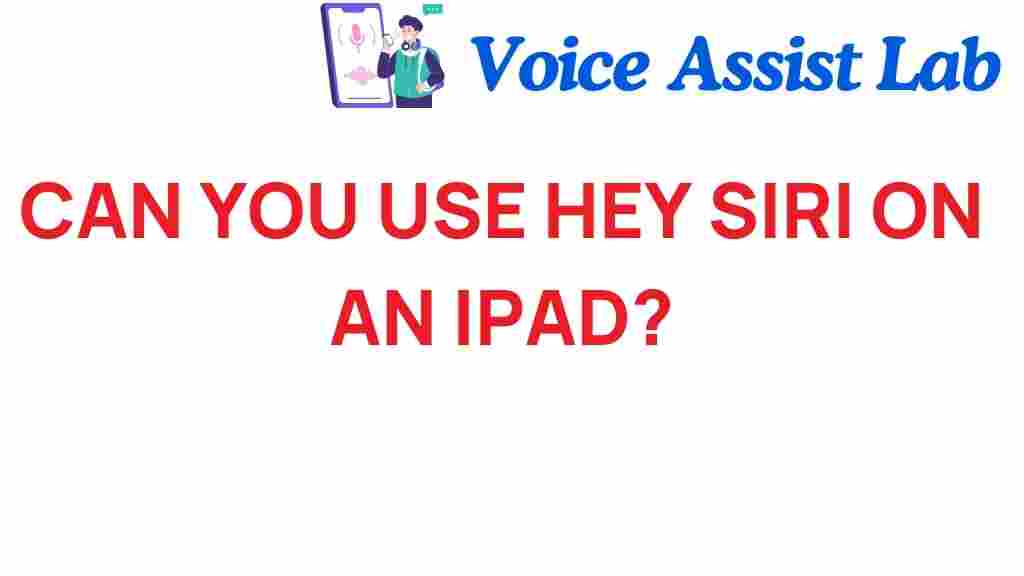Unlocking the Power of Siri: Can You Use Hey Siri on an iPad?
In the rapidly evolving landscape of technology, smart devices have become an integral part of our daily lives. Among these devices, Apple’s iPad stands out as a versatile tool that combines functionality with ease of use. One of the standout features of the iPad is its digital assistant, Siri. This powerful voice-activated assistant enhances user experience by providing hands-free accessibility and convenience. But can you use Hey Siri on an iPad? In this comprehensive user guide, we’ll explore the capabilities of Siri, how to enable voice activation, and tips for troubleshooting common issues.
What is Hey Siri?
Hey Siri is a voice activation feature that allows users to interact with Siri hands-free. By simply saying “Hey Siri,” you can prompt the digital assistant to perform a wide range of tasks, from sending messages to controlling your smart home devices. This feature enhances accessibility, making it easier for users to interact with their iPads without needing to physically touch the device.
Benefits of Using Hey Siri on Your iPad
- Hands-Free Convenience: With Hey Siri, you can accomplish tasks without needing to pick up your device.
- Accessibility: Voice activation makes it easier for individuals with disabilities to use their iPads.
- Quick Access: You can quickly get information, set reminders, or control smart devices with just your voice.
- Multitasking: You can continue doing other activities while using Siri, enhancing productivity.
How to Enable Hey Siri on Your iPad
Enabling Hey Siri on your iPad is a straightforward process. Follow these steps to activate the feature:
Step 1: Open Settings
Start by unlocking your iPad and locating the Settings app. The icon typically looks like a gear.
Step 2: Navigate to Siri & Search
Scroll down and select Siri & Search from the list of options available in the Settings menu.
Step 3: Enable Listen for Hey Siri
In the Siri & Search menu, you will see an option labeled Listen for “Hey Siri”. Toggle this option to enable it. You may be prompted to set up Hey Siri by repeating a few phrases so Siri can recognize your voice.
Step 4: Test Hey Siri
Once you have enabled the feature, try saying Hey Siri followed by a command, such as “What’s the weather today?” to see if Siri responds.
Supported iPad Models for Hey Siri
Hey Siri is available on most modern iPad models. Here’s a list of supported devices:
- iPad Pro (all models)
- iPad (5th generation and later)
- iPad Air (3rd generation and later)
- iPad mini (5th generation and later)
If you have an older model, you may still be able to use Siri, but the Hey Siri feature might not be supported.
Using Hey Siri on Your iPad
Now that you have enabled Hey Siri, here are some common tasks you can perform:
1. Sending Messages
Simply say, “Hey Siri, send a message to [contact name].” Follow up with your message, and Siri will send it for you.
2. Setting Reminders
You can say, “Hey Siri, remind me to call Mom at 5 PM.” Siri will add the reminder to your list.
3. Playing Music
To play your favorite tunes, say, “Hey Siri, play some music.” Siri can also help you find specific songs or playlists.
4. Checking the Weather
Ask, “Hey Siri, what’s the weather like today?” and get instant weather updates.
5. Controlling Smart Home Devices
If you have smart devices connected to your home network, you can control them with commands like, “Hey Siri, turn on the living room lights.”
6. Answering Questions
Siri is also equipped to provide answers to general knowledge questions. Just say, “Hey Siri, how tall is the Eiffel Tower?”
Troubleshooting Hey Siri Issues
If you find that Hey Siri is not responding or not working as expected, here are some troubleshooting tips:
1. Ensure Siri is Enabled
First, double-check that you have enabled the Hey Siri feature in the Siri & Search settings.
2. Check Your Internet Connection
Hey Siri requires an internet connection to function properly. Make sure your iPad is connected to Wi-Fi or has cellular data enabled.
3. Test Your Voice Recognition
If Siri struggles to recognize your voice, try retraining Siri to understand your voice better. You can do this by turning off Hey Siri and then turning it back on, following the voice training prompts.
4. Update Your iPad
Ensure your iPad is running the latest version of iPadOS. Go to Settings > General > Software Update to check for updates.
5. Restart Your iPad
If all else fails, try restarting your iPad. This can resolve temporary glitches affecting Hey Siri.
Conclusion
In conclusion, unlocking the power of Siri on your iPad can greatly enhance your experience with this smart device. The Hey Siri feature offers unparalleled convenience, allowing you to interact with your iPad using just your voice. From sending messages to controlling smart home devices, the possibilities are endless. Whether you’re looking to improve accessibility or simply make your daily tasks more efficient, Hey Siri is a valuable tool at your disposal.
If you’re interested in learning more about maximizing your iPad experience, check out this user guide for tips and tricks. For more information on Siri and other Apple technologies, visit the Apple website.
Embrace the future of technology with voice activation and discover how Siri can make your life easier today!
This article is in the category Guides and created by VoiceAssistLab Team