Google Assistant: Why You Might Want to Turn It Off
Google Assistant is an incredibly helpful virtual assistant that can make your life easier by performing tasks like setting reminders, controlling smart home devices, and answering questions. However, there may be times when you want to disable it, whether for privacy reasons or simply to stop the constant voice prompts. In this article, we will walk you through the process of turning off Google Assistant effectively on your device. We will also provide troubleshooting tips and recommendations for managing the assistant’s settings.
Why Turn Off Google Assistant?
Before diving into the steps, it’s important to understand why someone might want to turn off Google Assistant. Here are some common reasons:
- Privacy concerns: Google Assistant constantly listens for voice commands, which could raise concerns about your personal information.
- Battery saving: Keeping Google Assistant on in the background can consume resources and impact your device’s battery life.
- Reduce interruptions: If you find Google Assistant activating unintentionally, it can be frustrating. Turning it off can provide peace of mind.
- Simplify your device: If you prefer to use your device without voice commands, disabling the assistant can help streamline your experience.
How to Turn Off Google Assistant on Android
Now that we know why you might want to turn off Google Assistant, let’s go through the detailed steps on how to do so. These instructions are primarily for Android users, but the process is similar for other devices linked to your Google account.
Step-by-Step Process: Turning Off Google Assistant
Follow these simple steps to turn off Google Assistant on your Android device:
- Open the Google Assistant settings: Start by launching Google Assistant on your Android phone or tablet. You can do this by either saying “Hey Google” or “OK Google,” or by swiping up from the bottom of the screen. Once the assistant is open, tap on your profile icon in the top-right corner of the screen.
- Navigate to Settings: After tapping on your profile icon, you will be directed to the Google Assistant settings. From here, scroll down to the “Assistant” tab.
- Disable Google Assistant: Under the Assistant tab, locate the “Google Assistant” section. Tap on it, and you will see the option to turn off Google Assistant. Simply toggle the switch to “Off.”
- Confirm Your Selection: Once you turn off the assistant, Google may prompt you with a confirmation message. Confirm that you would like to disable the assistant.
Turning Off “Hey Google” Detection
In addition to turning off Google Assistant entirely, you can also disable the “Hey Google” or “OK Google” hotword detection, which can prevent the assistant from activating when it hears these phrases. Here’s how to do that:
- Go to Google Assistant Settings: As in the previous steps, open Google Assistant and tap on your profile icon.
- Navigate to Voice Match Settings: Scroll down to “Assistant” and tap on “Voice Match.” Here you will find the option to turn off “Hey Google.
- Disable Voice Match: Toggle off the “Hey Google” option. This will stop your device from activating Google Assistant when it detects the hotword.
How to Disable Google Assistant on Google Home Devices
If you have a Google Home or Nest device, you may want to disable Google Assistant on that device as well. Follow these steps:
- Open the Google Home app: On your smartphone, open the Google Home app. This is the app you use to manage all your Google smart devices.
- Select your device: In the app, find the Google Home or Nest device that you wish to disable Google Assistant on. Tap on the device.
- Go to Device Settings: Once inside the device settings, scroll down to the “Assistant” section.
- Turn Off Google Assistant: Toggle off Google Assistant on the selected device. This will prevent it from responding to your voice commands.
Troubleshooting: Common Issues When Turning Off Google Assistant
While turning off Google Assistant is usually straightforward, you may encounter some issues during the process. Here are some common problems and their solutions:
Google Assistant Keeps Turning Back On
If Google Assistant keeps reactivating even after you’ve turned it off, try the following solutions:
- Clear Cache and Data: Go to your device’s settings and navigate to Apps > Google Assistant > Storage. Tap on “Clear Cache” and “Clear Data” to reset the app. Then, try turning it off again.
- Update Your Device: Ensure that your device’s operating system and Google apps are up to date. Sometimes, outdated software can cause issues with Google Assistant settings.
- Check for Conflicting Apps: Certain third-party apps may interfere with Google Assistant. Try disabling or uninstalling these apps if they seem to be causing problems.
Voice Match Not Turning Off
If you’re unable to disable Voice Match, check the following:
- Reset Voice Model: If the “Hey Google” feature is still active, you may need to delete your voice model. In Google Assistant settings, go to “Voice Match” and tap on “Delete voice model.” Afterward, try turning off Voice Match again.
- Factory Reset Device: As a last resort, performing a factory reset on your device can solve persistent issues, though this should be done only after other troubleshooting steps have failed.
Alternative Ways to Manage Google Assistant
If you don’t want to fully disable Google Assistant but would rather control its behavior, there are other ways to manage its features:
Use Google Assistant’s Do Not Disturb Mode
If you need some quiet time but don’t want to turn off Google Assistant entirely, enable the Do Not Disturb mode. This will mute the assistant’s responses without disabling it completely. To do this:
- Open Google Assistant and tap on the profile icon.
- Go to “Assistant” settings and find the “Do Not Disturb” option.
- Toggle on the setting to mute Google Assistant’s responses.
Limit What Google Assistant Can Access
Another approach is to restrict Google Assistant’s access to sensitive data, like your location or personal contacts. Here’s how:
- Open the Google Assistant settings.
- Under “Assistant,” select “Privacy.”
- Review and limit the permissions for each feature, including location tracking and voice history.
Conclusion: Take Control of Google Assistant
Whether you are looking to enhance your privacy, conserve battery life, or reduce interruptions, turning off Google Assistant can provide a more personalized and controlled experience. By following the steps outlined in this article, you can easily disable the assistant on your device, including Android smartphones, tablets, and Google Home devices. Remember to troubleshoot any issues you encounter, and explore other settings that allow you to limit Google Assistant’s access to personal information. If you need more detailed assistance with device management, check out our guide on device privacy settings or visit Google’s official support page for further help.
This article is in the category Guides and created by VoiceAssistLab Team
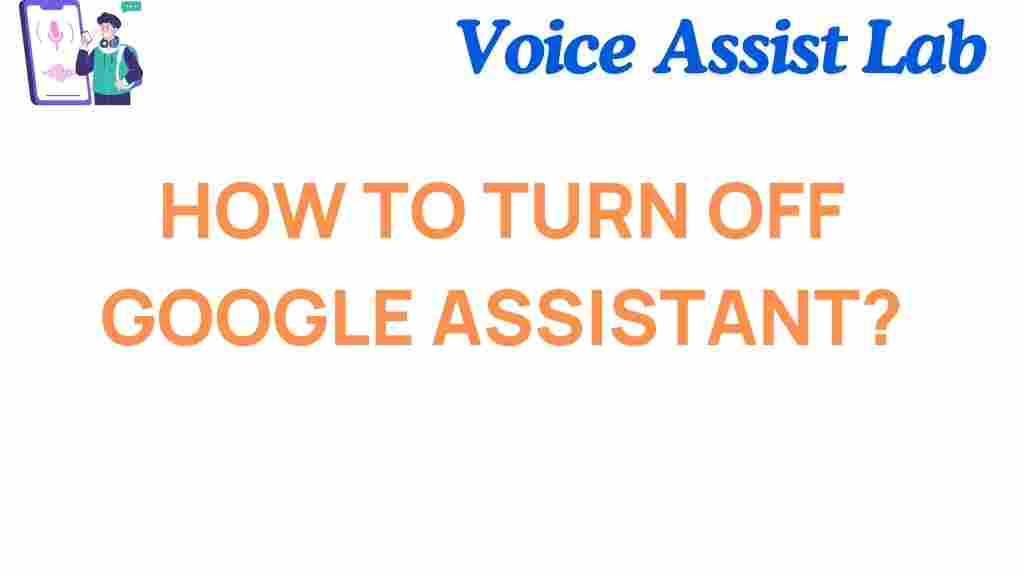
11 thoughts on “Mastering Your Device: How to Turn Off Google Assistant Effectively”