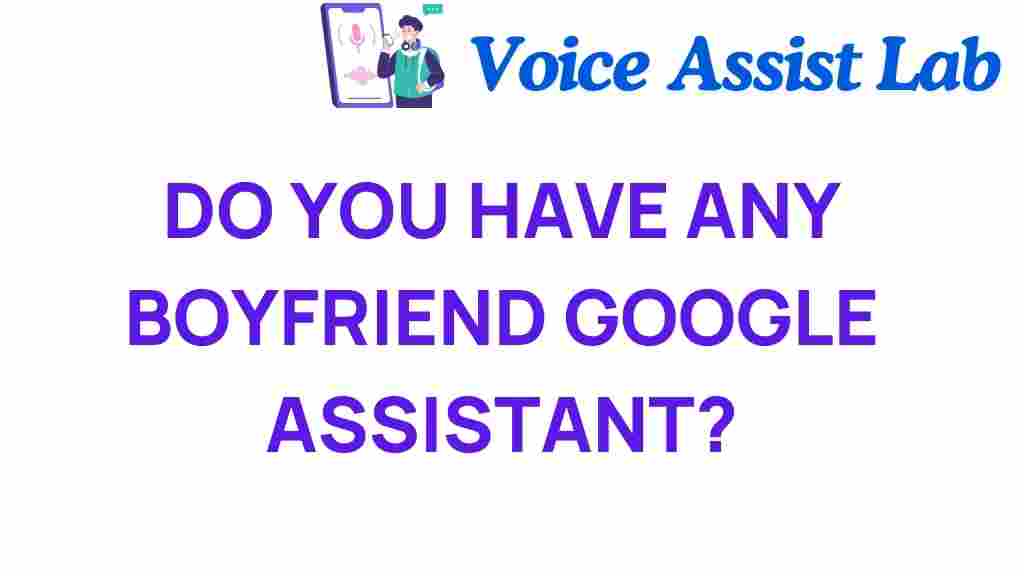Unveiling Google Assistant: Your Personal Digital Companion
In today’s fast-paced world, the need for efficient and seamless communication has become more crucial than ever. Enter Google Assistant, a revolutionary virtual assistant that leverages cutting-edge AI technology to transform the way we interact with our devices and manage our daily tasks. Whether you’re looking to control your smart home devices, set reminders, or get answers to your questions, Google Assistant serves as your reliable personal assistant, making life easier through innovation and tech trends.
What is Google Assistant?
Google Assistant is an AI-powered virtual assistant developed by Google, designed to facilitate voice commands and enhance user interaction with devices. Initially launched in 2016, it has evolved significantly, offering a plethora of features that cater to both personal and professional needs. With its ability to understand natural language, Google Assistant offers a more human-like interaction, making it an essential tool for anyone looking to streamline their daily activities.
Key Features of Google Assistant
Google Assistant is packed with features that enhance its functionality as a personal assistant. Here are some of the standout features:
- Voice Commands: Activate Google Assistant with simple voice commands, allowing for hands-free operation.
- Smart Home Integration: Control compatible smart home devices, such as lights, thermostats, and security systems.
- Personalized Recommendations: Receive tailored suggestions based on your preferences and previous interactions.
- Task Management: Set reminders, create to-do lists, and schedule appointments effortlessly.
- Information Retrieval: Get answers to a wide range of questions, from weather forecasts to trivia.
- Entertainment Control: Play music, podcasts, and videos on supported devices using voice commands.
How to Set Up Google Assistant
Setting up your Google Assistant is a straightforward process. Follow these steps to get started:
Step 1: Install Google Assistant
If you don’t already have Google Assistant, download the Google app from the Google Play Store or the Apple App Store. Once installed, open the app to begin the setup process.
Step 2: Enable Voice Match
To allow Google Assistant to recognize your voice, enable the Voice Match feature:
- Open the Google app.
- Tap on your profile picture in the top right corner.
- Select “Settings” and then “Voice” followed by “Voice Match.”
- Turn on “Access with Voice Match” and follow the prompts to train the assistant to recognize your voice.
Step 3: Link Smart Home Devices
For seamless integration with your smart home, link your devices:
- In the Google Home app, tap on the “+” icon.
- Select “Set up device.”
- Choose “Works with Google” to see a list of compatible devices.
- Follow the instructions to link your devices.
Step 4: Customize Your Preferences
Tailor Google Assistant to your liking:
- Go to “Settings” in the Google app.
- Select “Assistant” and customize preferences, such as language and routines.
Step 5: Start Using Google Assistant
Now that you’ve set up Google Assistant, you can start using it. Simply say “Hey Google” or “OK Google” followed by your command. For example:
- “Hey Google, what’s the weather today?”
- “OK Google, turn on the living room lights.”
- “Hey Google, set a reminder for 5 PM to call Mom.”
Troubleshooting Common Issues with Google Assistant
While Google Assistant is designed to be user-friendly, you might encounter some issues. Here are some common problems and their solutions:
Issue 1: Google Assistant Doesn’t Respond
If Google Assistant isn’t responding to your voice commands, try the following:
- Ensure that your device’s microphone is not muted or obstructed.
- Check your internet connection; Google Assistant requires a stable connection.
- Restart your device to refresh the system.
Issue 2: Smart Home Devices Not Responding
If your smart home devices are not responding to Google Assistant commands:
- Verify that the devices are connected to the same Wi-Fi network as your Google Assistant.
- Ensure that the devices are powered on and functioning correctly.
- Re-link the devices through the Google Home app.
Issue 3: Google Assistant Misunderstands Commands
If Google Assistant frequently misunderstands your commands:
- Try speaking more clearly and at a moderate pace.
- Ensure that there is minimal background noise while issuing commands.
- Check your language settings to ensure they match your spoken language.
The Future of Google Assistant and AI Technology
As technology continues to advance, the future of Google Assistant looks promising. Here are some anticipated innovations in AI technology and how they might enhance digital companionship:
- Improved Natural Language Processing: Future updates are expected to enhance the assistant’s ability to understand context and nuances in conversation.
- Greater Smart Home Integration: We can expect broader compatibility with an increasing number of smart home devices.
- Personalization Features: Enhanced machine learning algorithms will likely allow Google Assistant to offer even more personalized recommendations and interactions.
- Expanded Multimodal Capabilities: The integration of visual elements, such as displaying information on smart displays, will enhance user experience.
Conclusion
Google Assistant stands at the forefront of innovation in the realm of virtual assistants, providing users with a powerful tool for managing their lives through voice commands and smart technology. With its ability to integrate with smart home devices, offer personalized assistance, and adapt to user preferences, Google Assistant has become an essential part of the modern digital landscape.
As we continue to embrace new tech trends, the role of digital companionship will only grow, making our interactions with technology more seamless and intuitive. Embrace the future with Google Assistant—your dedicated personal assistant—and unlock the potential of AI technology in your everyday life.
For more information on how to optimize your experience with Google Assistant, check out this comprehensive guide.
This article is in the category Innovations and created by VoiceAssistLab Team