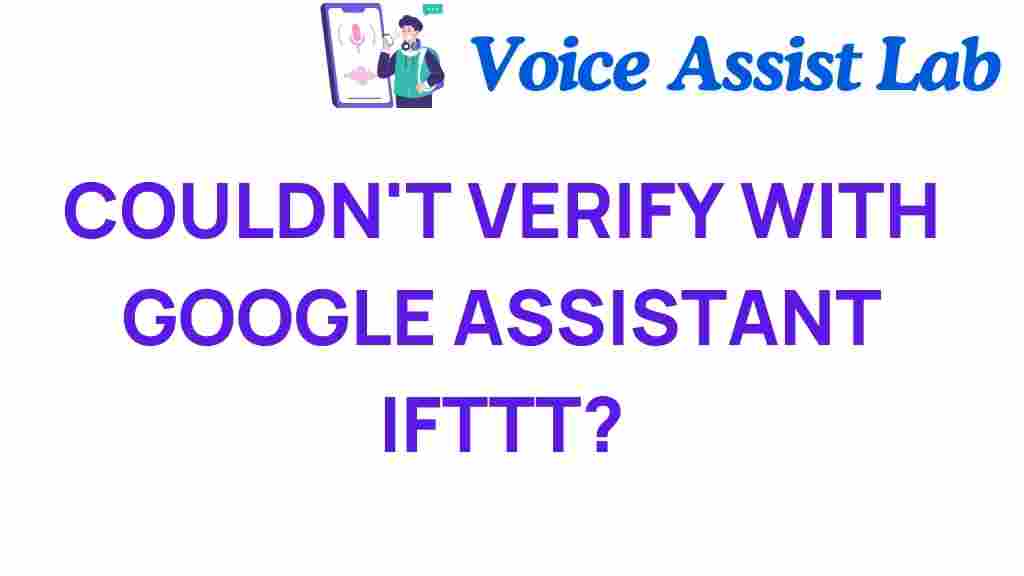Unraveling the Mystery: Why Google Assistant Can’t Verify IFTTT Connections
In today’s rapidly evolving technological landscape, smart home automation has become increasingly popular. Many homeowners are turning to solutions like Google Assistant and IFTTT (If This Then That) to create seamless automation experiences. However, some users encounter frustrating issues when trying to verify IFTTT connections with Google Assistant. This article will delve into the reasons behind these connectivity problems and provide troubleshooting tips to help you resolve them.
Understanding Google Assistant and IFTTT
Before we dive into troubleshooting, it’s essential to understand what Google Assistant and IFTTT are and how they work together.
Google Assistant is a voice-activated virtual assistant developed by Google. It allows users to perform a variety of tasks using voice commands, from controlling smart home devices to answering questions and setting reminders.
IFTTT is a web-based service that allows users to create chains of simple conditional statements, called applets. These applets enable different applications and devices to work together, automating tasks that would otherwise require manual input.
When integrated, Google Assistant can trigger IFTTT applets using voice commands, enhancing your smart home automation experience. However, verification issues can arise, preventing this seamless interaction.
Common Reasons Google Assistant Can’t Verify IFTTT Connections
Several factors might contribute to Google Assistant’s inability to verify IFTTT connections:
- Account Linking Issues: Your Google account may not be correctly linked to your IFTTT account.
- Permissions Problems: IFTTT may not have the necessary permissions to access Google Assistant.
- Outdated Apps: Using outdated versions of the Google Assistant or IFTTT app can lead to verification problems.
- Network Connectivity: Poor internet connectivity can hinder the verification process.
- Service Outages: Temporary outages in either Google Assistant or IFTTT services can affect connectivity.
Step-by-Step Process to Verify IFTTT Connections with Google Assistant
Let’s go through the process of connecting IFTTT with Google Assistant step by step.
Step 1: Install the Required Apps
Ensure you have both the Google Assistant and IFTTT apps installed on your smartphone. You can download them from the Google Play Store or the Apple App Store.
Step 2: Create an IFTTT Account
If you haven’t already, create an account on IFTTT. You can sign up for free and start exploring various applets.
Step 3: Link Google Assistant to IFTTT
1. Open the IFTTT app.
2. Go to the “My Applets” section.
3. Tap on “Services” and search for “Google Assistant.”
4. Select Google Assistant and click on “Connect.”
5. Sign in with your Google account and grant the necessary permissions.
Step 4: Create an Applet
1. In IFTTT, tap on “Create.”
2. Choose “If This” and select Google Assistant.
3. Choose a trigger (e.g., “Say a phrase with a text ingredient”).
4. Complete the setup for the “Then That” action based on your smart home device or service.
5. Save your applet.
Step 5: Test the Integration
Now that you have created your applet, test it by using the voice command you set up with Google Assistant. If everything is configured correctly, the command should trigger the action you defined in IFTTT.
Troubleshooting Google Assistant and IFTTT Connection Issues
If you’re still having trouble verifying your IFTTT connections with Google Assistant, here are some troubleshooting tips:
Check Your Account Linking
Make sure that your Google account is correctly linked to your IFTTT account. If not, unlink the accounts and link them again to refresh the connection.
Review Permissions
Ensure that IFTTT has the necessary permissions to access your Google Assistant. You may need to check your Google account’s security settings and adjust permissions accordingly.
Update Your Apps
Ensure both Google Assistant and IFTTT apps are updated to their latest versions. Older versions may have bugs or compatibility issues.
Check Your Internet Connection
A stable internet connection is crucial for the verification process. Ensure you are connected to a reliable Wi-Fi network or mobile data.
Reboot Your Devices
Sometimes, simply rebooting your smartphone or smart home devices can resolve connectivity issues.
Look for Service Outages
Check the status pages for both Google Assistant and IFTTT to see if there are any ongoing service outages that might be affecting connectivity. You can visit external pages like Downdetector for real-time updates.
Conclusion
Integrating Google Assistant with IFTTT can significantly enhance your smart home automation experience, allowing for seamless control through voice commands. However, as we’ve discussed, various factors can lead to connectivity issues during the verification process.
By understanding the common reasons why Google Assistant can’t verify IFTTT connections and following the step-by-step guide, you can troubleshoot effectively and get back to enjoying the benefits of automated smart home technology.
If you’re looking to expand your smart home automation further, don’t forget to explore other integrations and applets available on IFTTT. Happy automating!
This article is in the category Innovations and created by VoiceAssistLab Team