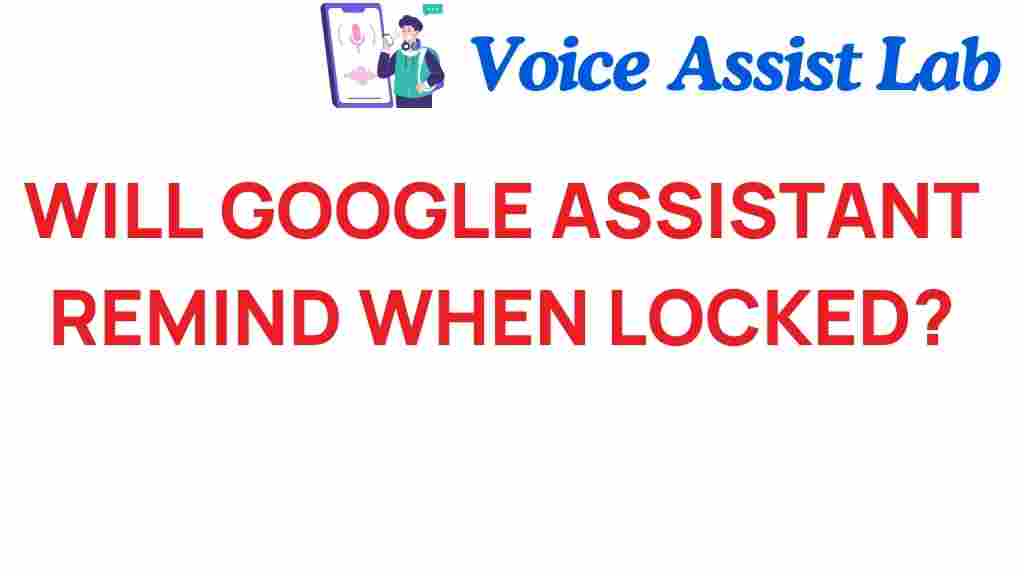Will Google Assistant Remind You When Your Phone is Locked?
In today’s fast-paced world, technology has become an integral part of our daily lives. One of the most significant advancements in mobile technology is the evolution of digital assistants like Google Assistant. Users often wonder how these powerful tools can enhance their user experience, especially regarding reminders. A common question arises: Will Google Assistant remind you when your phone is locked? In this article, we will explore the capabilities of Google Assistant, particularly concerning reminders, notifications, and mobile security.
Understanding Google Assistant and Reminders
Google Assistant is a voice-activated digital assistant that helps users manage their daily tasks, access information, and control smart home devices. One of the standout features of Google Assistant is its ability to set reminders using simple voice commands. Users can create reminders for various tasks such as:
- Appointments
- Grocery lists
- Bill payments
- Medication schedules
When you set a reminder, Google Assistant stores it and delivers a notification at the designated time. However, users frequently ask if they will receive these reminders when their smartphone is locked. Let’s delve into how Google Assistant works in this regard.
How Google Assistant Handles Reminders
Google Assistant uses a combination of voice commands and machine learning to manage reminders effectively. When you issue a voice command like, “Hey Google, remind me to call Mom at 5 PM,” the Assistant processes this request and creates a reminder in your Google account. But what happens when your phone is locked?
Generally, Google Assistant can still provide reminders when your phone is locked, provided that you have enabled specific settings. Here’s how you can set it up:
Step-by-Step Process to Enable Reminders on a Locked Phone
Step 1: Check Your Device Settings
First, ensure that your smartphone’s settings allow Google Assistant to function when the screen is locked. Here’s how to do it:
- Open the Settings app on your smartphone.
- Scroll down and tap on Google.
- Select Settings for Google apps.
- Tap on Search, Assistant & Voice.
- Choose Google Assistant.
- Scroll to the Lock screen section.
- Enable the option that allows Google Assistant to respond when your phone is locked.
Step 2: Set Reminders with Voice Commands
Once you’ve adjusted your settings, you can set reminders using voice commands. Just say:
- “Hey Google, remind me to water the plants at 6 PM.”
- “Ok Google, remind me to take out the trash every Thursday at 8 PM.”
Google Assistant will confirm that the reminder has been set. You can also create location-based reminders, such as:
- “Hey Google, remind me to pick up groceries when I get to the store.”
Step 3: Receive Notifications on the Lock Screen
Once your reminders are set, Google Assistant will send notifications to your lock screen at the specified times. To ensure that you receive these notifications:
- Go to your phone’s Settings.
- Select Apps & notifications.
- Find and tap on Google or Google Assistant.
- Tap Notifications and ensure that notifications are allowed.
With these settings configured, you can expect to receive timely reminders from Google Assistant, even when your phone is locked.
Potential Limitations
While Google Assistant excels at managing reminders, there are some limitations to be aware of:
- Some devices may have restrictions based on their security policies.
- Notifications may vary depending on the smartphone model and operating system version.
- If your device is in Do Not Disturb mode, reminders may not appear until the mode is disabled.
Troubleshooting Google Assistant Reminder Issues
If you’re experiencing issues with Google Assistant not reminding you when your phone is locked, consider the following troubleshooting tips:
Tip 1: Restart Your Device
Sometimes, a simple restart can resolve many notification issues. Restart your smartphone to refresh the system and clear any minor glitches.
Tip 2: Update Google Assistant
Ensure that your Google Assistant app is up to date. An outdated version might cause functionality issues. To update:
- Open the Google Play Store.
- Search for Google Assistant.
- If an update is available, tap Update.
Tip 3: Check Permissions
Make sure that Google Assistant has the necessary permissions to access notifications and run in the background:
- Go to Settings.
- Select Apps & notifications.
- Find Google Assistant and tap on it.
- Ensure all relevant permissions are granted.
Tip 4: Reset Google Assistant Settings
If all else fails, resetting Google Assistant settings might help. To do this:
- Open the Google Assistant settings.
- Scroll to Assistant devices and select your device.
- Look for Reset settings and follow the prompts.
Enhancing User Experience with Google Assistant
The ability to set reminders with Google Assistant greatly enhances the user experience. It allows for seamless integration into daily life, helping users stay organized and on track. The use of voice commands makes it accessible and easy to use, even when multitasking.
Moreover, Google Assistant’s reminders can be synchronized across devices, so you can access them on your smartphone, tablet, or smart speaker. This cross-device functionality is a testament to how technology is evolving to create a more interconnected and user-friendly environment.
Mobile Security Considerations
While using Google Assistant for reminders, it’s essential to consider mobile security. Allowing notifications on a locked phone can pose privacy concerns, especially if sensitive information is involved. Here are some best practices:
- Regularly review and manage your notifications settings.
- Limit the information shared in reminders, avoiding sensitive data.
- Utilize the lock screen security features of your smartphone, such as PINs or biometric locks.
Conclusion
In conclusion, Google Assistant is a powerful tool for setting and receiving reminders, even when your smartphone is locked. With the right settings enabled, you can enjoy a seamless user experience that keeps you organized and informed. As technology continues to evolve, the capabilities of digital assistants like Google Assistant will undoubtedly expand, offering even more features to enhance our daily lives.
For more information on how to optimize your digital assistant experience, check out this comprehensive guide. Additionally, for the latest updates on technology trends, visit TechCrunch.
This article is in the category Innovations and created by VoiceAssistLab Team