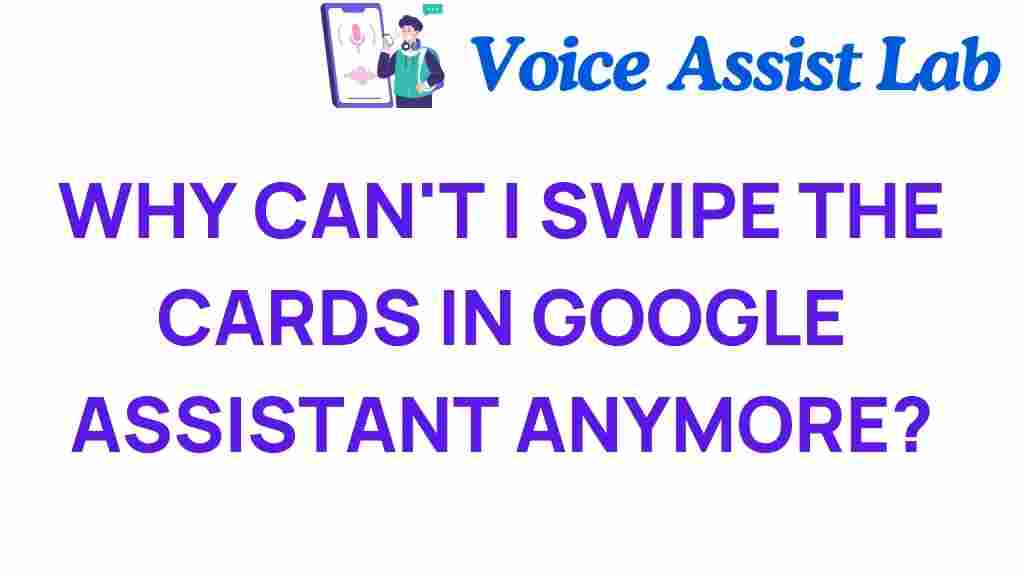Why Swiping Cards in Google Assistant Is No Longer an Option
In the ever-evolving landscape of technology and mobile apps, user experience remains at the forefront of innovation. Google Assistant, a powerful digital assistant, has undergone significant changes recently, particularly regarding its interface and app features. One notable change is the removal of the swiping cards functionality, which has prompted many users to seek clarity on the reasons behind this transition and how to navigate the new interface. In this article, we will delve into the implications of this change, explore the user experience enhancements, and provide troubleshooting tips to adapt to the updated Google Assistant.
Understanding the Shift Away from Swiping Cards
Swiping cards were once a hallmark of the Google Assistant interface, providing users with a quick overview of information at a glance. However, as technology advances, adjustments are necessary to enhance user interaction and streamline access to information. Let’s explore some reasons why swiping cards in Google Assistant is no longer an option.
1. Enhanced User Experience
One of the primary motivations behind removing swiping cards is to improve the overall user experience. The new interface is designed to be more intuitive and engaging, allowing users to access information more efficiently. This shift reflects a broader trend in mobile app design, where clarity and ease of use are prioritized.
2. Simplified Interface Changes
With the transition away from swiping cards, Google Assistant has adopted a more streamlined approach. The new interface features expanded sections that allow users to focus on specific tasks or information without unnecessary distractions. This simplification helps users find what they need faster, enhancing the digital assistant’s utility.
3. Focus on Voice Interaction
The evolution of digital assistants like Google Assistant emphasizes voice interaction. As users become more accustomed to interacting through voice commands, the reliance on visual cues like swiping cards diminishes. The updated interface encourages users to engage with the assistant verbally, aligning with modern usage patterns.
Adapting to the New Interface
As users adapt to the absence of swiping cards, it’s essential to familiarize yourself with the new features and navigation methods available in Google Assistant. Here’s a step-by-step guide to effectively utilize the updated interface:
Step 1: Explore the Home Screen
The new home screen of Google Assistant showcases a variety of information at your fingertips. Instead of swiping cards, you’ll find an organized layout that presents your most relevant updates, reminders, and suggestions. Take some time to explore this layout and identify where your frequently used features are now located.
Step 2: Utilize Voice Commands
Engage with Google Assistant using voice commands to access information quickly. Here are some examples of commands you can use:
- “What’s on my calendar today?”
- “Play my favorite playlist.”
- “Set a reminder for my meeting at 3 PM.”
By utilizing voice commands, you can bypass the need for swiping altogether, making your interactions more fluid and efficient.
Step 3: Customize Your Experience
Google Assistant allows users to tailor their experience by customizing settings and preferences. Go to the settings menu to explore various options:
- Personalize your news sources.
- Adjust notification preferences.
- Manage linked services and apps.
By customizing your experience, you can ensure that the information presented aligns with your interests and needs.
Step 4: Use Visual Search and Contextual Assistance
The new interface leverages visual search capabilities and contextual assistance. For instance, when you inquire about a restaurant, Google Assistant not only provides you with directions but also displays relevant reviews and ratings. This integration of information enhances the functionality of the assistant, making it more versatile without the need for swiping cards.
Troubleshooting Common Issues
As with any technology, users may encounter issues with the new Google Assistant interface. Here are some common problems and their solutions:
1. Google Assistant Not Responding
If Google Assistant is unresponsive, try the following:
- Restart your device.
- Ensure that your internet connection is stable.
- Check if the Google Assistant app needs an update.
2. Missing Features
If you feel that certain features are missing since the update:
- Review the latest updates to see any changes in features.
- Explore the settings to ensure your preferences are correctly set.
- Visit online forums or Google’s support pages for user feedback on missing functionalities.
3. Difficulty Using Voice Commands
If you encounter issues with voice recognition:
- Ensure that your microphone is functioning properly.
- Go to settings and calibrate voice recognition.
- Speak clearly and avoid background noise during commands.
Exploring the Future of Google Assistant
The removal of swiping cards in Google Assistant is just one of many changes that underscore the evolution of digital assistants. As technology continues to advance, we can expect even more enhancements in user experience and interface design. Key trends to watch include:
1. Increased Personalization
Future updates of Google Assistant may focus more on personalized experiences, utilizing machine learning to better understand user preferences and habits. This will allow the assistant to provide tailored recommendations and streamline user interactions.
2. Integration with Smart Home Devices
As smart home technology becomes increasingly prevalent, Google Assistant is likely to enhance its compatibility with various devices. This will create a more cohesive ecosystem where users can control their environment seamlessly through voice commands.
3. Advanced Contextual Understanding
Improvements in natural language processing will enable Google Assistant to grasp context better, allowing for more meaningful interactions. This could lead to more complex queries being handled effectively, enhancing the overall user experience.
Conclusion
The transition away from swiping cards in Google Assistant marks a significant shift in how users interact with this powerful digital assistant. By embracing the new interface and features, users can enjoy a more streamlined experience that prioritizes voice interaction and personalization. While some may miss the swiping cards functionality, the enhancements made to user experience and app features ultimately provide a more efficient and engaging way to access information and complete tasks.
For further insights on optimizing your use of Google Assistant and troubleshooting issues, visit Google’s official support page. By staying updated on the latest changes and features, you can make the most of your digital assistant and navigate the evolving technology landscape with ease.
As technology continues to advance, embracing these changes will be crucial for maximizing the benefits of mobile apps like Google Assistant. With the right approach, users can adapt to the new interface and unlock the full potential of their digital assistant.
This article is in the category Innovations and created by VoiceAssistLab Team