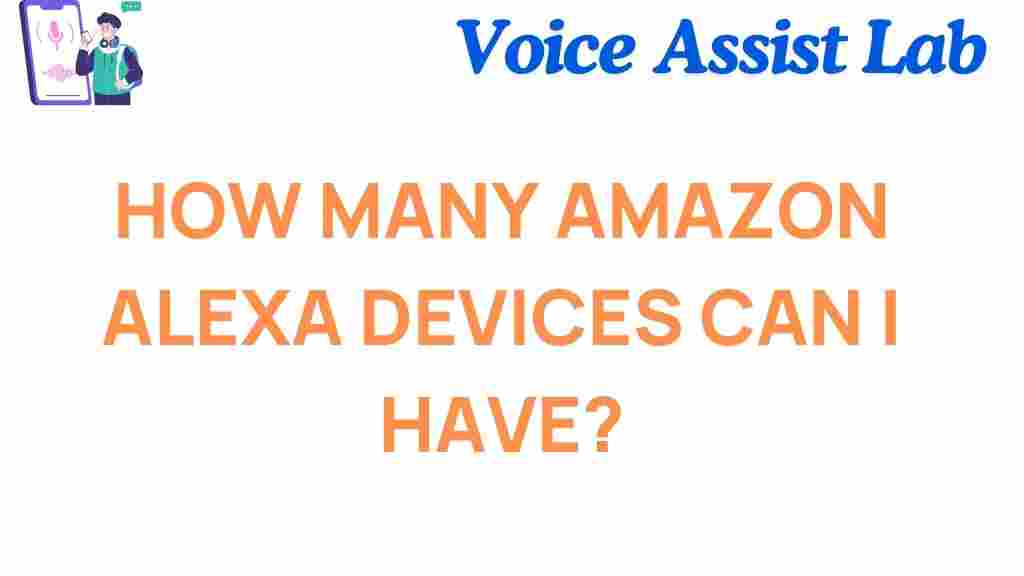Amazon Alexa: Unlocking the Limits of Devices You Can Have
Amazon Alexa has revolutionized the way we interact with technology, providing voice-controlled assistance that integrates seamlessly into our daily lives. Whether you’re looking to control your smart home, play music, or manage your schedule, Alexa can do it all. But one question many users ask is: how many Alexa devices can you have? With the growing range of Alexa-enabled devices available, it’s important to know what your limits are. In this guide, we’ll explore the maximum number of devices you can connect, the benefits of having multiple Alexa devices, and some tips for managing them effectively.
The Basics of Amazon Alexa Devices
Amazon Alexa is the voice-controlled assistant embedded in a variety of devices such as the Echo, Echo Dot, Echo Show, Fire TV, and even third-party smart speakers. Each device uses Alexa’s cloud-based AI to help you with tasks ranging from setting timers to controlling your smart home gadgets. The more Alexa devices you have, the more connected and efficient your home or office can become.
Before diving into the limits, it’s important to understand the different Alexa devices available:
- Echo Devices – These include Echo, Echo Dot, Echo Studio, Echo Show, and more, each offering unique features like smart screens or premium sound.
- Amazon Fire TV – Alexa is integrated into many Fire TV products, allowing voice control of streaming and smart home functions.
- Third-party Devices – Many companies, like Sonos, have integrated Alexa into their products, offering even more flexibility for users.
How Many Amazon Alexa Devices Can You Have?
Technically, there is no strict limit to the number of Amazon Alexa devices you can have in your home. Amazon allows you to add as many Alexa-enabled devices as you want to your Alexa account, but there are practical considerations that might influence the number of devices you can manage effectively.
Here’s a breakdown of the factors to consider when determining how many devices are ideal for your needs:
1. Account and Device Management
Your Alexa account serves as the central hub for all your devices. Each device you add needs to be registered with your Amazon account, and this can easily be done through the Alexa app on your smartphone or tablet. While there is no official upper limit from Amazon’s side, the more devices you add, the more management is required, especially when it comes to grouping devices by rooms or managing settings.
2. Voice Recognition and Multi-Device Control
Amazon Alexa can recognize different voices, which means you can have multiple family members or housemates using the same set of Alexa devices. However, when it comes to controlling all these devices simultaneously, Alexa’s voice recognition and control systems may become a little less accurate with too many devices. Managing a large number of devices across multiple rooms may lead to occasional confusion or slower response times.
3. Practical Limitations of Network Connectivity
While there’s no specific device limit, your home Wi-Fi network might become a limiting factor. Each Alexa device requires a stable internet connection to function properly, and having too many devices connected to your network may result in congestion, slower speeds, or network instability. It’s important to ensure your router can handle multiple devices at once, especially if you plan to have several Alexa-enabled gadgets operating simultaneously.
Benefits of Having Multiple Amazon Alexa Devices
Having multiple Alexa devices in your home can enhance your experience significantly. Here are a few reasons why you might want to consider expanding your Alexa ecosystem:
- Enhanced Coverage: With more devices placed strategically around your home, Alexa can better hear you, whether you’re in the living room, kitchen, or bedroom.
- Multi-Room Audio: Alexa devices can sync up to play music across multiple rooms, creating a seamless audio experience throughout your home.
- Smart Home Control: More Alexa devices allow you to control a wider range of smart home gadgets. With voice commands, you can manage lights, thermostats, and security cameras all from one centralized system.
- Voice Profiles: Amazon allows you to create personalized voice profiles for each user in the household. With multiple Alexa devices, this feature helps Alexa provide tailored responses and suggestions for everyone in the home.
Step-by-Step Guide to Setting Up Multiple Alexa Devices
If you’re ready to start adding Alexa devices to your home, follow this simple step-by-step guide to get started:
- Step 1: Download the Alexa App – The first step in setting up any Alexa device is to download the Alexa app from your smartphone’s app store (iOS or Android).
- Step 2: Sign in to Your Amazon Account – Open the Alexa app and sign in with your Amazon credentials. If you don’t have an Amazon account, you’ll need to create one.
- Step 3: Add Your Devices – To add a new Alexa device, tap on the ‘Devices’ tab in the Alexa app, then tap the ‘+’ sign. Follow the prompts to connect your Alexa-enabled device to your Wi-Fi network and Amazon account.
- Step 4: Organize Your Devices – If you have several devices, it’s a good idea to assign them to specific rooms. This will help you control them more easily by voice command, such as saying, “Alexa, turn off the lights in the kitchen.”
- Step 5: Customize Settings – You can customize each device’s settings, including the wake word (Alexa, Amazon, Echo, or Computer), volume, and features like multi-room music.
Troubleshooting Tips for Multiple Alexa Devices
While Alexa devices are generally easy to set up and manage, there may be times when you experience issues, especially with multiple devices. Here are some common troubleshooting tips:
- Network Issues: If your Alexa devices aren’t responding, check your Wi-Fi connection. Ensure that your router can handle multiple devices, and that all Alexa devices are connected to the same network.
- Device Not Responding: If one or more devices aren’t responding to voice commands, try restarting them by unplugging and plugging them back in. This can often resolve minor connectivity issues.
- Alexa Isn’t Recognizing Voices: If Alexa is having trouble recognizing voices, make sure the voice profiles are set up correctly in the Alexa app. You may also need to recalibrate Alexa’s microphone for clearer listening.
- Out of Range: If your Alexa devices aren’t hearing you properly, move them closer to your main router or adjust their placement in your home for better coverage.
Conclusion: Maximizing the Potential of Your Alexa Devices
While there is no fixed limit to the number of Amazon Alexa devices you can have, it’s important to balance the number of devices with your home’s network capacity and your ability to manage them effectively. The more Alexa devices you have, the more opportunities there are to enhance your smart home experience, improve connectivity, and enjoy a seamless user experience.
Whether you’re controlling your home’s lighting, security system, or entertainment devices, having multiple Alexa devices can be a game-changer. So go ahead, add as many devices as your network can handle, and enjoy the convenience and capabilities of a fully integrated Alexa-powered home.
For more information on Amazon Alexa devices, check out Amazon’s Alexa page for the latest models and features.
If you’re experiencing any setup difficulties or have more questions, feel free to visit our support page for troubleshooting and helpful tips!
This article is in the category Smart Homes and created by VoiceAssistLab Team