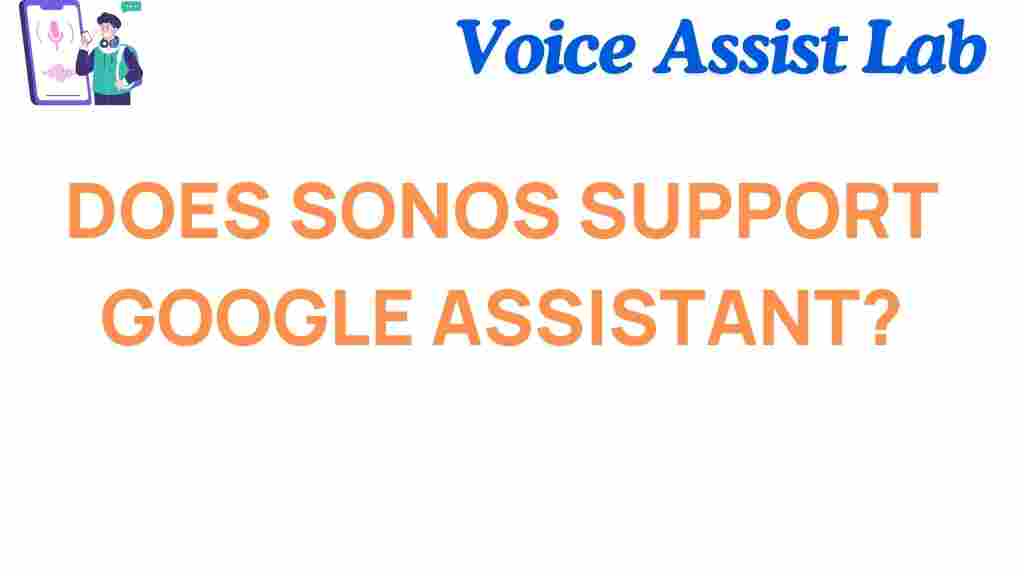Does Sonos Support Google Assistant?
When it comes to smart home speakers, Sonos is one of the most recognized names in the industry. Known for their high-quality sound systems, Sonos products have become a staple in many homes. However, a question that many users ask is whether Sonos supports Google Assistant, one of the most popular voice assistants available today. In this article, we will explore the compatibility of Sonos with Google Assistant, how to set it up, troubleshoot common issues, and everything you need to know to enhance your smart home experience.
What Is Sonos and Why Does It Matter?
Sonos is a brand renowned for its premium wireless home sound systems. Offering a range of products from smart speakers to soundbars, Sonos aims to deliver rich, immersive sound experiences that cater to different home audio needs. The main appeal of Sonos products lies in their ability to stream music from a variety of sources, including Spotify, Apple Music, and Amazon Music, among others. One of the features that sets Sonos apart is its compatibility with various voice assistants, including Amazon Alexa and Google Assistant. However, it’s essential to understand how these integrations work to ensure you get the most out of your system.
How Does Google Assistant Work with Sonos?
Google Assistant is a virtual assistant powered by artificial intelligence, developed by Google. It is capable of performing a wide range of tasks, such as playing music, controlling smart devices, answering questions, and providing real-time information. For Sonos users, integrating Google Assistant allows them to control their Sonos speakers with voice commands, making it easier to play music, adjust volume, and even manage smart home devices without touching a button.
To use Google Assistant with Sonos, you need to have a compatible Sonos speaker, the Google Assistant app installed on your smartphone, and a Google account linked to your Sonos system. With these steps, you can unlock the full potential of your Sonos speakers through simple voice commands.
Setting Up Google Assistant on Sonos
Setting up Google Assistant on your Sonos speaker is straightforward. Here’s a step-by-step guide to help you get started:
- Step 1: Ensure Compatibility
Before setting up Google Assistant, ensure your Sonos device supports it. Some older Sonos models, like the Sonos Play:1, are not compatible with Google Assistant. However, models like Sonos One, Sonos Beam, and Sonos Arc do support it.
- Step 2: Update Your Sonos App
Make sure your Sonos app is up to date. Visit the App Store or Google Play Store to download the latest version.
- Step 3: Set Up Google Assistant
Open the Sonos app on your smartphone, and navigate to the settings. Look for the option to “Add Google Assistant” or “Voice Services” and follow the on-screen instructions. This will prompt you to log into your Google account and link it to your Sonos system.
- Step 4: Enable Google Assistant on Sonos
After linking your account, you will be prompted to select the Sonos speakers where you’d like Google Assistant to be active. Choose the devices you wish to control with voice commands.
- Step 5: Test Your Setup
Once everything is set up, test your Google Assistant integration by saying commands like, “Hey Google, play some music” or “Hey Google, set the volume to 50%.”
Common Issues and Troubleshooting Tips
While setting up Google Assistant on Sonos is generally easy, some users may encounter issues. Below are a few troubleshooting tips that can help resolve common problems:
- Google Assistant Not Responding
If Google Assistant is not responding, make sure your Sonos speaker is powered on and connected to the internet. You may also want to check if the microphone on the Sonos speaker is enabled.
- Voice Command Issues
If Google Assistant isn’t recognizing your voice commands, try adjusting the placement of your Sonos speaker. It may be too far from where you are speaking. Also, ensure the device has the latest firmware update.
- Linking Google Account
If you encounter problems linking your Google account to Sonos, try signing out of your Google account and signing back in within the Sonos app. Ensure that the Google Assistant app is properly set up on your phone as well.
- Volume Control Not Working
If you’re unable to control the volume using Google Assistant, check that the speaker is configured as a voice-controlled device in the Sonos app. You may need to reconfigure the settings or restart the system.
How to Maximize Your Experience with Sonos and Google Assistant
Once you’ve successfully integrated Google Assistant with your Sonos speakers, here are a few ways to get the most out of this smart home feature:
- Control Multiple Rooms
With Google Assistant, you can control multiple Sonos speakers in different rooms, allowing you to set up a whole-house audio system. Use commands like, “Hey Google, play music in the living room” or “Hey Google, turn up the volume in the kitchen.”
- Create Routines
Google Assistant allows you to set up routines for your smart home. For example, you can create a morning routine that plays your favorite playlist, gives you the weather forecast, and turns on your smart lights—all with one voice command.
- Stream from Various Sources
Sonos speakers can play music from a variety of streaming platforms, including Spotify, Apple Music, and more. Ask Google Assistant to play specific artists, albums, or genres from your preferred streaming service.
Does Sonos Work with Other Voice Assistants?
Yes, Sonos supports other voice assistants in addition to Google Assistant. You can use Amazon Alexa for voice control, which gives you even more flexibility depending on which ecosystem you prefer. Sonos One, Sonos Beam, and other compatible speakers allow you to switch between Google Assistant and Alexa, depending on your needs.
For more information on how to set up Alexa with Sonos, you can visit this guide.
Conclusion
In conclusion, Sonos does support Google Assistant, and integrating the two provides a seamless voice-controlled experience that enhances your smart home setup. Whether you want to play music, control volume, or even manage other connected devices, Google Assistant on Sonos makes it easy to do so with simple voice commands. If you encounter any issues, the troubleshooting tips provided above should help you resolve common problems. By following the setup instructions, you can take full advantage of your Sonos system’s capabilities and enjoy a smarter home environment.
As voice assistants become more ingrained in our daily lives, integrating platforms like Sonos with Google Assistant offers a more intuitive and enjoyable way to control your home’s audio. So, if you haven’t yet, it’s time to unlock the power of voice commands with Sonos and Google Assistant.
This article is in the category Smart Homes and created by VoiceAssistLab Team