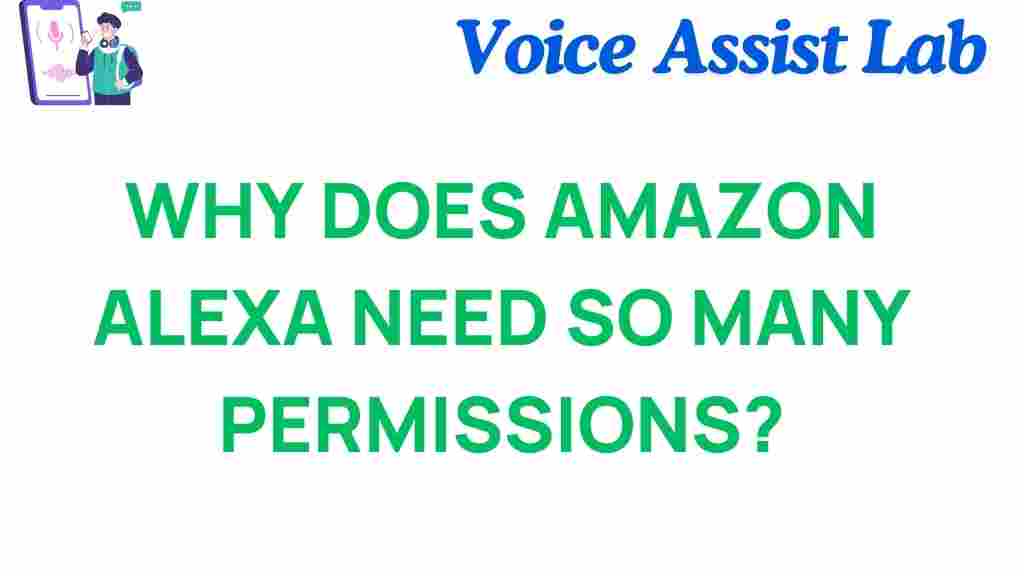The Surprising Truth Behind Amazon Alexa’s Permission Requests
Amazon Alexa has become a household name, transforming the way we interact with technology. From setting reminders to controlling smart home devices, Alexa offers unmatched convenience. However, one aspect of Alexa’s functionality that often causes confusion is its permission requests. These requests are an essential part of how Alexa operates, yet many users don’t fully understand them. In this article, we will explore the truth behind Amazon Alexa’s permission requests, their purpose, and how you can manage them effectively.
Understanding Amazon Alexa’s Permission Requests
When you set up an Amazon Alexa device, you may notice it asks for a variety of permissions. These requests range from accessing your location to listening to your voice commands. At first glance, they might seem intrusive, but each permission serves a specific function that enhances Alexa’s ability to perform tasks. Let’s break down the core permissions Amazon Alexa typically requests:
- Location Access: This allows Alexa to provide localized services such as weather updates, traffic reports, and news based on your region.
- Microphone Access: Alexa needs microphone access to listen to your voice commands. Without it, Alexa cannot hear or respond to your requests.
- Smart Home Device Control: If you have smart home devices integrated with Alexa, permission is needed for Alexa to control lights, thermostats, and more.
- Voice Recording: For Alexa to improve its accuracy, voice recordings are sometimes saved. These recordings allow Amazon to train Alexa to better understand your voice and preferences.
Each of these permissions is crucial to the functionality of Amazon Alexa. However, users often wonder why Alexa requests so many permissions and whether they are necessary. Let’s dive deeper into the reasons behind these requests.
Why Does Amazon Alexa Ask for So Many Permissions?
The truth behind Amazon Alexa’s permission requests lies in its core functionality. Alexa is designed to be a voice-activated assistant that connects with various services and devices in your home. Without granting specific permissions, Alexa wouldn’t be able to interact with the smart home ecosystem, provide personalized responses, or respond to your commands effectively. Here’s why Alexa needs these permissions:
- Enhanced User Experience: Permissions allow Alexa to offer a tailored experience. For example, accessing your calendar and contacts lets Alexa remind you of appointments or send messages on your behalf.
- Accurate Responses: Microphone and location access help Alexa understand your environment better, providing more relevant and localized answers to your queries.
- Smart Home Integration: To control your devices, Alexa needs permission to access smart home integrations like lights, locks, and thermostats.
In essence, Amazon Alexa is designed to be a comprehensive virtual assistant, and many of its permissions are necessary to unlock this potential. Still, it’s essential to understand how to manage these permissions to ensure your privacy and security are maintained.
How to Manage Amazon Alexa’s Permission Requests
Now that you understand why Alexa requests certain permissions, it’s important to know how to manage them. Fortunately, Amazon gives users control over the permissions granted to Alexa, allowing you to customize your experience and limit the access you provide. Here’s how you can manage these permissions:
Step-by-Step Guide to Managing Permissions on Amazon Alexa
- Open the Alexa App: Start by opening the Amazon Alexa app on your smartphone or tablet.
- Go to Settings: In the app, tap on the ‘More’ icon in the bottom-right corner and select ‘Settings’ from the menu.
- Select Alexa Privacy: Under Settings, scroll down and tap on ‘Alexa Privacy’. Here, you will find various options to manage voice recordings, device history, and more.
- Adjust Permissions: You can review and modify the permissions for location, microphone, contacts, and more. For example, you can disable location tracking if you don’t want Alexa to access your geographical information.
- Manage Skills: Some third-party skills require additional permissions. You can review and disable these skills under the ‘Skills & Games’ section in the Alexa app.
These steps will help you maintain control over the permissions granted to Alexa and ensure that you are comfortable with the data being accessed. Always be mindful of what permissions you’re allowing to protect your privacy.
Troubleshooting Common Permission Issues with Amazon Alexa
While managing Amazon Alexa’s permissions is relatively simple, users sometimes encounter issues that prevent Alexa from functioning correctly. Here are some common permission-related problems and how to fix them:
- Alexa Isn’t Responding to Voice Commands: If Alexa isn’t listening to your voice, ensure that microphone access is enabled. Go to the ‘Alexa Privacy’ section in the Alexa app to check your microphone settings.
- Location-Based Services Aren’t Working: If Alexa isn’t providing accurate location-based information, such as weather or traffic updates, ensure that location access is turned on in the Alexa app.
- Smart Home Devices Aren’t Responding: If Alexa is unable to control your smart home devices, check that the necessary permissions for device control are enabled and that your devices are properly linked to Alexa.
- Voice Recordings Aren’t Being Saved: If you’ve disabled voice recordings in the app, Alexa will not be able to learn your voice or improve its responses. You can re-enable voice recording under the ‘Alexa Privacy’ section.
By following these troubleshooting steps, you can quickly resolve common issues related to Amazon Alexa’s permissions. If problems persist, you may need to reinstall the Alexa app or contact Amazon support for further assistance.
Ensuring Privacy and Security with Amazon Alexa
While Amazon Alexa can offer convenience and smart home integration, privacy and security are important considerations. It’s crucial to regularly review your permissions and adjust settings as needed to maintain your privacy. Here are some tips to ensure your Amazon Alexa experience is secure:
- Review Permissions Regularly: Periodically check the permissions you’ve granted to Alexa and revoke any that you no longer need.
- Disable Voice Recordings: If you’re concerned about your voice data, you can disable voice recordings through the Alexa app.
- Enable Two-Factor Authentication: For added security, enable two-factor authentication on your Amazon account to protect against unauthorized access.
- Limit Third-Party Skills: Some third-party skills request permissions that you might not want to grant. Be selective about which skills you enable, and review their permissions carefully.
For more tips on securing your smart home, you can visit Amazon’s official security page.
Conclusion
Amazon Alexa’s permission requests are an essential part of how the device works, enabling it to provide personalized, accurate responses and control various smart home devices. While some users may initially feel concerned about these requests, understanding their purpose and how to manage them can ensure a secure and efficient Alexa experience. By regularly reviewing and adjusting your permissions, you can enjoy the convenience of Alexa without compromising your privacy. Don’t forget to troubleshoot common permission issues and follow best practices for maintaining security, and you’ll make the most of your Amazon Alexa device.
This article is in the category Smart Homes and created by VoiceAssistLab Team