Troubleshooting Your Dish Google Assistant Remote
In today’s fast-paced world, technology has transformed our home entertainment systems into interconnected smart devices that enhance our viewing experiences. One of the most innovative advancements in this area is the Dish Google Assistant Remote. This remote control allows users to easily navigate their entertainment options using voice commands, making it a valuable tool for any smart home setup. However, like any technology, it can sometimes experience issues that require troubleshooting. In this guide, we’ll provide a comprehensive step-by-step process to help you resolve common problems with your Dish Google Assistant Remote.
Understanding the Dish Google Assistant Remote
The Dish Google Assistant Remote is designed to simplify your interaction with Dish TV services and other smart devices in your home. It integrates seamlessly with Google Assistant, enabling you to control your TV, search for shows, and manage other connected devices—all with your voice. Before we dive into troubleshooting, let’s briefly discuss some key features of this remote:
- Voice Control: Use voice commands to navigate channels and search for content.
- Smart Home Integration: Control compatible smart devices in your home.
- Easy Navigation: A user-friendly interface for effortless channel surfing.
Common Issues with the Dish Google Assistant Remote
As with any remote control, users may encounter issues that hinder their ability to enjoy their home entertainment experience. Some common problems include:
- Remote not responding
- Voice commands not working
- Connectivity issues with the Dish receiver
- Battery-related problems
Step-by-Step Troubleshooting Guide
Now that we understand the potential issues, let’s explore how to troubleshoot your Dish Google Assistant Remote effectively. Follow these steps to resolve common problems:
Step 1: Check the Batteries
One of the most frequent causes of remote issues is dead or low batteries. Here’s how to check:
- Remove the back cover of the remote.
- Take out the existing batteries and inspect them for any signs of corrosion or damage.
- Replace the batteries with fresh, high-quality batteries (preferably alkaline).
- Reinsert the batteries, ensuring they are placed in the correct orientation.
After replacing the batteries, try using the remote again to see if the issue is resolved.
Step 2: Reboot Your Dish Receiver
If the remote is still unresponsive, the next step is to reboot your Dish receiver:
- Locate the power button on your Dish receiver.
- Press the power button to turn it off.
- Wait for at least 10 seconds before turning it back on.
Once the receiver has rebooted, test the remote to see if it connects successfully.
Step 3: Re-Pair the Remote
If your Dish Google Assistant Remote is still not working properly, it may need to be re-paired with your Dish receiver. Follow these steps to re-pair:
- Press and hold the Home button on the remote.
- While holding the Home button, press the Pairing button (located on the back of the remote) until the LED light at the top of the remote blinks and then stays on.
- Follow the on-screen instructions to complete the pairing process.
After re-pairing, check if the remote functions as expected.
Step 4: Ensure Proper Connectivity
Connectivity issues can arise if your Dish receiver is not set up correctly. To ensure proper connectivity:
- Make sure the Dish receiver is connected to your TV via HDMI or other appropriate cables.
- Verify that both the Dish receiver and your TV are powered on.
- Check your Wi-Fi connection if you’re using smart features; ensure your home network is operational.
Step 5: Reset the Remote
If the previous steps have not resolved the issue, consider performing a factory reset of the remote:
- Press and hold the Home button for about 10 seconds.
- Release the button, and the remote will reset itself.
After the reset, follow the pairing instructions again to reconnect the remote to the receiver.
Troubleshooting Tips for Your Dish Google Assistant Remote
Here are some additional troubleshooting tips to consider:
- Distance: Ensure you are within a reasonable distance from the Dish receiver when using the remote.
- Obstruction: Remove any obstructions between the remote and the receiver that could interfere with the signal.
- Firmware Updates: Regularly check for software updates for your Dish receiver as these can improve performance and connectivity.
When to Seek Professional Help
If you have followed all the troubleshooting steps and your Dish Google Assistant Remote is still not functioning properly, it may be time to seek professional assistance. Contact Dish customer support for further guidance. They can help you diagnose the issue and determine if a replacement remote is necessary.
Conclusion
In conclusion, troubleshooting your Dish Google Assistant Remote can be straightforward if you follow the right steps. From checking the batteries to re-pairing the remote, this guide has provided you with the essential tools to resolve common issues. Remember that maintaining connectivity and ensuring proper setup are crucial for the best performance of your smart home devices.
For more information on using your Dish services and enhancing your home entertainment experience, check out the Dish user manual. Stay updated on the latest technology and smart devices to make the most of your home entertainment system.
By embracing technology and understanding how to troubleshoot issues, you can ensure that your Dish Google Assistant Remote continues to enhance your viewing experience for years to come. Happy watching!
This article is in the category Smart Homes and created by VoiceAssistLab Team
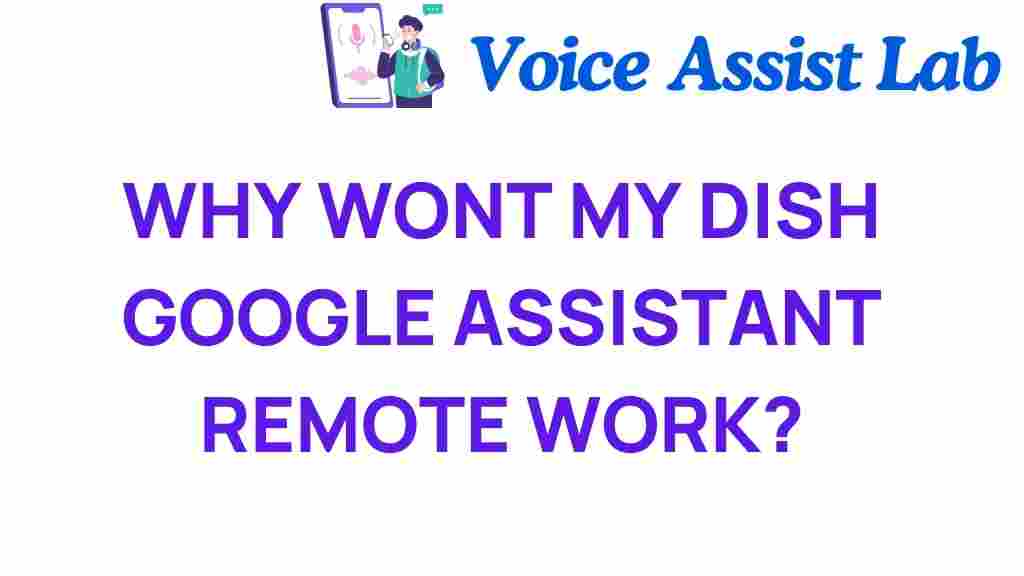
1 thought on “Troubleshooting Your Dish Google Assistant Remote: A Step-by-Step Guide”