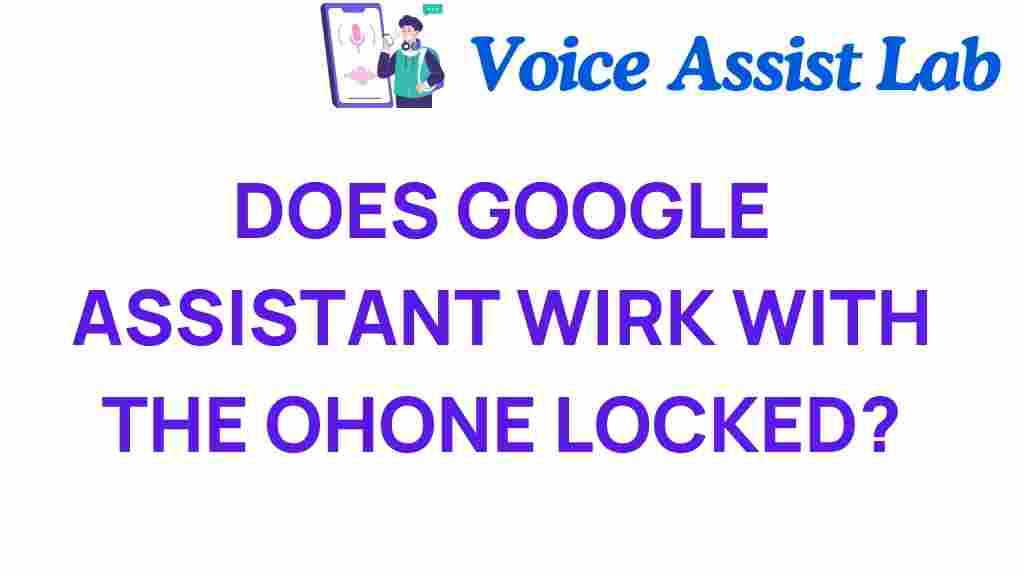Unlocking Convenience: Does Google Assistant Work with a Locked Phone?
In the era of mobile technology, convenience is key. One of the standout features of modern smartphones is the integration of voice-activated assistants, such as Google Assistant. With the rise of smart devices, users often wonder about the capabilities of Google Assistant, especially when it comes to a locked phone. In this article, we will explore whether Google Assistant works with a locked phone, how to maximize its features, and provide valuable user tips to enhance your experience.
Understanding Google Assistant and Locked Phones
Google Assistant is a powerful voice-activated assistant designed to help you perform various tasks using voice commands. With just a simple command, you can play music, send messages, set reminders, and control smart home devices, among other functions. However, when your smartphone is locked, the functionality of Google Assistant may be limited due to security settings.
Many users appreciate the convenience of accessing information quickly, even when their device is locked. But how does this work? Let’s delve deeper into the capabilities of Google Assistant on a locked phone.
Does Google Assistant Work with a Locked Phone?
Yes, Google Assistant can work with a locked phone, but with certain restrictions. The level of access depends on your smartphone’s security settings and the specific commands you wish to use. Here’s what you need to know:
Voice Commands on a Locked Phone
When your phone is locked, Google Assistant still responds to specific voice commands. Here’s a breakdown of what you can do:
- Check the Weather: Ask about the current weather conditions or forecasts.
- Play Music: Command it to play music from your preferred streaming service.
- Set Alarms and Timers: You can set alarms and timers without unlocking your phone.
- Access Calendar Events: Ask about upcoming events or appointments.
- Control Smart Home Devices: If you have smart home integrations, you can control these devices.
However, certain functions will require you to unlock your phone. These include:
- Sending messages or making calls.
- Accessing sensitive information, like bank apps or personal emails.
- Changing device settings or configurations.
Setting Up Google Assistant for Locked Access
To enable Google Assistant to work with a locked phone, you need to adjust your security settings. Follow these steps:
- Open the Google Assistant app on your phone.
- Tap on your profile picture in the top right corner.
- Select Assistant settings.
- Scroll down to Phone and tap on it.
- Enable the option for Lock screen personal results.
By doing this, you allow Google Assistant to provide personalized responses even when the device is locked. Just remember that this may compromise some security, so consider your personal comfort level.
User Tips for Maximizing Google Assistant on Locked Phones
Here are some practical user tips to enhance your experience with Google Assistant while using a locked phone:
- Use Clear Commands: Speak clearly and concisely for better recognition.
- Familiarize Yourself with Commands: Learn the most common commands that work on a locked phone.
- Regular Updates: Keep your Google Assistant app updated to enjoy the latest features and improvements.
- Smart Home Integration: Use Google Assistant to control smart home devices, such as lights and thermostats, even when your phone is locked.
- Voice Match: Set up Voice Match to allow Google Assistant to recognize your voice, providing a more personalized experience.
Troubleshooting Google Assistant Issues on Locked Phones
Sometimes, users may face issues with Google Assistant while trying to use it on a locked phone. Here are some common problems and their solutions:
Problem: Google Assistant Does Not Respond
If Google Assistant isn’t responding on your locked phone, try the following:
- Ensure that your microphone is not muted or obstructed.
- Check if Google Assistant is enabled in your phone settings.
- Restart your device to refresh the system.
Problem: Limited Commands Available
If you notice that Google Assistant is not allowing certain commands on a locked phone, check your security settings:
- Revisit the Assistant settings and verify if Lock screen personal results is enabled.
- Make sure your device’s software is up to date.
Problem: Assistant Not Recognizing Voice Commands
If Google Assistant struggles to recognize your voice, consider these tips:
- Speak clearly and at a normal volume.
- Avoid background noise that might interfere with voice recognition.
- Re-train Voice Match to improve accuracy.
Security Settings and Privacy Concerns
While the convenience of using Google Assistant on a locked phone is appealing, users must remain vigilant about security and privacy. Here are some important considerations:
- Personal Information: Be cautious about the information you allow Google Assistant to access while the phone is locked.
- Security Risks: Understand that enabling personal results may expose sensitive data to anyone who can trigger Google Assistant.
- Regular Reviews: Periodically review your security settings to ensure they align with your privacy preferences.
For more information on securing your smartphone, you can visit NIST’s guide on smartphone security.
Conclusion
Google Assistant offers remarkable convenience, even when your phone is locked. Understanding how to navigate its capabilities while maintaining security is essential for an optimal user experience. By following the steps outlined in this article, you can successfully utilize Google Assistant with a locked phone, ensuring that you make the most out of your smartphone features.
As mobile technology continues to evolve, staying informed about the functionalities of your device and its applications will enhance both your productivity and security. Whether you are using voice commands to check the weather or control your smart home, Google Assistant is a valuable tool that can simplify your daily routines.
For further tips and tricks on maximizing your smartphone experience, check out our other articles on mobile technology and smartphone features.
This article is in the category Smart Homes and created by VoiceAssistLab Team