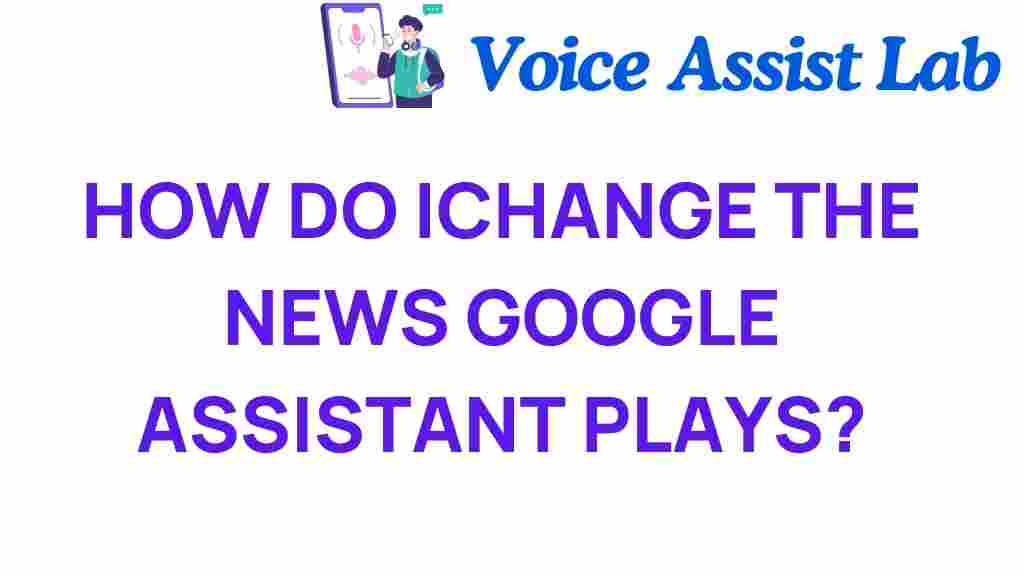Unlocking the Power: How to Customize Google Assistant News
In today’s fast-paced digital world, staying updated with the latest news is essential. With the advent of smart assistants like Google Assistant, accessing personalized news has become easier than ever. This article will guide you through the process of news customization on Google Assistant, utilizing voice commands, and enhancing your overall user experience.
Understanding Google Assistant and News Customization
Google Assistant is a powerful tool that leverages artificial intelligence to provide users with information, manage tasks, and facilitate interaction with smart devices. One of its standout features is the ability to customize your news feed, allowing you to receive updates tailored to your interests.
News customization involves selecting specific topics, sources, and types of news that align with your preferences. By doing so, you can ensure that the information you receive is relevant and engaging.
Why Customize Your News?
- Personalized Experience: Get news that matters to you, whether it’s politics, technology, sports, or entertainment.
- Save Time: With customized news, you only hear what you want, reducing information overload.
- Stay Informed: Keep up-to-date with your favorite publications and news sources.
Setting Up Google Assistant for Personalized News
To harness the full potential of Google Assistant for news customization, follow these step-by-step instructions:
Step 1: Activate Google Assistant
Ensure that Google Assistant is enabled on your device. For many devices, you can activate it by saying, “Hey Google” or “OK Google.” You can also access it through the Google app or by holding down the home button on Android devices.
Step 2: Access Your News Settings
To customize your news preferences:
- Open the Google app on your smartphone.
- Tap on your profile picture in the top right corner.
- Select “Settings” from the menu.
- Tap on “Google Assistant.”
- Scroll down to find “News” and tap on it.
Step 3: Choose Your News Sources
In the news settings, you can select your preferred news sources. Here are some tips:
- Tap on “Add news sources” to browse and select from a variety of publishers.
- Consider including sources that cover a range of topics to diversify your news feed.
- You can prioritize certain sources by dragging them to the top of the list.
Step 4: Select Topics of Interest
Google Assistant allows you to choose specific topics you want to hear about. To do this:
- Return to the main news settings page.
- Look for the section labeled “Your Interests.”
- Tap on “Add interests” to select topics like technology, health, politics, and more.
Step 5: Use Voice Commands for Customization
Once your preferences are set, you can use voice commands to interact with Google Assistant. Here are some useful commands:
- “Hey Google, give me the news.” – To hear the latest updates.
- “Hey Google, tell me about [specific topic].” – For news on a particular subject.
- “Hey Google, play news from [source].” – To hear news from your selected source.
Troubleshooting News Customization Issues
While customizing news on Google Assistant is typically straightforward, you may encounter some challenges. Here are common issues and tips to resolve them:
Issue 1: Google Assistant Not Responding
If Google Assistant is unresponsive, try the following:
- Check your internet connection.
- Restart your device.
- Ensure that Google Assistant is enabled in the settings.
Issue 2: Not Receiving Personalized News
If the news is not aligned with your preferences:
- Revisit the news settings to confirm your selected sources and topics.
- Consider removing sources that do not provide relevant content.
- Give it some time; it may take a few days for Google Assistant to adjust to your preferences.
Issue 3: Voice Commands Not Recognized
If Google Assistant struggles to recognize your voice commands:
- Ensure your device’s microphone is not obstructed.
- Speak clearly and at a moderate volume.
- Check language settings to ensure they match your spoken language.
Enhancing Your User Experience with Google Assistant
By effectively customizing your news feed, you can significantly enhance your user experience with Google Assistant. Here are some additional technology tips to maximize your engagement:
- Regular Updates: Periodically review and update your news sources and topics to keep your feed fresh.
- Feedback Loop: Provide feedback to Google Assistant regarding the news it delivers; this can help improve future recommendations.
- Explore New Features: Stay informed about new features and updates for Google Assistant to utilize its full potential.
For more information on how to optimize your Google Assistant settings, you can check out this detailed guide.
Conclusion
Customizing your news feed on Google Assistant is a powerful way to stay informed while ensuring that the information you receive is relevant to your interests. By following the steps outlined above, you can easily tailor your news experience with just a few voice commands.
As technology continues to evolve, smart assistants like Google Assistant will play a crucial role in how we consume information. Take advantage of these features and enjoy a personalized news experience that keeps you connected to the world around you.
For further reading on the latest trends in smart technology, feel free to explore this external resource.
This article is in the category Smart Homes and created by VoiceAssistLab Team