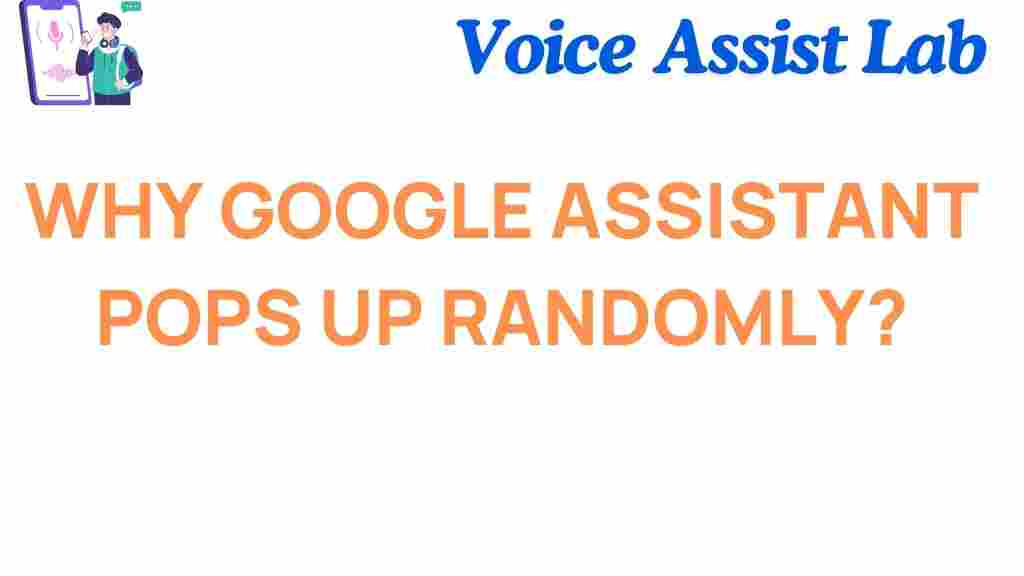What Causes Google Assistant to Pop Up Unexpectedly?
Google Assistant is an incredibly handy feature that can make life easier with voice commands, reminders, and seamless integration into your daily tasks. However, many users have experienced the frustration of *Google Assistant* unexpectedly activating at the most inconvenient moments. This unplanned activation not only interrupts tasks but can also raise concerns about privacy and device functionality.
In this article, we’ll unravel the mystery behind why Google Assistant might activate without a prompt, explore common causes, and provide actionable solutions to regain control over this intelligent assistant.
How Google Assistant Works
To understand why *Google Assistant* sometimes activates unexpectedly, it’s essential to know how it works. Google Assistant is designed to respond to specific triggers, including:
- Voice commands like “Hey Google” or “OK Google.”
- Physical interactions, such as pressing a dedicated button on your device.
- Integration with third-party apps or devices.
These triggers are highly sensitive to ensure quick response times, but this sensitivity can also lead to accidental activations.
Common Triggers for Unexpected Google Assistant Activations
Several factors can lead to the unintentional activation of *Google Assistant*. Below are some of the most common causes:
- Accidental Voice Triggers: Phrases that sound similar to “Hey Google” or “OK Google” might inadvertently activate the assistant.
- Button Presses: Smartphones, headphones, or smart devices with physical buttons might activate Google Assistant due to accidental presses.
- Software Bugs: Glitches in the operating system or app can cause the assistant to activate without any user input.
- Integration Issues: Third-party apps or connected devices might trigger Google Assistant unexpectedly due to misconfigured settings.
Troubleshooting Unexpected Google Assistant Activations
If you’re dealing with unprompted activations of *Google Assistant*, don’t worry! There are several troubleshooting steps you can take to resolve the issue:
1. Check Your Voice Match Settings
Google Assistant uses Voice Match to recognize your voice. If this feature is misconfigured, it may respond to other voices or background noise. To adjust Voice Match settings:
- Open the Google app on your device.
- Go to Settings > Google Assistant > Voice Match.
- Recalibrate your voice model or disable Voice Match temporarily to test the issue.
2. Review App Permissions
Sometimes, apps with microphone access can unintentionally trigger *Google Assistant*. To review permissions:
- Navigate to Settings > Apps > Google.
- Check microphone permissions and revoke access for unnecessary apps.
3. Adjust Sensitivity Levels
Google Assistant’s sensitivity can be customized to reduce accidental activations. Follow these steps:
- Open the Google Home app.
- Select your device and go to Settings.
- Adjust the sensitivity slider for “Hey Google” detection.
4. Disable Physical Button Activation
If your device includes a dedicated button for Google Assistant, you can disable or remap it:
- On Android: Go to Settings > Buttons > Google Assistant Button and turn it off.
- On headphones: Check the user manual for remapping or disabling options.
Preventing Future Google Assistant Interruptions
Once you’ve resolved unexpected activations, you can take steps to prevent similar issues in the future. Consider the following tips:
- Keep Software Updated: Ensure that your device and apps are running the latest software versions to minimize bugs.
- Use External Accessories Carefully: Be cautious with devices like Bluetooth headsets or smart home gadgets that integrate with Google Assistant.
- Enable DND Mode: Use “Do Not Disturb” mode during critical times to prevent interruptions.
For more tips on managing smart devices, check out our comprehensive guide to device settings.
When to Seek Further Help
If the above troubleshooting steps don’t resolve the issue, you may need to contact Google support or consult your device manufacturer. Official Google support resources are available here.
Conclusion
While Google Assistant is a powerful tool, unexpected activations can be frustrating. By understanding the common triggers, taking steps to troubleshoot, and adjusting settings to prevent interruptions, you can ensure a smoother experience with this smart assistant. Whether it’s recalibrating Voice Match or fine-tuning sensitivity settings, regaining control of *Google Assistant* is within your reach.
We hope this guide has helped you address your concerns. If you have any further questions or need assistance with other device-related issues, feel free to explore our other helpful articles.
This article is in the category Smart Homes and created by VoiceAssistLab Team