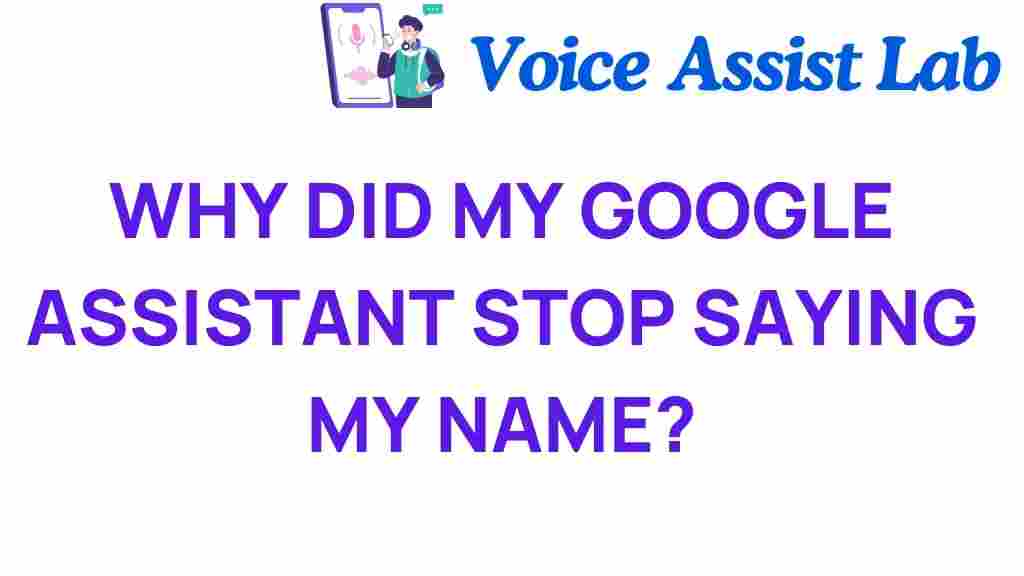Why Did My Google Assistant Stop Addressing Me by Name?
In the world of smart devices and digital assistants, personalization plays a crucial role in enhancing the user experience. One of the key features of Google Assistant is its ability to address users by name, creating a more engaging interaction. However, many users have experienced situations where Google Assistant suddenly stops using their name. This can be disheartening, especially when you rely on voice recognition technology for a seamless experience. In this article, we will explore the reasons behind this change, the technology trends influencing it, and provide troubleshooting tips to get your Google Assistant back to addressing you personally.
The Importance of Personalization in Voice Recognition
Personalization in voice recognition technology is essential for creating meaningful connections between users and their digital assistants. Here are a few reasons why personalization matters:
- Enhanced User Experience: When Google Assistant addresses you by name, it fosters a more human-like interaction, making the experience more enjoyable.
- Improved Engagement: Personalization keeps users engaged and encourages them to utilize the assistant more frequently.
- Contextual Awareness: Addressing users by name allows the assistant to tailor responses based on previous interactions, making conversations feel more relevant.
As technology trends evolve, the demand for personalized AI behavior in digital assistants continues to grow. Users expect their Google Assistant to remember their preferences and address them in a familiar manner.
Why Did My Google Assistant Stop Addressing Me by Name?
There are several reasons why Google Assistant may stop addressing you by name. Understanding these factors can help you troubleshoot the issue effectively:
1. Changes in Settings
One of the most common reasons is a change in settings within the Google Assistant app. If you recently updated the app or changed any preferences, it might have reset your personalization options. Here’s how to check:
- Open the Google Assistant app on your smart device.
- Tap on your profile picture in the top right corner.
- Select “Assistant settings.”
- Look for “Personalization” options and ensure your name is set correctly.
2. Voice Recognition Issues
Sometimes, voice recognition problems can lead to Google Assistant not addressing you by name. This may happen if:
- Your voice has changed (due to illness, for example).
- The microphone on your smart device is obstructed or malfunctioning.
- There is excessive background noise interfering with voice commands.
If you suspect voice recognition is the issue, try recalibrating your voice model through the Google Assistant settings.
3. Software Updates
Updates to the Google Assistant software can sometimes lead to unexpected behavior. If a recent update altered the way the assistant interacts with you, consider:
- Checking if the issue persists after a device restart.
- Looking for any new settings related to voice personalization in the updated version.
Staying informed about technology trends is crucial, as companies frequently roll out updates that can change the functionality of digital assistants.
4. Account Syncing Issues
If you use multiple devices with Google Assistant, syncing issues may prevent the assistant from accessing your personalized settings. Here’s what you can do:
- Ensure you are logged into the same Google account on all devices.
- Check your account settings to confirm that personalization features are enabled.
- Try unlinking and relinking your devices from your Google account.
By ensuring your accounts are synced correctly, you can help Google Assistant deliver a consistent and personalized experience across all your smart devices.
Troubleshooting Tips for Google Assistant’s Personalized Behavior
If you find that your Google Assistant has stopped addressing you by name, follow these troubleshooting tips to resolve the issue:
1. Recheck Your Name Settings
As mentioned earlier, double-check the settings in the Google Assistant app to ensure your name is correctly set. If necessary, try changing your name and then reverting it back to see if it resets the behavior.
2. Clear Cache and Data
Sometimes, clearing the cache and data for the Google Assistant app can resolve unexpected issues:
- Go to your device’s settings.
- Select “Apps” or “Application Manager.”
- Find and tap on “Google Assistant.”
- Choose “Storage” and then select “Clear Cache” and “Clear Data.”
This process will reset the app and may restore its ability to address you by name.
3. Recalibrate Voice Recognition
If you suspect voice recognition is the issue, recalibrating your voice model may help:
- Open the Google Assistant app.
- Navigate to “Assistant settings.”
- Select “Voice Match” and follow the prompts to retrain the assistant to recognize your voice.
4. Reset Your Device
As a last resort, consider resetting your smart device. This step can resolve persistent issues with Google Assistant’s functionality:
- Backup your data.
- Go to device settings and select “System.”
- Choose “Reset options” and then “Erase all data (factory reset).”
After resetting, set up Google Assistant again, ensuring that personalization features are enabled.
Conclusion
In conclusion, if your Google Assistant has stopped addressing you by name, it could be due to several factors including changes in settings, voice recognition issues, software updates, or account syncing problems. By following the troubleshooting tips outlined in this article, you can restore the personalized experience that makes interacting with your digital assistant enjoyable.
As technology trends continue to evolve, staying informed about the latest updates and features of smart devices is essential for maximizing your user experience. Remember, personalization is at the heart of effective voice recognition and AI behavior, so don’t hesitate to explore the settings and features available to enhance your interactions with Google Assistant.
For more information on digital assistants, check out this link.
Stay tuned to the latest in technology trends and ensure your digital assistant is working at its best!
This article is in the category Smart Homes and created by VoiceAssistLab Team