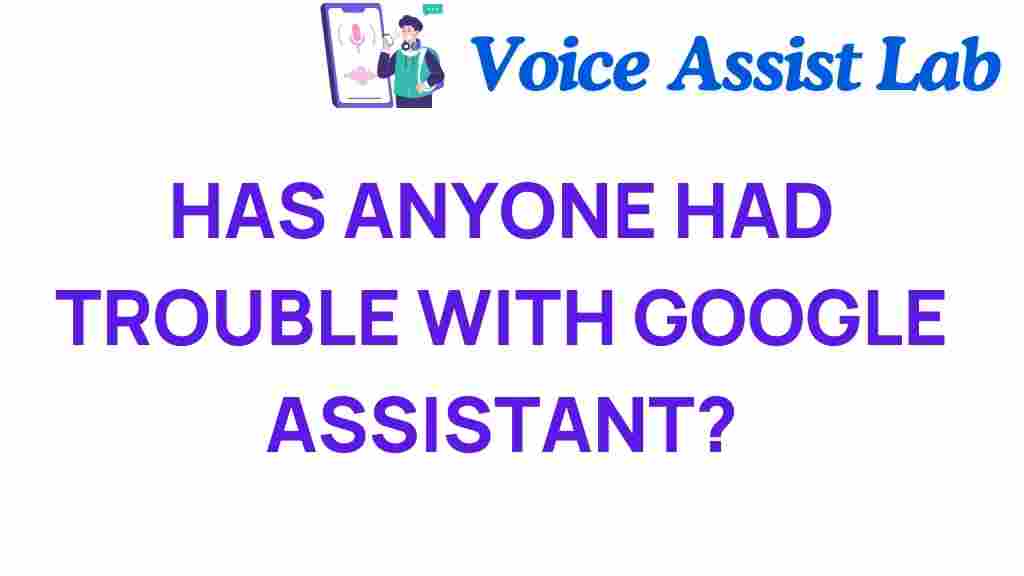Navigating the Hurdles: Troubleshooting Google Assistant
In today’s fast-paced digital environment, technology plays a pivotal role in simplifying our lives. One such technology, Google Assistant, has become an indispensable tool for many users, allowing them to manage their smart homes, set reminders, and control their devices through simple voice commands. However, like any technology, Google Assistant can sometimes encounter issues that hinder its functionality. In this article, we will explore common problems users face with Google Assistant, provide troubleshooting tips, and enhance your overall user experience.
Understanding Google Assistant and Its Role in Smart Homes
Google Assistant is a virtual assistant powered by artificial intelligence, designed to assist users with various tasks through voice recognition. It is integrated into a wide range of devices, from smartphones to smart speakers, enabling users to control their smart home devices seamlessly. With the rise of the Internet of Things (IoT), Google Assistant has become a central hub for managing smart home devices, making it easier to control lighting, temperature, and security systems with simple voice commands.
Common Problems with Google Assistant
Despite its advanced capabilities, users may encounter several common problems when using Google Assistant. Understanding these issues can make troubleshooting more straightforward. Here are some frequent challenges:
- Voice Recognition Issues: Sometimes, Google Assistant may misinterpret commands or fail to recognize them altogether.
- Device Connectivity Problems: Smart home devices may not respond to Google Assistant due to connectivity issues.
- Inaccurate Responses: Users may find that Google Assistant provides incorrect or irrelevant answers to queries.
- Inconsistent Performance: The assistant may work well at times but fail unexpectedly during other interactions.
- Integration Challenges: Issues with integrating third-party smart devices can lead to functionality problems.
Step-by-Step Troubleshooting for Google Assistant
If you’re facing issues with Google Assistant, follow these step-by-step troubleshooting tips to resolve common problems:
Step 1: Check Your Internet Connection
Google Assistant relies heavily on a stable internet connection. If you experience issues, start by ensuring your device is connected to Wi-Fi. You can do this by:
- Testing the connection on another device.
- Restarting your router.
- Moving closer to the router to improve signal strength.
Step 2: Update the Google Assistant App
Outdated apps can cause functionality issues. Ensure that your Google Assistant app is up to date by following these steps:
- Open the Google Play Store (Android) or App Store (iOS).
- Search for “Google Assistant”.
- If an update is available, tap “Update”.
Step 3: Reboot Your Device
A simple reboot can often resolve minor glitches. Restart your smartphone, tablet, or smart speaker to refresh the system.
Step 4: Check Voice Recognition Settings
If Google Assistant is struggling to understand your commands, you may need to adjust the voice recognition settings:
- Open the Google Assistant app.
- Tap on your profile icon in the top right corner.
- Select “Voice Match”.
- Make sure “Hey Google” is enabled and retrain the voice model if necessary.
Step 5: Verify Smart Device Connections
If your smart home devices are not responding, check the following:
- Ensure that the devices are powered on and connected to the same Wi-Fi network as Google Assistant.
- Open the Google Home app and review the device settings.
- Re-link the smart device if necessary by going to the “Works with Google” section.
Step 6: Clear Cache and Data
Clearing the cache and data for the Google Assistant app can help resolve persistent issues:
- Go to the device settings.
- Select “Apps” or “Application Manager”.
- Find and tap on “Google Assistant”.
- Tap “Storage”, then “Clear Cache” and “Clear Data”.
Step 7: Reset Google Assistant
If all else fails, you can reset Google Assistant to its factory settings:
- Open the Google Home app.
- Select your Google Assistant device.
- Tap on the settings icon.
- Scroll down and select “Remove device” to reset it.
Enhancing Your User Experience with Google Assistant
To get the most out of your Google Assistant experience, consider the following tips:
- Customize Your Voice: You can choose from different voice options to make interactions more enjoyable.
- Set Routines: Routines allow you to automate multiple actions with a single command, such as turning off lights and locking doors at bedtime.
- Explore Third-party Integrations: Google Assistant works with various apps and services. Explore integrations to expand its capabilities.
- Regularly Update Settings: Periodically check your settings and preferences to ensure they align with your current needs.
Troubleshooting Specific Common Problems
Let’s delve into some specific common problems users may encounter with Google Assistant and their solutions:
Voice Commands Not Recognized
If Google Assistant is not recognizing your voice commands, consider the following:
- Check if the microphone is obstructed or dirty.
- Speak clearly and ensure you are within a reasonable distance from the device.
- Try using different phrases that may yield better results.
Smart Home Devices Not Responding
When smart home devices fail to respond to Google Assistant, try these steps:
- Ensure that the smart devices are powered on and connected.
- Reboot the device or use the manufacturer’s app to resolve connection issues.
- Check for firmware updates for the smart devices.
Inconsistent Voice Recognition
If Google Assistant sometimes understands you and sometimes doesn’t, consider these adjustments:
- Recalibrate the voice model in the settings.
- Try using the assistant in a quieter environment.
- Check for background noise that may interfere with voice recognition.
Conclusion
Google Assistant is a powerful tool in the world of digital assistance, enhancing user experience through smart technology and voice commands. However, like any technology, it can have its share of issues. By following the troubleshooting steps outlined in this article, you can easily navigate the hurdles and ensure that Google Assistant continues to serve you effectively in managing your smart home and daily tasks.
Remember, the key to a seamless experience with Google Assistant lies in maintaining a stable internet connection, keeping your app up to date, and regularly checking your settings. If you encounter persistent issues, don’t hesitate to consult the Google Support page for more resources and guidance.
By being proactive in troubleshooting and understanding common problems, you can significantly improve your interaction with Google Assistant and enhance your overall digital experience.
This article is in the category Smart Homes and created by VoiceAssistLab Team