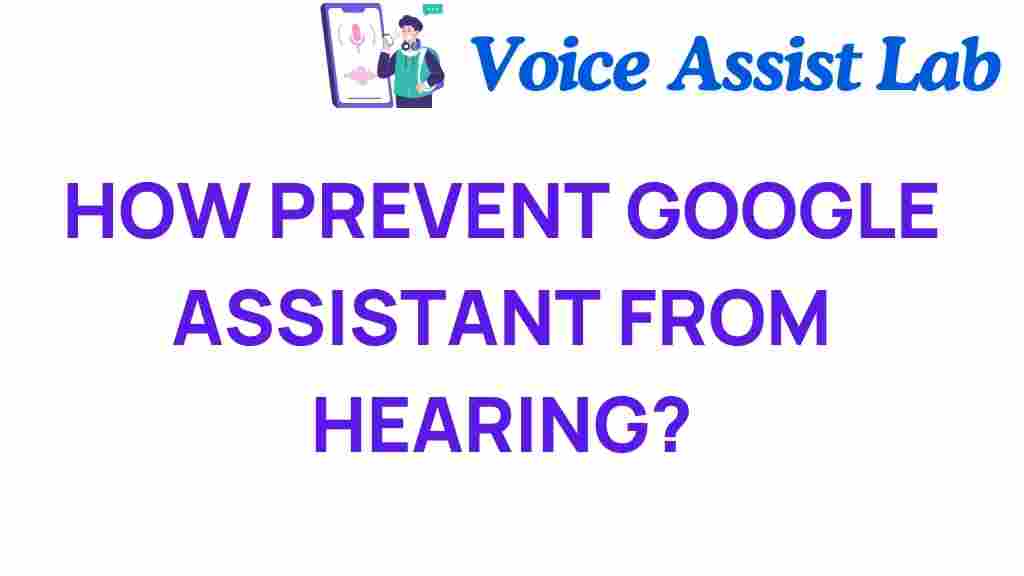How to Prevent Google Assistant from Hearing You: Essential Tips
In today’s tech-driven world, many of us rely on smart devices and voice control technology like Google Assistant. While these tools can enhance our daily lives, they also raise significant concerns about privacy and data protection. If you’re worried about Google Assistant overhearing your conversations or collecting more data than necessary, this guide will provide essential tips on how to manage its settings and improve your security.
Understanding Google Assistant and Privacy Concerns
Google Assistant is a powerful voice-activated tool that can perform a wide variety of tasks, from setting reminders to controlling smart home devices. However, its always-listening nature can make users uncomfortable, especially when it comes to privacy.
When you activate Google Assistant, it continuously listens for its wake word, which can lead to unintended recordings and data collection. Understanding how to manage these settings is crucial for safeguarding your personal information.
Step-by-Step Guide to Adjusting Google Assistant Settings
To prevent Google Assistant from hearing you when you don’t want it to, follow these steps to adjust the settings on your device:
1. Disable Voice Activation
- Open the Google Home app on your smartphone.
- Tap on your profile icon in the top right corner.
- Select Assistant settings.
- Scroll down to Voice Match.
- Turn off Hey Google to disable voice activation.
By disabling voice activation, Google Assistant will no longer respond to your voice, reducing the chance of it overhearing your conversations.
2. Manage Your Device Settings
Each smart device may have different settings. Here’s how to manage them:
- Go to the settings of your individual smart device.
- Look for options related to voice control or Google Assistant.
- Disable any features that allow for continuous listening.
3. Review Your Privacy Settings
Google provides various tools to help manage your data. Here’s how to access and adjust your privacy settings:
- Open the Google app.
- Tap on your profile icon and select Manage your Google Account.
- Navigate to the Data & personalization tab.
- Scroll down to Activity controls and review your settings.
This ensures that only the necessary data is collected while using Google Assistant.
4. Delete Voice Recordings
Google allows you to delete past voice recordings, which can help protect your privacy:
- In the Manage your Google Account section, go to the Data & personalization tab.
- Under Activity controls, select Voice & Audio Activity.
- From here, you can view and delete voice recordings.
Regularly deleting your voice recordings can greatly enhance your data protection.
5. Use Incognito Mode
When using Google Assistant, consider utilizing the incognito mode:
- Open the Google app.
- Tap on your profile icon and select Turn on Incognito.
In incognito mode, your activity will not be saved, providing an extra layer of security and privacy.
Troubleshooting Common Issues
After adjusting your settings, you may encounter some issues. Here are common troubleshooting tips:
1. Google Assistant Still Activates
If Google Assistant continues to activate without your command, try the following:
- Ensure that the Hey Google toggle is indeed turned off in the settings.
- Restart your device to apply changes.
- Check for software updates for both the Google app and your device.
2. Inability to Control Smart Devices
Disabling voice activation may limit your ability to control smart devices. To resolve this:
- Consider using the app for your smart device instead of voice commands.
- Enable voice control temporarily when necessary and disable it afterward.
Additional User Tips for Enhanced Privacy
Beyond modifying Google Assistant settings, consider these additional tips for enhancing your privacy:
- Update Security Settings: Regularly update your passwords and enable two-factor authentication on your Google account.
- Limit Third-Party Access: Be cautious about granting third-party apps access to your Google Assistant.
- Use Physical Barriers: Consider using a physical mute button or cover for your device’s microphone when not in use.
Conclusion
Google Assistant is an invaluable tool that can simplify many aspects of daily life. However, understanding how to manage its settings is crucial for maintaining your privacy and data protection. By following the steps outlined above, you can prevent Google Assistant from hearing you and ensure that your information remains secure.
If you found this article helpful, consider checking out more user tips on data protection techniques. Remember, being proactive about your privacy and security allows you to enjoy technology without compromising your personal information.
For further information on voice control and privacy, visit this external resource that provides in-depth insights into managing smart technology safely.
This article is in the category Smart Homes and created by VoiceAssistLab Team