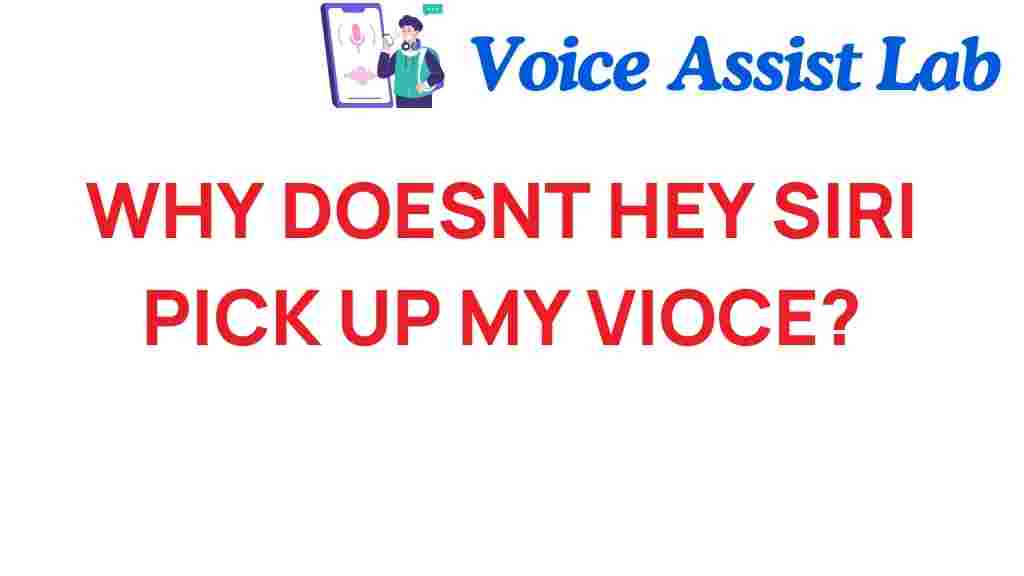Why Doesn’t Hey Siri Respond to My Voice? Unlocking the Mystery
In today’s fast-paced world, digital assistants like Siri have become integral to our daily lives. With the ability to perform tasks through voice commands, they enhance user experience on Apple devices. However, many users find themselves frustrated when Siri suddenly stops responding to voice commands. This article will explore the technology behind Siri, common issues affecting voice recognition, and provide troubleshooting tips to help you get the most out of your smart devices.
Understanding Siri and Voice Recognition Technology
Siri, Apple’s intelligent digital assistant, utilizes advanced voice recognition technology to interpret and respond to user commands. This technology relies on complex algorithms and machine learning to understand natural language. When you say “Hey Siri,” your device activates and listens for instructions. However, several factors can affect this interaction.
Why Siri Might Not Respond
There are several reasons why Siri may not respond to your voice commands. Understanding these can help you troubleshoot effectively.
- Microphone Issues: The microphone may be obstructed or damaged.
- Network Connectivity: Siri requires an internet connection to function properly.
- Settings Configuration: Siri might be disabled or not set up correctly.
- Background Noise: Excessive noise can interfere with Siri’s ability to hear your commands.
- Outdated Software: An outdated iOS version can cause compatibility issues.
Step-by-Step Process to Fix Siri’s Lack of Response
To resolve the issue of Siri not responding, follow these troubleshooting steps:
1. Check Your Device Settings
Start by ensuring that Siri is enabled on your device:
- Open the Settings app.
- Scroll down and tap on Siri & Search.
- Make sure that Listen for “Hey Siri” is turned on.
- Check that Press Side Button for Siri is also enabled.
2. Test the Microphone
To determine if the microphone is functioning:
- Open a voice recording app and record your voice.
- Play back the recording to see if your voice was captured clearly.
3. Check for Background Noise
Try using Siri in a quieter environment. If Siri responds in silence but not amidst noise, consider:
- Reducing surrounding noise.
- Moving to a quieter location.
4. Restart Your Device
A simple restart can resolve many issues. To restart:
- Press and hold the side button and the volume button until the slider appears.
- Drag the slider to turn off your device.
- After it powers down, press and hold the side button again until the Apple logo appears.
5. Update iOS
Ensure your device is running the latest version of iOS:
- Go to Settings.
- Tap on General and then Software Update.
- If an update is available, tap Download and Install.
Advanced Troubleshooting Tips
If Siri still doesn’t respond after following the basic steps, consider these advanced tips:
1. Reset Network Settings
Resetting network settings can resolve connectivity issues:
- Open Settings.
- Tap General, then Reset.
- Select Reset Network Settings.
- Enter your passcode and confirm.
2. Check for Accessibility Settings
Some accessibility settings may interfere with Siri’s functionality:
- Navigate to Settings > Accessibility.
- Review settings under Voice Control or Hearing to ensure they are not conflicting with Siri.
3. Restore Your Device
If all else fails, restoring your device may be necessary. Before doing this, back up your data:
- Connect your device to a computer with iTunes or Finder.
- Select your device, then choose Restore Backup.
Conclusion
Understanding why Siri may not respond to your voice commands can significantly enhance your user experience with Apple devices. By troubleshooting common issues related to voice recognition technology, you can unlock the full potential of your digital assistant.
Remember, if you continue to experience problems, consider reaching out to Apple Support for further assistance. For more tips on using your smart devices effectively, check out our comprehensive guide on maximizing your digital assistant experience.
In a world where technology continues to evolve, staying informed about your devices and their functionalities is key. With the right knowledge and troubleshooting strategies, you can ensure that Siri is always ready to assist you with your voice commands.
For additional resources on digital assistants and technology trends, visit this informative article.
This article is in the category Smart Homes and created by VoiceAssistLab Team