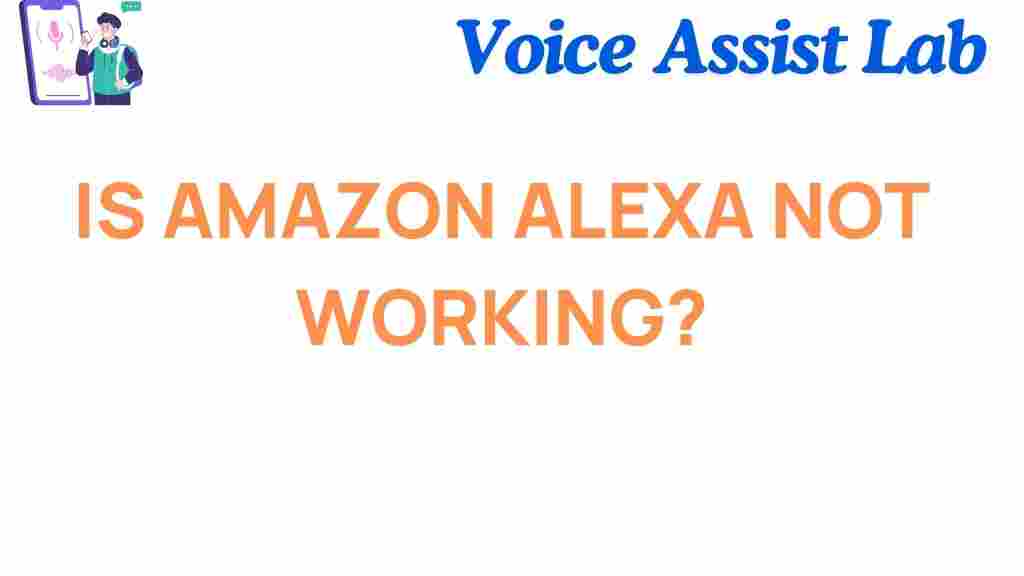Why Is Amazon Alexa Not Working?
Amazon Alexa has become an essential part of many smart homes, offering convenience, entertainment, and seamless connectivity. However, like any technology, Alexa can experience hiccups. If you’re wondering, *”Why is my Amazon Alexa not working?”*, this article is here to help. We’ll walk through common issues, troubleshooting tips, and step-by-step fixes to get your Alexa device back on track.
Understanding Common Amazon Alexa Issues
Before diving into solutions, it’s crucial to identify the problem. Below are some of the most common issues users face with Amazon Alexa:
- Alexa not responding: Your device doesn’t recognize wake words or commands.
- Connectivity problems: Alexa cannot connect to Wi-Fi.
- Music streaming errors: Issues while playing music through apps like Spotify or Amazon Music.
- Smart home integration glitches: Alexa cannot control connected devices.
- Skill malfunctions: Certain Alexa Skills are unresponsive or fail to perform tasks.
Step-by-Step Guide to Fix Amazon Alexa Issues
Follow these detailed steps to resolve your Amazon Alexa problems:
1. Check Your Internet Connection
Amazon Alexa relies heavily on a stable internet connection. To ensure connectivity:
- Restart your router and modem.
- Ensure your Alexa device is within range of the Wi-Fi signal.
- Check if other devices are successfully connected to the internet.
- Use the Alexa app to verify the Wi-Fi network is correctly configured.
2. Ensure Alexa Is Powered On
Sometimes the simplest fixes work best. Verify that your Alexa device is powered on:
- Check the power adapter and cables for damage.
- Ensure the device’s light ring is illuminated, indicating it’s operational.
- If necessary, unplug and reconnect the device to reset it.
3. Recalibrate Alexa’s Wake Word
If Alexa isn’t responding to commands, recalibrate the wake word:
- Open the Alexa app and navigate to Settings.
- Choose your device and select Wake Word.
- Switch to a different wake word, such as “Echo” or “Computer.”
4. Update Alexa’s Software
Outdated software may cause glitches. Ensure Alexa is running the latest firmware:
- Say, “Alexa, check for updates.”
- Allow the device to download and install any available updates.
5. Troubleshoot Smart Home Devices
If Alexa struggles to control your smart home gadgets:
- Ensure the devices are properly connected to the same Wi-Fi network as Alexa.
- Re-link the devices in the Alexa app under Smart Home Devices.
- Power cycle the affected smart home gadgets.
Advanced Troubleshooting Tips
Still facing issues? Try these advanced solutions:
Factory Reset Your Alexa Device
A factory reset can resolve persistent software issues:
- Locate the reset button on your Alexa device.
- Hold the button until the light ring flashes orange.
- Reconfigure your device using the Alexa app.
Resolve Skill-Related Problems
Malfunctioning Alexa Skills can cause frustration:
- Disable the problematic skill via the Alexa app.
- Re-enable the skill and test its functionality.
- Ensure third-party accounts (e.g., Spotify) are properly linked.
Contact Amazon Support
If all else fails, reach out to Amazon Support for expert assistance.
Preventative Measures for a Smooth Alexa Experience
Here are some tips to maintain optimal performance for your Amazon Alexa:
- Place Alexa devices in areas with strong Wi-Fi coverage.
- Regularly check for software updates and install them promptly.
- Clear unused Skills to reduce software clutter.
- Periodically restart your Alexa device to ensure stability.
Additional Resources
Explore our guide to optimizing Alexa for smart home automation for more insights into enhancing your Alexa experience.
Conclusion
Amazon Alexa is a powerful tool that can transform your daily life, but occasional hiccups are inevitable. By following the troubleshooting steps outlined above, you can quickly identify and resolve any issues. Whether it’s a connectivity problem, a skill malfunction, or a more advanced technical issue, you now have the knowledge to tackle it. If you still face problems, don’t hesitate to contact Amazon Support or consult additional resources to ensure your Alexa continues to serve you effectively.
This article is in the category Smart Homes and created by VoiceAssistLab Team