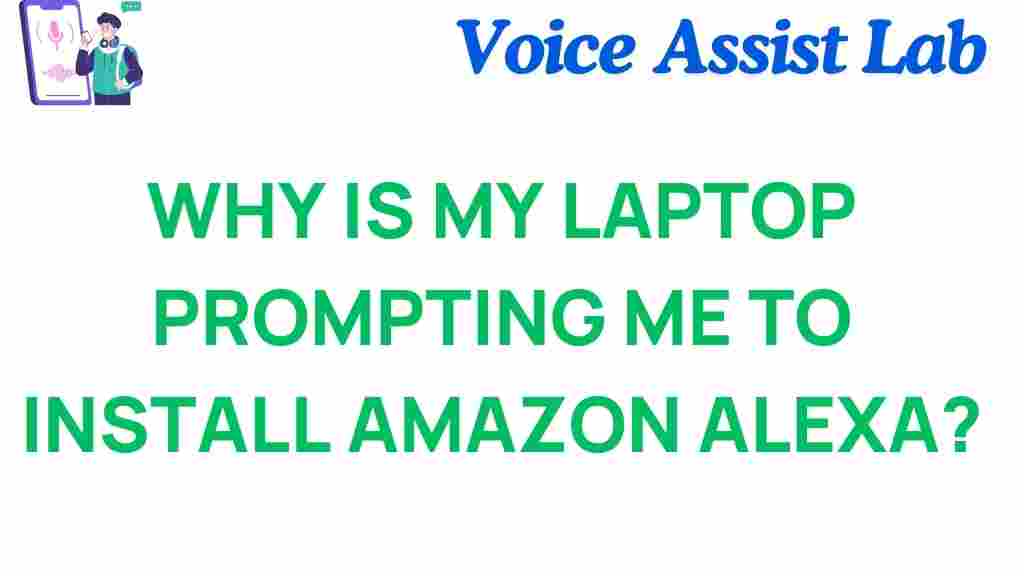Why Is My Laptop Prompting Me to Install Amazon Alexa?
Have you ever been working on your laptop and suddenly received a prompt to install Amazon Alexa? You might be wondering why this is happening and whether it is something you should be concerned about. In this article, we will explore the reasons behind these laptop prompts, the benefits of having a voice assistant like Amazon Alexa, and how you can manage these installations. Let’s dive deeper into the world of digital assistants and enhance your user experience!
Understanding Laptop Prompts for Amazon Alexa
When your laptop prompts you to install software like Amazon Alexa, it can be due to several reasons:
- Pre-installed Software: Many laptops come with pre-installed software, and sometimes they include voice assistants like Alexa.
- Updates: If you have previously installed Alexa, your laptop might prompt you to update it to the latest version.
- Third-party Applications: Some applications may require or suggest the installation of a voice assistant to enhance functionality.
- System Settings: Your laptop’s settings may be configured to recommend digital assistants for productivity.
The Benefits of Installing Amazon Alexa
Before deciding whether to install Amazon Alexa, consider the potential advantages:
- Voice Commands: Alexa allows you to perform tasks using voice commands, making it easier to multitask.
- Smart Home Integration: If you have smart home devices, Alexa can seamlessly control them.
- Information Access: You can quickly access information, set reminders, and manage your calendar through voice commands.
- Enhanced Productivity: Using a digital assistant can streamline your daily tasks and improve overall productivity.
Step-by-Step Process to Install Amazon Alexa
If you decide to proceed with the installation, here’s how you can install Amazon Alexa on your laptop:
- Check System Requirements: Ensure your laptop meets the minimum requirements for running Amazon Alexa.
- Visit the Official Website: Go to the Amazon Alexa official website to download the software.
- Download the Installer: Click on the download link and save the installer file to your laptop.
- Run the Installer: Locate the downloaded file and double-click it to run the installation.
- Follow the Prompts: Follow the on-screen instructions to complete the installation process.
- Sign In: Once installed, sign in with your Amazon account to start using Alexa.
Managing Laptop Prompts for Software Installation
If you are tired of receiving constant prompts to install Amazon Alexa, you can take the following steps:
- Disable Notifications: Go to your laptop’s settings and disable notifications for software installation.
- Uninstall Unwanted Software: Remove any applications that you believe are causing these prompts.
- Adjust System Settings: Modify the settings to prevent third-party applications from recommending installations.
Troubleshooting Common Issues
If you encounter issues during installation or while using Amazon Alexa, here are some troubleshooting tips:
- Check Internet Connection: Ensure your laptop is connected to the internet for installation and functionality.
- Update Drivers: Make sure your audio and video drivers are up to date for optimal performance.
- Restart Your Laptop: Sometimes a simple restart can resolve installation issues.
- Contact Tech Support: If problems persist, consider reaching out to tech support for assistance.
Enhancing User Experience with Amazon Alexa
Once installed, you can maximize your user experience with Amazon Alexa by:
- Customizing Settings: Adjust Alexa’s settings to suit your preferences, such as enabling voice activation.
- Exploring Skills: Discover and enable various skills that can enhance Alexa’s functionality.
- Using Routines: Set up routines for daily tasks, such as reminders and smart home controls.
- Regular Updates: Keep the Alexa application updated to ensure you have the latest features and security patches.
Conclusion
Receiving laptop prompts to install Amazon Alexa can be both a nuisance and an opportunity. Understanding the reasons behind these prompts helps you make informed decisions about your software installations. If you choose to embrace this digital assistant, the benefits can significantly enhance your productivity and user experience. However, if you prefer not to install it, you can easily manage these prompts with the steps outlined above.
In summary, whether you decide to install Amazon Alexa or not, being aware of your options empowers you as a user. If you need assistance or further information, don’t hesitate to reach out to tech support or explore online resources.
This article is in the category Smart Homes and created by VoiceAssistLab Team