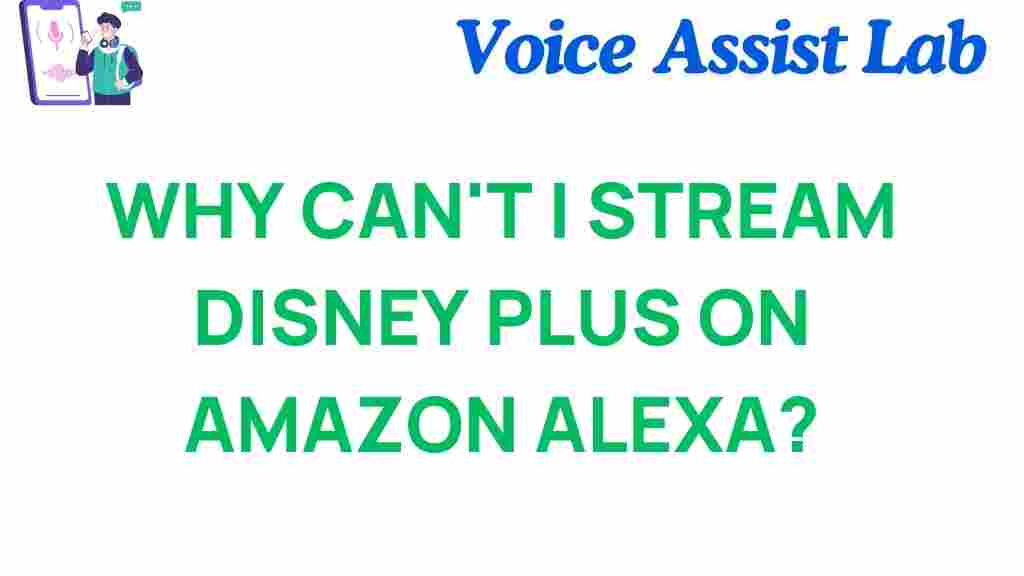Why Can’t You Stream Disney Plus on Alexa?
Disney Plus has taken the entertainment world by storm, offering an impressive library of movies and TV shows from Disney, Pixar, Marvel, Star Wars, National Geographic, and more. It’s no surprise that many users want to enjoy their favorite Disney content on as many devices as possible. One popular device for controlling smart home entertainment is Amazon Alexa, but unfortunately, it’s not always easy to stream Disney Plus directly through Alexa. In this article, we’ll explore why you can’t stream Disney Plus on Alexa, how to work around this issue, and tips for troubleshooting common problems. By the end, you’ll have a clear understanding of why Alexa and Disney Plus don’t play well together and what you can do about it.
Understanding the Problem: Disney Plus and Alexa
First, let’s dive into the main issue. You might be wondering, “Why can’t I stream Disney Plus on Alexa?” The answer lies in the nature of how streaming services and Alexa work together. While Alexa can control many smart devices like TVs, speakers, and streaming platforms, Disney Plus is currently not integrated into Alexa’s native capabilities for direct streaming.
To understand why, it’s essential to look at the following points:
- Alexa’s Streaming Limitations: Although Alexa can control a variety of media players like Fire TV, Roku, and smart TVs, it doesn’t directly support streaming from Disney Plus.
- Third-Party Compatibility: Disney Plus relies on specific apps, services, and platforms for its streaming experience, and these might not always sync well with Alexa.
- Integration Issues: Disney Plus has yet to make full integrations with Alexa, meaning you can’t ask Alexa to “Play Disney Plus” the way you might request streaming from services like Amazon Prime Video or Netflix.
How to Stream Disney Plus Using Alexa
Although there is no native support for Disney Plus on Alexa, there are still ways you can use Alexa to stream your Disney Plus content on your devices. Below is a step-by-step process to get your Disney Plus streaming with Alexa.
Step 1: Ensure Your Devices Are Connected
Before you can begin, you need to ensure that your Alexa-enabled device is properly connected to your smart TV or streaming device, such as Fire TV or Roku, where Disney Plus is available.
- Make sure your Disney Plus app is installed and working on your streaming device.
- Link your streaming device (e.g., Fire TV, Roku) with your Alexa account.
- Ensure both devices are connected to the same Wi-Fi network for smooth communication.
Step 2: Enable the Appropriate Skills on Alexa
To use Alexa for controlling Disney Plus, you may need to enable specific skills on the Alexa app. Here’s how:
- Open the Alexa app on your smartphone.
- Go to the “More” tab and select “Skills & Games.”
- Search for the skill related to your streaming device (e.g., “Fire TV” or “Roku”).
- Enable the skill and link it to your account by following the prompts.
Step 3: Use Voice Commands to Control Playback
Once the setup is complete, you can use Alexa to control your Disney Plus content, albeit indirectly. You’ll still need to use your voice commands to navigate the streaming service via your connected device, like Fire TV or Roku. For example:
- “Alexa, open Disney Plus on Fire TV.”
- “Alexa, play Avengers: Endgame on Roku.”
- “Alexa, pause Disney Plus on Fire TV.”
Although Alexa can’t directly play Disney Plus, it can control your streaming experience on compatible devices that support voice commands for media playback.
Troubleshooting Common Issues When Streaming Disney Plus on Alexa
If you’re encountering problems with Disney Plus on Alexa, there are several common issues that can interfere with the streaming process. Let’s look at the most frequent problems and their solutions:
Problem 1: Disney Plus Isn’t Appearing on Alexa-Linked Devices
One of the most common issues is when Disney Plus is not showing up on your linked devices. This issue may arise due to the lack of integration between Alexa and Disney Plus, but there are a few things you can do:
- Check if Disney Plus is available on your streaming platform (e.g., Roku, Fire TV, or Apple TV).
- Ensure that the Alexa app has proper permissions to control your TV or streaming device.
- Try re-linking your device to Alexa.
Problem 2: Alexa Is Not Responding to Voice Commands
If Alexa is not responding to your voice commands for streaming Disney Plus, try these steps:
- Ensure that your microphone is on and that Alexa is listening.
- Double-check your Wi-Fi connection on both Alexa and your streaming device.
- Update your Alexa app and your streaming device’s software to the latest versions.
Problem 3: Playback Lag or Audio Issues
If you’re experiencing lag or audio issues while streaming Disney Plus, it might be related to the performance of your streaming device or network. Try the following:
- Restart your streaming device and Alexa device.
- Check your internet speed. Streaming services like Disney Plus require stable and fast connections.
- Lower the streaming quality settings on Disney Plus if your connection is slow.
Alternative Ways to Stream Disney Plus
If you’re frustrated by the limitations of using Alexa with Disney Plus, there are other methods for streaming the service smoothly on your devices:
- Use a Chromecast: You can cast Disney Plus from your mobile device to your TV using Google Chromecast. While Alexa can’t control this, you can use your voice to launch apps on compatible devices.
- Use an HDMI Cable: For an easy solution, simply connect your laptop or mobile device to your TV via HDMI, and you can stream Disney Plus directly.
- Use Fire TV Stick: The Fire TV Stick, which is fully compatible with Alexa, is one of the easiest ways to stream Disney Plus. It works directly with voice commands for simple navigation.
Conclusion
While it’s disappointing that Disney Plus doesn’t currently support direct streaming through Alexa, there are still several ways to access your favorite content with voice control using compatible streaming devices. With a little setup and some workarounds, you can still enjoy all that Disney Plus has to offer on your smart devices with Alexa at the helm. If you’re encountering issues, be sure to troubleshoot according to the suggestions above, and check for updates to both your Alexa app and streaming device.
If you need additional help with Alexa and other smart home devices, consider visiting Amazon’s Help Center for more detailed instructions on setup and troubleshooting.
For more insights on maximizing your Disney Plus experience, make sure to read our detailed guide on streaming Disney Plus to the fullest.
This article is in the category Smart Homes and created by VoiceAssistLab Team