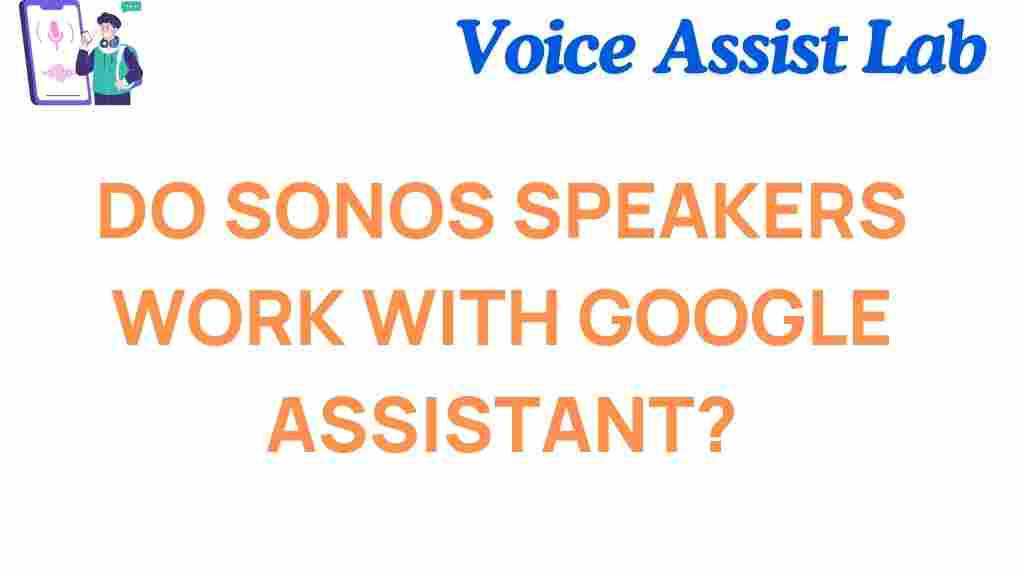Sonos Speakers: Do They Work with Google Assistant?
When it comes to high-quality sound and smart home integration, Sonos speakers are among the top choices for audio enthusiasts. However, if you’re considering adding a Sonos speaker to your home and want to know whether it works seamlessly with Google Assistant, you’re in the right place. In this article, we’ll dive deep into the compatibility of Sonos speakers with Google Assistant, explore how to set up and troubleshoot the connection, and answer common questions surrounding this integration. Let’s unlock the secrets and find out if Sonos speakers work with Google Assistant!
What Are Sonos Speakers?
Sonos speakers are known for their premium sound quality, versatility, and robust smart home features. Whether you’re listening to music, podcasts, or enjoying movie nights with a surround sound setup, Sonos products deliver clear, rich audio. The Sonos ecosystem includes a variety of speakers, such as the Sonos One, Sonos Beam, and Sonos Arc, which cater to different needs and environments. Many of these speakers are designed to work with popular voice assistants like Amazon Alexa and Google Assistant.
Understanding Google Assistant Integration
Google Assistant is a virtual assistant powered by Google, enabling users to control devices using voice commands. From setting reminders and controlling smart home devices to asking for weather updates and playing music, Google Assistant is an essential tool for many smart homes. So, naturally, integrating Sonos speakers with Google Assistant opens up a range of possibilities for hands-free control over your audio experience.
Do Sonos Speakers Work with Google Assistant?
Yes, Sonos speakers can work with Google Assistant, but there are specific requirements and setup steps involved. To use Google Assistant with Sonos speakers, your Sonos device must be compatible with voice control, and you will need to link it to your Google Home app. Luckily, setting up Google Assistant on Sonos speakers is relatively simple once you understand the necessary steps. Below is a detailed guide on how to set it up, troubleshoot, and maximize the functionality of your Sonos speakers with Google Assistant.
Step-by-Step Guide to Setting Up Google Assistant on Sonos Speakers
If you want to control your Sonos speaker with voice commands using Google Assistant, follow these steps:
Step 1: Ensure Your Sonos Speaker is Compatible
First, make sure your Sonos speaker supports Google Assistant. The Sonos One, Sonos Beam, Sonos Arc, and some newer models support Google Assistant integration. If you have a different Sonos speaker, check the official Sonos website or product documentation to confirm compatibility.
Step 2: Install the Sonos App
Before setting up Google Assistant, you’ll need to install the Sonos app on your smartphone or tablet. The app is available on both iOS and Android devices. Once downloaded, open the app and ensure your Sonos speaker is set up and connected to your Wi-Fi network.
Step 3: Link Google Assistant to Sonos
To link Google Assistant with your Sonos speaker, follow these steps:
- Open the Sonos app and go to the “Settings” menu.
- Select “Voice Services” and choose “Google Assistant.”
- Follow the on-screen instructions to sign in to your Google account and grant necessary permissions.
- After linking your Google account, assign your Sonos speaker to a room in the Google Home app.
- Test the setup by asking Google Assistant to play music on your Sonos speaker using voice commands.
Step 4: Adjust Voice Command Settings
Once linked, you can further customize the Google Assistant settings, including selecting which music services you prefer to use, such as Spotify, YouTube Music, or Google Play Music. You can also enable multi-room audio for an immersive listening experience across multiple Sonos speakers.
What Can You Do with Google Assistant on Sonos?
Integrating Google Assistant with your Sonos speaker offers a range of benefits that make controlling your music, podcasts, and home automation simpler. Here’s a list of things you can do:
- Control Music Playback: Ask Google Assistant to play specific songs, artists, albums, or playlists from your favorite music services.
- Volume Control: Adjust the volume level of your Sonos speaker using voice commands.
- Multi-Room Audio: Play synchronized music across multiple Sonos speakers in different rooms of your home.
- Streaming Services: Easily switch between different music streaming platforms like Spotify, Apple Music, or YouTube Music with voice commands.
- Smart Home Integration: Control other smart devices, such as lights and thermostats, all while enjoying music.
- Hands-Free Voice Control: No need to pick up your phone – just ask Google Assistant to adjust your audio settings, skip songs, or pause playback.
Common Troubleshooting Tips for Sonos Speakers and Google Assistant
Sometimes, even with the best setup, things might not work as expected. Here are some troubleshooting tips if you encounter issues:
- Check Your Wi-Fi Connection: Ensure both your Sonos speaker and the device with Google Assistant are connected to the same Wi-Fi network.
- Re-link Google Assistant: If Google Assistant isn’t responding, try unlinking and re-linking the Google Assistant integration in the Sonos app.
- Restart Your Devices: A simple restart of your Sonos speaker and Google Assistant-enabled device can often resolve connection issues.
- Update Your Sonos App and Firmware: Ensure both the Sonos app and your speaker firmware are up to date. This can often fix bugs and improve performance.
- Check Voice Activation Settings: Make sure that “Hey Google” voice activation is enabled in both the Google Assistant and Sonos apps.
If these steps don’t resolve the issue, visit the Sonos Support Page for further assistance.
Why Should You Use Google Assistant with Sonos Speakers?
Using Google Assistant with Sonos speakers provides several advantages that make your audio experience more seamless and convenient:
- Hands-Free Control: No need to manually adjust your music – just speak a command, and Google Assistant takes care of the rest.
- Smart Home Integration: Google Assistant lets you control not just your music but also other smart home devices, creating a more interconnected experience.
- Personalized Experience: You can easily customize music preferences, volume settings, and even multi-room audio from a single voice command.
- Consistent Performance: Sonos speakers are known for their consistent, high-quality sound, and combining that with the power of Google Assistant enhances usability.
Conclusion
In conclusion, yes, Sonos speakers do work with Google Assistant, offering a wide range of benefits for those who want to enjoy hands-free control over their audio and smart home devices. By following the simple setup steps and troubleshooting tips provided, you can enjoy a fully integrated Sonos and Google Assistant experience in no time. Whether you’re a music lover, a podcast enthusiast, or simply looking to enhance your smart home setup, this integration brings unmatched convenience and power. Happy listening!
If you want to learn more about other Sonos products or how to improve your home audio system, check out our Sonos product guide.
This article is in the category Smart Homes and created by VoiceAssistLab Team