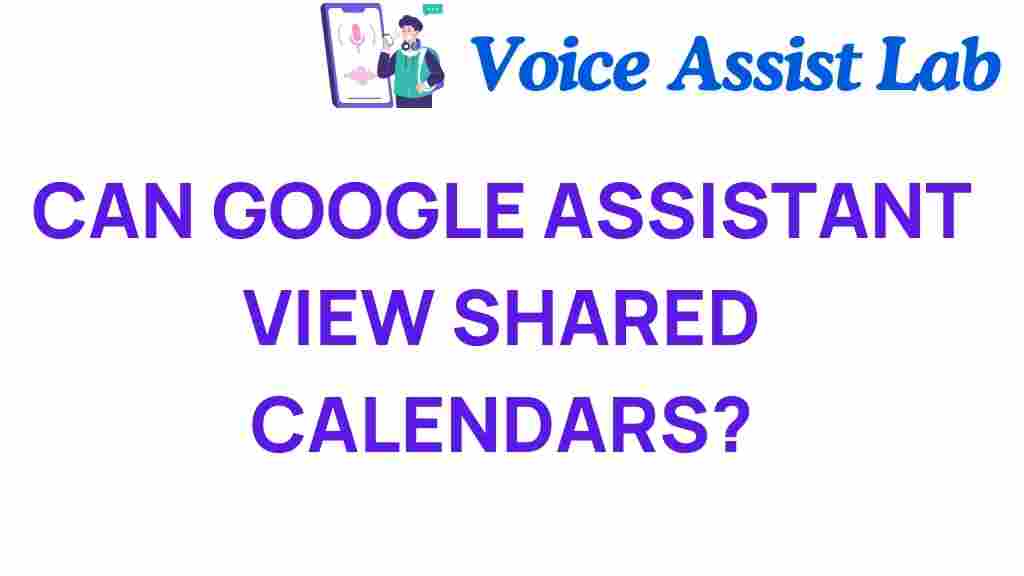Can Google Assistant Access Your Shared Calendars?
In today’s fast-paced world, digital assistants like Google Assistant have become invaluable tools for managing our daily lives. With their ability to handle voice commands, integrate with various smart home devices, and streamline our productivity, these digital assistants are changing how we interact with technology. One crucial question many users have is whether Google Assistant can access their shared calendars. In this article, we will explore the capabilities of Google Assistant regarding shared calendars, privacy concerns, and how to maximize your experience with this powerful tool.
Understanding Google Assistant and Shared Calendars
Google Assistant is a voice-activated digital assistant developed by Google. It can perform a wide range of tasks, from answering questions to controlling smart home devices. One of its most useful features is calendar management. Many users rely on shared calendars to keep track of important events with family, friends, and colleagues. But how does Google Assistant fit into this picture?
How Google Assistant Works with Shared Calendars
When it comes to managing calendars, Google Assistant can access your Google Calendar, which includes any shared calendars you have access to. This means that if you are part of a shared calendar, Google Assistant can help you view, update, and manage events through simple voice commands.
- Accessing Events: You can ask Google Assistant to show you upcoming events from your shared calendars.
- Adding Events: You can add new events to any calendar that you have permission to edit.
- Managing Reminders: Google Assistant can set reminders based on your calendar events.
Setting Up Shared Calendars for Google Assistant
To ensure that Google Assistant can access your shared calendars, you need to follow a few steps:
- Share Your Calendar: Make sure your calendar is shared with the people you want. You can do this through the Google Calendar settings.
- Check Permissions: Ensure that the necessary permissions are granted (view/edit) for the shared calendars.
- Link Your Google Account: Ensure that your Google account is properly linked to Google Assistant.
Once these steps are completed, you can start using voice commands with Google Assistant to interact with your shared calendars.
Using Voice Commands with Google Assistant
Using voice commands is one of the most efficient ways to manage your shared calendars. Here are some helpful commands you can use:
- “Hey Google, what’s on my agenda for today?” – This command allows you to see all events on your calendar.
- “Hey Google, add an event to my shared calendar.” – To create a new event.
- “Hey Google, remind me about my meeting at 3 PM.” – Set a reminder based on your calendar events.
- “Hey Google, show me my calendar for next week.” – Check your calendar for upcoming events.
These simple voice commands can greatly enhance your productivity and keep your schedule organized, especially when managing multiple calendars.
Privacy Considerations with Google Assistant and Shared Calendars
While the integration of Google Assistant with shared calendars is incredibly useful, it also raises important privacy concerns. Here are some key points to consider:
- Access Permissions: Ensure that you only share your calendar with trusted individuals and set appropriate permission levels (view or edit).
- Voice Activation: Be mindful of your surroundings when using voice commands, as others may overhear sensitive information.
- Data Privacy: Review Google’s privacy policy and settings to control how your data is used.
By understanding and managing these privacy considerations, you can enjoy the benefits of Google Assistant while safeguarding your personal information.
Troubleshooting Common Issues with Google Assistant and Shared Calendars
Even with the best technology, issues can arise. Here are some common problems users face with Google Assistant and their shared calendars, along with troubleshooting tips:
1. Google Assistant Can’t Access My Shared Calendar
If Google Assistant is not able to access your shared calendar, check the following:
- Ensure that your Google account is correctly linked to Google Assistant.
- Verify that the shared calendar permissions are set correctly.
- Restart the Google Assistant app or reboot your device.
2. Events Not Showing Up
If events from your shared calendar are not appearing:
- Check if the shared calendar is active and visible in your Google Calendar settings.
- Make sure the events are not marked as private, as Google Assistant may not access them.
3. Voice Commands Not Recognized
If Google Assistant is having trouble recognizing your voice commands:
- Ensure you are speaking clearly and at a moderate pace.
- Check your device settings to ensure that the microphone is working correctly.
- Consider retraining the voice model in your Google Assistant settings.
Maximizing Productivity with Google Assistant
To fully leverage the power of Google Assistant in managing your shared calendars, consider incorporating the following tech features:
- Smart Home Integration: Connect Google Assistant with your smart home devices to receive reminders and alerts about your schedule.
- Use Google Services: Integrate Google Keep or Google Tasks with your calendars to manage notes and to-do lists effectively.
- Routine Management: Set up routines in Google Assistant to automate your schedule management, such as morning reminders or evening wrap-ups.
By utilizing these features, you can enhance your productivity and ensure you never miss an important event again.
Conclusion
In conclusion, Google Assistant can indeed access your shared calendars, making it a powerful tool for improving your productivity and managing your time effectively. By understanding how to set up and use this feature, along with being aware of privacy considerations, you can take full advantage of what Google Assistant offers.
Whether it’s through voice commands, integrating with smart home devices, or using additional Google services, the possibilities are vast. If you’re looking to further your understanding of Google Assistant, consider checking out this resource for more tips and tricks.
Embrace the future of digital assistance and enhance your daily productivity with Google Assistant and shared calendars today!
This article is in the category Innovations and created by VoiceAssistLab Team