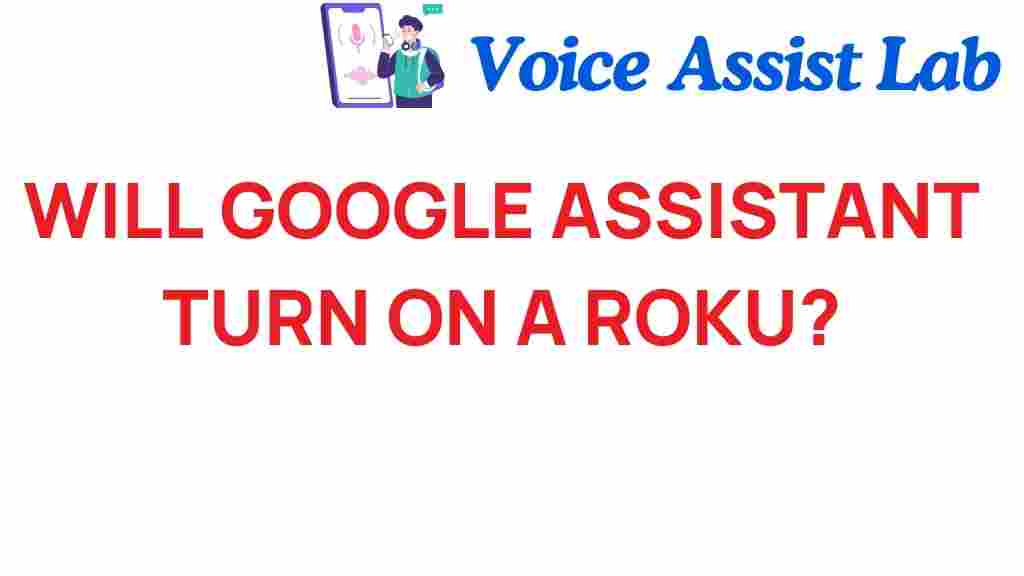Can Google Assistant Control Your Roku? Discover the Possibilities
In today’s fast-paced world, technology has revolutionized the way we interact with our home entertainment systems. With the rise of smart home devices, voice control has become increasingly popular. Among the leading digital assistants, Google Assistant stands out for its versatility and functionality. But can Google Assistant control your Roku? In this article, we’ll explore the capabilities of Google Assistant with Roku and how it can enhance your streaming experience.
Understanding Google Assistant and Roku
Before diving into the specifics of controlling Roku with Google Assistant, let’s take a quick look at what each of these technologies offers:
- Google Assistant: A powerful digital assistant that can perform a variety of tasks through voice commands, including controlling smart home devices, providing information, and even playing music or videos.
- Roku: A popular streaming device that allows users to access a wide range of streaming services such as Netflix, Hulu, and Amazon Prime Video, all in one place.
Combining these two technologies can transform your home entertainment setup, allowing for seamless streaming and automation.
The Benefits of Integrating Google Assistant with Roku
Integrating Google Assistant with your Roku device offers several benefits:
- Voice Control: Control your Roku with simple voice commands, eliminating the need for remote controls.
- Smart Home Integration: Use Google Assistant to manage other smart home devices while controlling your Roku.
- Convenience: Quickly find and watch your favorite shows without navigating through menus.
- Automation: Create routines that can include streaming content along with other smart home activities.
How to Set Up Google Assistant with Roku
Setting up Google Assistant to control your Roku is a straightforward process. Follow these steps to get started:
- Ensure Compatibility: First, make sure your Roku device is compatible with Google Assistant. Most newer models do support voice control.
- Connect Your Roku and Google Assistant: To link your devices, you need to connect your Roku account with Google Assistant:
- Open the Google Home app on your smartphone.
- Tap on the “+” icon to add a new device.
- Select “Set up device” and then “Works with Google.”
- Search for “Roku” and select it.
- Log in to your Roku account and grant necessary permissions.
- Configure Voice Commands: Once linked, you can start using voice commands. You can say things like:
- “Hey Google, launch Netflix on Roku.”
- “Hey Google, play [show name] on Roku.”
- “Hey Google, pause Roku.”
These commands will help you navigate your Roku easily using voice control.
Using Google Assistant with Roku: Common Voice Commands
Here are some common voice commands you can use with Google Assistant to control your Roku:
- Launch Apps: “Hey Google, open Hulu on Roku.”
- Search for Content: “Hey Google, find comedies on Roku.”
- Control Playback: “Hey Google, rewind 10 minutes on Roku.”
- Volume Control: “Hey Google, increase the volume on Roku.”
- Play/Pause: “Hey Google, play [movie/show] on Roku.” / “Hey Google, pause Roku.”
These commands can enhance your viewing experience by providing a hands-free option for controlling your streaming.
Troubleshooting Common Issues
While the integration between Google Assistant and Roku is generally smooth, you may encounter some issues. Here are some common problems and their solutions:
- Roku Not Responding to Google Assistant:
- Ensure that your Roku device is turned on.
- Check your Wi-Fi connection to confirm both devices are on the same network.
- Re-link your Roku account in the Google Home app.
- Voice Commands Not Recognized:
- Make sure you are speaking clearly and directly to your Google Assistant device.
- Try rephrasing your command or using different keywords.
- Roku Device Not Found:
- Restart your Google Assistant device and Roku.
- Verify that the Roku device is set up properly and connected to the internet.
For more troubleshooting tips, visit the official Roku Support Page.
Enhancing Your Smart Home Experience
Integrating Google Assistant with Roku is just one aspect of creating a fully automated smart home. Here are some additional ideas to enhance your home entertainment experience:
- Smart Lighting: Use smart bulbs that can be controlled with Google Assistant to set the mood for movie night.
- Home Theater Systems: Integrate your audio system with Google Assistant for complete control of your sound setup.
- Routines: Set up routines on Google Assistant that can dim the lights, turn on the TV, and start your favorite show at the same time.
You can create a seamless entertainment experience that combines various aspects of your smart home technology.
Conclusion
In conclusion, the integration of Google Assistant with Roku opens up a world of possibilities for controlling your home entertainment system with ease. With voice commands, you can navigate your favorite streaming services without lifting a finger. The convenience of smart home technology and automation enhances your overall viewing experience, making it more enjoyable and efficient.
If you haven’t yet integrated Google Assistant with your Roku device, now is the perfect time to dive in. Explore the various commands and features available, and see how this combination can simplify your streaming and enhance your smart home setup.
For further information on using Google Assistant, visit the official Google Assistant Help Page.
This article is in the category Smart Homes and created by VoiceAssistLab Team