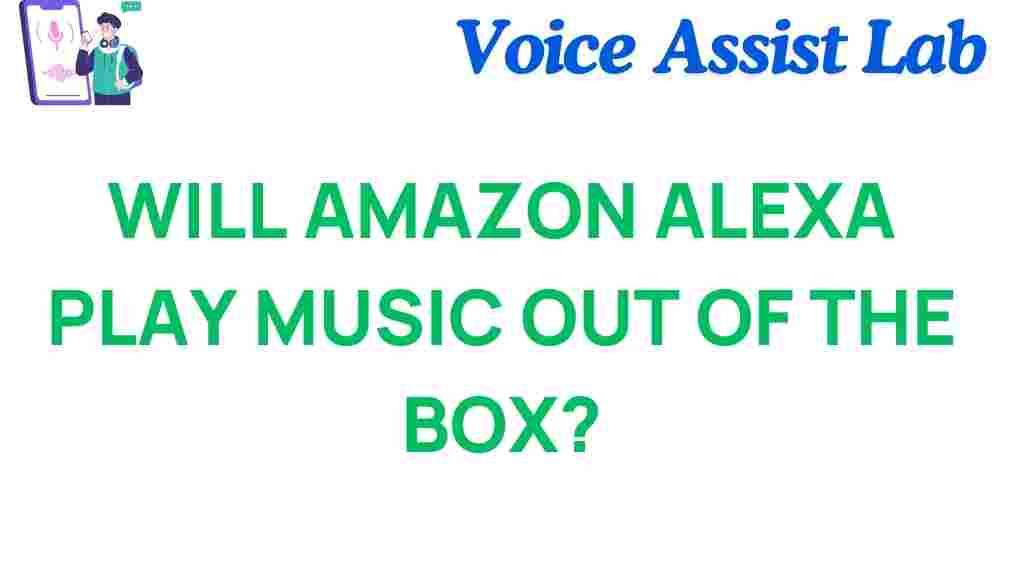Will Amazon Alexa Play Music Right Out of the Box?
When you bring home an Amazon Alexa device, one of the first questions that may cross your mind is, “Will it play music right out of the box?” With the rise of smart speakers and voice assistants, the ability to stream music seamlessly has become a defining feature of modern home automation. In this article, we’ll dive into the world of Amazon Alexa to explore whether you can enjoy music immediately and what you need to know for the best user experience.
The Basics of Amazon Alexa and Music Streaming
Amazon Alexa is a powerful voice assistant that integrates with various music streaming services. However, before you start enjoying your favorite tunes, there are a few essential steps to follow. Understanding the technology behind Alexa can enhance your user experience and ensure you get the most out of your smart speaker.
What You Need for Music Playback
To play music on your Amazon Alexa, you typically need:
- An Amazon Alexa device (like Echo Dot, Echo Show, etc.)
- A compatible music streaming service (e.g., Amazon Music, Spotify, Apple Music)
- A stable Wi-Fi connection
- The Alexa app installed on your smartphone or tablet
Step-by-Step Setup Guide for Music Playback
Now that you know what you need, let’s walk through the setup process so you can start streaming music with your smart speaker.
1. Unbox and Power Up Your Device
Start by unboxing your Amazon Alexa device. Plug it into a power outlet using the included power adapter. Once powered on, you’ll see a light ring that indicates the device is booting up.
2. Download the Alexa App
To control your Amazon Alexa and manage music settings, download the Alexa app from the Amazon App Store or your device’s app store (Google Play Store for Android or App Store for iOS).
3. Connect to Wi-Fi
Open the Alexa app and follow the prompts to connect your device to your home Wi-Fi network. This step is crucial for streaming music and using other features of Alexa.
4. Link Your Music Streaming Services
Once your device is connected to Wi-Fi, navigate to the “Settings” section in the Alexa app. From there, select “Music & Podcasts” and link your preferred music streaming service. You can choose from options like:
- Amazon Music
- Spotify
- Apple Music
- Pandora
- iHeartRadio
Follow the prompts to log in to your chosen service and give Alexa permission to access your music library.
5. Start Playing Music
Now that your Amazon Alexa is set up and linked to your music service, you can start playing music. Simply say:
- “Alexa, play [song name]”
- “Alexa, play [artist name]”
- “Alexa, play my playlist”
Alexa will respond by starting the music playback, and you can adjust the volume by saying, “Alexa, volume up” or “Alexa, volume down.”
Troubleshooting Tips for Streaming Music
If you encounter issues while trying to play music on your Amazon Alexa, here are some troubleshooting tips:
1. Check Your Wi-Fi Connection
Ensure your device is connected to a reliable Wi-Fi network. If your internet is slow or intermittent, it may affect music playback.
2. Verify Music Service Links
If Alexa is not playing music from your preferred service, double-check that it is linked correctly in the Alexa app. You might need to re-login to refresh the connection.
3. Restart Your Device
Sometimes, simply restarting your Amazon Alexa can resolve playback issues. Unplug the device, wait for about 30 seconds, and plug it back in.
4. Update the Alexa App
Ensure that your Alexa app is updated to the latest version. Updates often provide bug fixes and improvements for better performance.
5. Reset Your Device
If all else fails, you may want to reset your smart speaker to factory settings. This can resolve deeper issues but will require you to set up the device again.
Enhancing Your Music Experience with Amazon Alexa
Your Amazon Alexa can do more than just play music. Here are some additional features you might find useful:
- Multi-Room Music: Set up multiple Alexa devices to play music in different rooms simultaneously.
- Voice Control: Use voice commands to control playback, skip songs, or adjust volume without needing to touch your device.
- Smart Home Integration: Use Alexa to control other smart home devices while enjoying your music.
- Routines: Create routines that include music playback along with other actions, like dimming lights or adjusting the thermostat.
Conclusion
In conclusion, while your Amazon Alexa device won’t play music right out of the box without setup, the process is straightforward and quick. By following our setup guide, you’ll be able to enjoy music streaming in no time. Additionally, troubleshooting tips and features enhance your overall user experience with this incredible voice assistant. Remember, the real power of Alexa comes from its integration capabilities and the convenience it brings to your home automation.
Ready to dive deeper into the world of smart speakers and home automation? Check out our detailed guide on the best smart home devices to complement your Amazon Alexa.
With the right setup, your Amazon Alexa can become the heart of your home entertainment system, making it easy and enjoyable to listen to your favorite music anytime you want!
This article is in the category Smart Homes and created by VoiceAssistLab Team