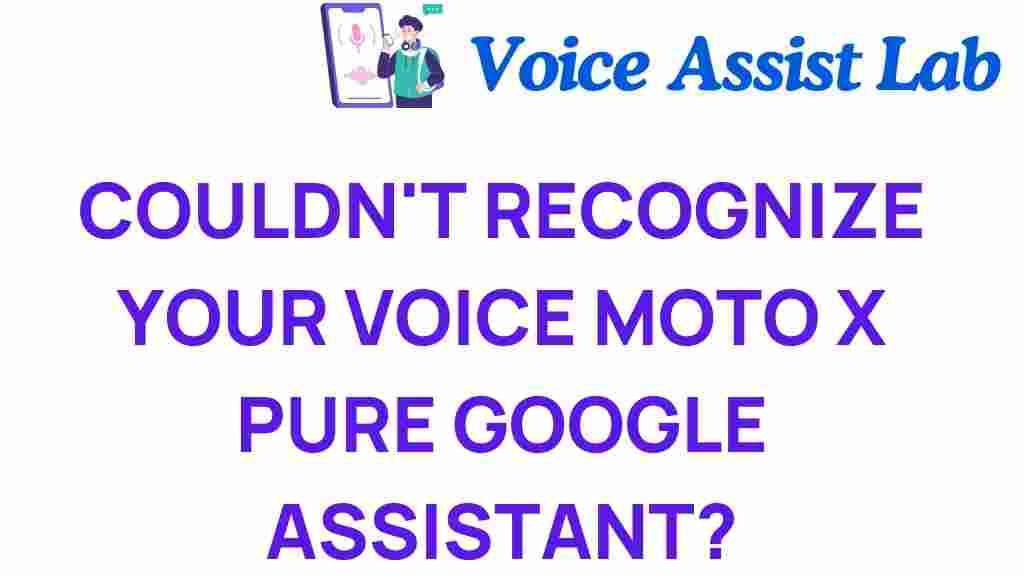Unlocking the Mystery: Why Your Moto X Pure Struggles with Voice Recognition
In the ever-evolving world of technology, smartphones have increasingly incorporated advanced features that enhance user experience. One such feature is voice recognition, enabling users to interact with their devices through voice commands. However, many Moto X Pure users have reported difficulties with this functionality, particularly with Google Assistant. This article will delve into the reasons behind these struggles and provide troubleshooting tips to help you maximize the voice recognition capabilities of your Moto X Pure.
Understanding Voice Recognition on Your Moto X Pure
Voice recognition technology allows mobile devices like the Moto X Pure to interpret and respond to spoken commands. This feature is particularly useful for hands-free operation, making it easier to perform tasks while on the move. Despite its convenience, users often find that their devices struggle to accurately recognize their voice commands, leading to frustration.
Common Issues with Voice Recognition
Before diving into troubleshooting, it’s essential to identify common issues that can affect the voice recognition performance on your Moto X Pure:
- Background Noise: High levels of ambient noise can interfere with the microphone’s ability to pick up voice commands accurately.
- Microphone Problems: A malfunctioning microphone can lead to poor voice recognition performance.
- Software Glitches: Bugs or glitches within the operating system may hinder the functionality of Google Assistant.
- Outdated Software: Running an outdated version of the operating system or Google Assistant could cause compatibility issues.
- Voice Model Mismatch: Google Assistant learns your voice over time, and if your voice profile is not set up correctly, recognition may falter.
Step-by-Step Process for Troubleshooting Voice Recognition
If you’re experiencing issues with voice recognition on your Moto X Pure, follow these troubleshooting steps to improve your user experience:
1. Check Your Microphone
The first step is to ensure that your microphone is functioning correctly. Here’s how:
- Open your voice recording app and try recording your voice. Play it back to check if the sound quality is clear.
- If the recording is muffled or distorted, your microphone may be obstructed or damaged.
- Remove any case or cover that might be blocking the microphone.
2. Minimize Background Noise
To enhance voice recognition, try to minimize background noise:
- Use your Moto X Pure in a quiet environment when giving voice commands.
- If possible, move away from loud sounds like traffic or crowded areas.
3. Update Software
Keeping your software up to date is critical for optimal performance:
- Go to Settings > About Phone > System Updates.
- Check for any available updates and install them.
- Ensure that the Google Assistant app is also updated from the Google Play Store.
4. Reconfigure Google Assistant
Sometimes, reconfiguring Google Assistant can solve recognition issues:
- Open the Google app and tap on your profile icon.
- Select Settings > Voice > Voice Match.
- Follow the prompts to retrain Google Assistant to recognize your voice.
5. Clear Cache and Data
Clearing the cache and data can resolve many software-related problems:
- Go to Settings > Apps.
- Find and select Google > Storage.
- Tap on Clear Cache and Clear Data.
6. Test Voice Commands
After making adjustments, test if voice recognition has improved:
- Activate Google Assistant by saying “Hey Google” or pressing the home button.
- Test various commands like “What’s the weather today?” or “Set a reminder for 5 PM.”
Additional Tips for Improving Voice Recognition
In addition to the troubleshooting steps mentioned above, consider these tips for enhancing the voice recognition capabilities of your Moto X Pure:
1. Speak Clearly and Naturally
When using voice commands, clarity is key. Speak clearly and at a natural pace to allow the device to process your commands accurately.
2. Use the Right Phrasing
Sometimes, specific phrasing can yield better results. Familiarize yourself with common voice commands that Google Assistant recognizes:
- “Play music” – to start your favorite tunes.
- “Send a text to [Contact]” – to quickly send messages without typing.
- “Navigate to [Location]” – for hands-free directions.
3. Optimize Google Assistant Settings
Explore the Google Assistant settings to tailor the experience to your preferences:
- Enable Personal Results to get tailored responses.
- Adjust Voice Matching settings for better recognition.
- Explore Routines to execute multiple commands with a single phrase.
When to Seek Professional Help
If you have tried all the troubleshooting steps and continue to experience issues with voice recognition on your Moto X Pure, it may be time to seek professional help:
- Visit an authorized service center to have your device checked for hardware issues.
- Consult with customer support for further assistance or warranty options.
Conclusion
Voice recognition technology has transformed the way we interact with our smartphones, providing convenience and efficiency. However, when your Moto X Pure struggles with this feature, it can be a source of frustration. By following the troubleshooting steps outlined in this article, you can enhance the voice recognition capabilities of your device and improve your overall user experience.
Always remember that technology, while powerful, may require occasional adjustments to function optimally. If you find that these solutions do not resolve your issues, consider reaching out for professional support. For further reading on smartphone technology and user experience, check out this comprehensive guide.
By understanding and addressing the factors that affect voice recognition, you can make the most out of your Moto X Pure and enjoy the benefits of hands-free operation with Google Assistant.
This article is in the category Voice and created by VoiceAssistLab Team