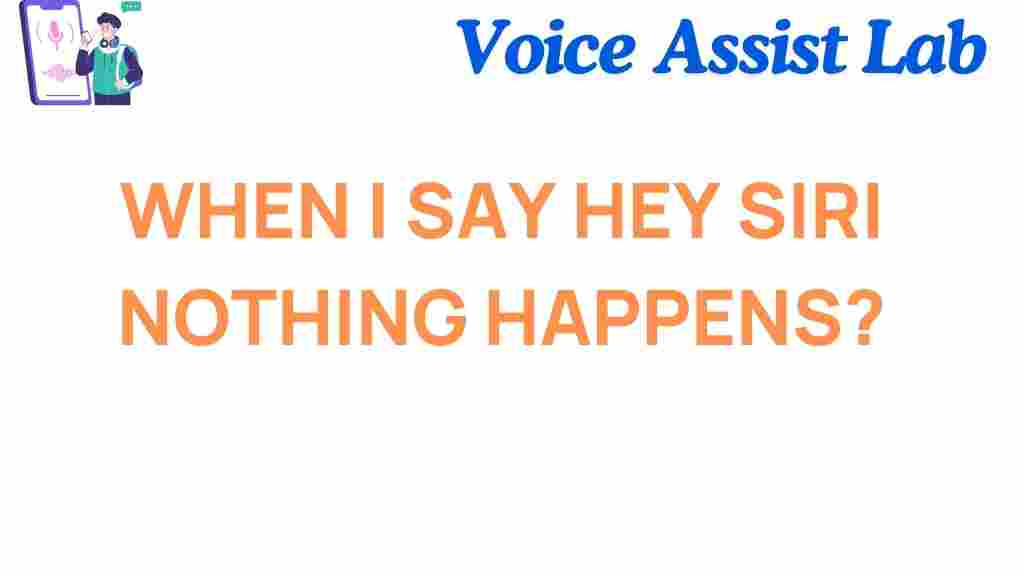Why Siri Falls Silent: Unraveling the Mystery
When you call out “Hey Siri” and your device stays silent, it can be frustrating. For many users, Siri has become an integral part of their daily life, helping with everything from setting reminders to answering questions. But what happens when this digital assistant goes silent? In this article, we will explore why “Hey Siri” might fall silent and offer solutions to fix the issue. From settings to hardware problems, we’ll cover all the potential causes and provide you with step-by-step troubleshooting tips to get Siri back on track.
Understanding Siri’s Functionality
Before diving into the troubleshooting process, it’s important to understand how Siri works. Siri is Apple’s voice-controlled assistant that uses artificial intelligence (AI) to interpret voice commands. Whether you’re asking Siri for the weather, making a phone call, or sending a text message, Siri responds to the voice command by processing the data and executing the task. However, Siri needs certain conditions to be met to function correctly, and when these conditions are disrupted, it can cause Siri to stop responding.
Common Reasons Why Siri Falls Silent
If “Hey Siri” isn’t responding, it could be due to a variety of issues. Here are some of the most common causes:
- Microphone Issues: If the microphone on your iPhone or other Apple device is obstructed or malfunctioning, Siri won’t be able to hear your voice.
- Network Connection: Siri needs an active internet connection to process and respond to your requests. A weak or no connection can prevent Siri from functioning properly.
- Settings Misconfiguration: A simple settings error or accidental change could prevent Siri from recognizing the “Hey Siri” command.
- Software Glitches: Bugs or glitches in iOS can cause Siri to become unresponsive. These can often be fixed by updating or restarting the device.
- Low Battery: When your device’s battery is critically low, certain features, including Siri, may be disabled to preserve power.
- Incompatible Device: Not all Apple devices support the “Hey Siri” function. If your device doesn’t support this feature, it might appear that Siri is silent when you try to activate it.
Step-by-Step Process to Fix “Hey Siri” Not Responding
Now that we understand some of the common reasons why Siri might fall silent, let’s walk through the steps to troubleshoot and fix the issue. Follow this guide to get Siri working again:
Step 1: Check Siri Settings
The first thing you should do is check if Siri is enabled on your device. If Siri is disabled, it won’t respond to any commands.
- Go to your device’s Settings app.
- Scroll down and select Siri & Search.
- Ensure that the options Listen for “Hey Siri” and Press Side Button for Siri are turned on.
- If they are already enabled, try disabling them and then re-enabling them to reset Siri’s settings.
Step 2: Restart Your Device
Restarting your device can resolve minor software issues that may be affecting Siri. To restart your iPhone:
- Hold the Side Button and either Volume Button until the slider appears.
- Drag the slider to turn off the device.
- Once the device is off, press the Side Button again to turn it back on.
Step 3: Ensure a Stable Internet Connection
Siri requires an active internet connection to process your voice commands. If you’re connected to a poor Wi-Fi network or cellular data is turned off, Siri may not be able to respond. Make sure your device is connected to a reliable Wi-Fi network or cellular service.
Step 4: Clean Your Device’s Microphone
If the microphone is dirty or obstructed, Siri won’t be able to hear you. Clean your device’s microphone gently using a soft, dry cloth. You can also check for any debris in the charging port or around the microphone area that could be affecting the sound input.
Step 5: Update iOS
Software updates often contain bug fixes that can resolve issues with Siri. To check for updates, follow these steps:
- Open the Settings app.
- Tap General, then Software Update.
- If an update is available, download and install it.
Step 6: Check for Low Battery Mode
If your device is in Low Power Mode, some features, including “Hey Siri,” may be disabled to conserve battery. To turn off Low Power Mode:
- Open Settings.
- Scroll down to Battery and toggle off Low Power Mode.
Advanced Troubleshooting Tips
If Siri still doesn’t respond after following the basic troubleshooting steps, here are some advanced tips you can try:
Reset All Settings
If a setting or configuration is causing Siri to remain silent, you may need to reset all settings. This will return all settings to their default values without erasing your data (photos, apps, etc.).
- Open Settings and tap General.
- Select Reset, then choose Reset All Settings.
Restore Your Device to Factory Settings
If all else fails, you can try restoring your device to its factory settings. This should be a last resort, as it will erase all your data, including apps, contacts, and photos. Make sure to back up your device before proceeding.
- Open Settings and tap General.
- Tap Reset and select Erase All Content and Settings.
How to Enable Siri on Older Devices
If you’re using an older iPhone model, you may find that “Hey Siri” isn’t available. However, you can still enable Siri through the physical button. Here’s how:
- Go to Settings.
- Tap Siri & Search.
- Toggle on Press Home for Siri or Press Side Button for Siri depending on your device.
When to Seek Apple Support
If you’ve tried all the troubleshooting tips above and Siri is still silent, it might be time to contact Apple Support. The issue could be hardware-related, such as a faulty microphone or speaker, which might require repair. You can reach Apple Support by visiting their official website for more information.
Conclusion
Siri is a valuable assistant that can make life easier, but when “Hey Siri” falls silent, it can be frustrating. By following the troubleshooting steps outlined in this article, you can identify and fix the most common issues that prevent Siri from responding. Whether the problem is a simple setting or a more complex hardware issue, there’s a good chance that one of these steps will get your digital assistant working again. If not, Apple Support is always there to help!
Don’t forget to regularly update your device and clean your microphone to keep Siri functioning smoothly. For more tips on optimizing your device, check out our other troubleshooting articles.
This article is in the category Innovations and created by VoiceAssistLab Team