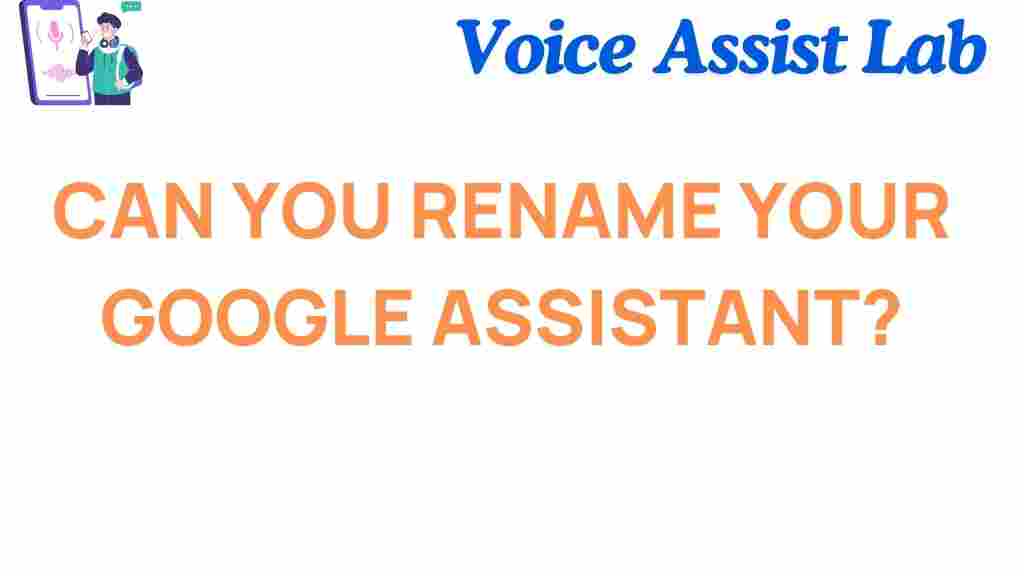Can You Rename Your Google Assistant? Discover the Possibilities!
Google Assistant has become an essential tool in many people’s daily lives, helping with tasks, providing information, and offering hands-free assistance in a variety of scenarios. However, one common question that many users have is whether it’s possible to rename their Google Assistant. In this article, we’ll explore the possibilities of renaming your Google Assistant, how to customize it, and what limitations might be in place. Keep reading to discover how to personalize your experience with Google’s smart assistant!
Can You Rename Your Google Assistant?
When it comes to voice-activated assistants, personalization is key. Google Assistant, with its highly responsive AI, is already tailored to recognize your voice, but many users wonder if they can change the assistant’s name to something more personal or fun. The short answer is that, as of now, Google Assistant does not allow you to rename it completely. However, there are several ways you can personalize the experience, from changing the wake word to selecting a new voice.
Let’s dive deeper into what options you have for customizing Google Assistant to suit your preferences.
What You Can Do to Personalize Google Assistant
While you can’t rename Google Assistant to something completely unique, you can still make adjustments that enhance your experience. Here are some ways to personalize your assistant:
- Change the Wake Word – While you cannot change the name “Google” or “Hey Google,” you can use different variations of the wake word with certain devices.
- Choose a New Voice – Google offers a variety of voices for Assistant, including different accents and genders. This allows you to make the experience feel a little more tailored to you.
- Personalize Your Google Assistant Settings – Adjust your assistant’s behavior and customize it based on your preferences and needs, including language settings and preferred activities.
Let’s look at these options in more detail.
Changing the Wake Word for Google Assistant
As of now, Google Assistant responds to the wake words “Hey Google” and “OK Google,” and you can’t officially rename it to something like “Alexa” or “Siri.” However, there are ways to make the assistant respond to slightly modified variations of these phrases on some devices.
Unfortunately, Google Assistant is still not as flexible as some might like when it comes to wake words. That said, you can set it up on certain smart devices, like a Google Nest speaker, to activate with different phrases. In the long run, though, if you are looking for an assistant with a fully customizable name, you might want to explore alternatives.
Choosing a New Voice for Google Assistant
Google Assistant lets you change its voice to make it sound different or more suited to your personality. While you can’t give it a completely new name, you can modify its voice settings to create a more personalized experience.
To change the voice, follow these simple steps:
- Open the Google Assistant app on your smartphone or tablet.
- Tap on your profile picture in the top-right corner.
- Go to Assistant settings and tap on the Assistant tab.
- Scroll down to the Assistant voice section.
- Select from a variety of voices and accents available (depending on your region).
You can choose from male or female voices, as well as regional accents like American, British, or Australian English. The new voice will instantly take effect and will be used whenever you interact with Google Assistant. You can change it at any time to suit your mood!
Customizing Google Assistant’s Behavior and Settings
While renaming Google Assistant is not an option, customizing its behavior is. You can adjust various settings that impact how your Assistant interacts with you:
- Languages: Google Assistant supports multiple languages, and you can set your preferred language or even set it up to recognize more than one language at once.
- Personalized Suggestions: Google Assistant learns from your behavior, making recommendations based on your routines and preferences. This can be adjusted in the Assistant settings.
- Shortcuts: You can create personalized shortcuts for tasks you perform regularly, like turning off lights or starting your favorite playlist.
To access these settings, simply go to the Assistant Settings on your Google Assistant app. From there, you can tailor the assistant to work best for you.
Other Personalization Features for Google Assistant
There are additional ways you can personalize your experience with Google Assistant:
- Home Control: Connect smart home devices to Google Assistant to control everything with just your voice. You can name your devices in a way that’s easier for you to remember.
- Routines: Set up routines for different times of the day, like a “Good morning” routine or a “Bedtime” routine that customizes your day-to-day activities.
- Music Preferences: Google Assistant integrates with various music streaming services like Spotify, YouTube Music, and others, letting you set your preferred music provider.
These personalization features ensure that, while you may not be able to rename your Google Assistant, you can still make it feel uniquely yours.
Troubleshooting Google Assistant Personalization
If you’ve followed the steps above and aren’t satisfied with the personalization options or something seems off, here are some troubleshooting tips to ensure Google Assistant works perfectly for you:
1. Google Assistant Not Responding to “Hey Google”
If Google Assistant isn’t responding to its wake words, try these steps:
- Make sure your microphone is not muted or blocked by any objects.
- Check that your device’s internet connection is working correctly.
- Ensure that “Voice Match” is turned on so Google Assistant recognizes your voice.
- If the issue persists, go to the Assistant settings and retrain the Assistant to recognize your voice.
2. Difficulty Changing Voice Settings
If you’re having trouble changing the voice settings, follow these additional steps:
- Make sure your device is up-to-date with the latest software version.
- Check that you’re logged into the correct Google account to avoid any inconsistencies.
- If your preferred voice isn’t appearing, try switching to a different region or accent.
If all else fails, contact Google support for more in-depth troubleshooting assistance.
Conclusion
While you cannot rename your Google Assistant completely, there are many ways to personalize and tailor the experience to suit your needs. From changing the voice to adjusting your assistant’s behavior, these options help create a customized interaction. As technology evolves, we may see more options for full personalization, but for now, Google Assistant remains a helpful and customizable tool to assist with your daily tasks. Remember, as with any AI-powered service, always keep your app and device updated to ensure the best experience!
Whether you’re looking to change its voice, modify routines, or set up personalized shortcuts, Google Assistant is still a powerful assistant that makes life easier. Start exploring the customization options today to get the most out of your Google Assistant!
Want to learn more about optimizing your smart home? Check out this comprehensive guide to Google Home devices.
This article is in the category Smart Homes and created by VoiceAssistLab Team