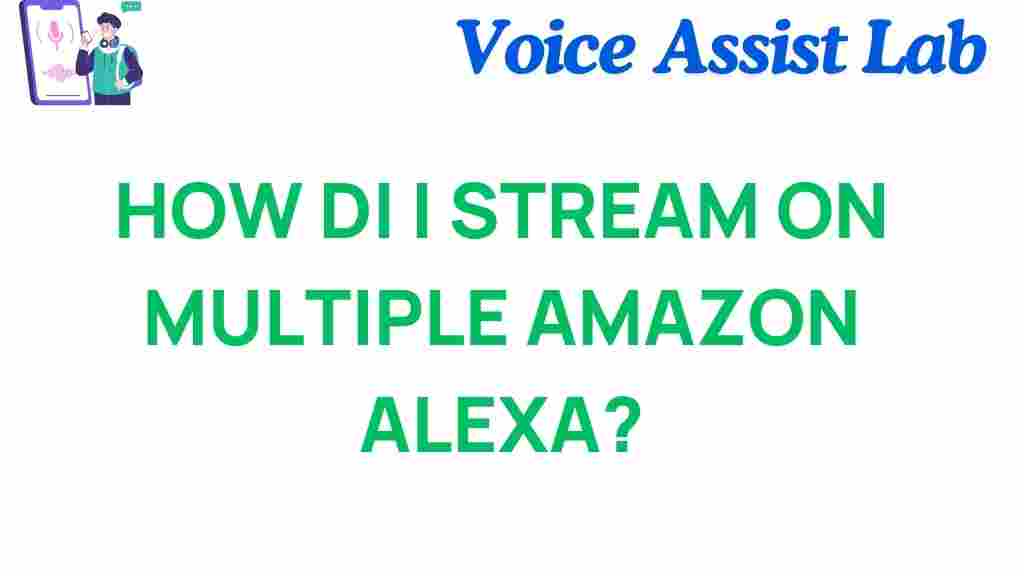Amazon Alexa: Unlocking the Secrets to Stream on Multiple Devices
If you’re a fan of smart home technology, there’s no doubt that Amazon Alexa has become a central part of your daily life. With the ability to control everything from music to lighting, Alexa is an indispensable virtual assistant. But did you know that you can take your Alexa experience to the next level by streaming content across multiple devices simultaneously? In this article, we’ll reveal how to unlock the full potential of Amazon Alexa and set up multi-device streaming effortlessly.
Why Stream on Multiple Amazon Alexa Devices?
Streaming on multiple Amazon Alexa devices can significantly enhance your smart home experience. Whether you’re throwing a party, creating an immersive listening atmosphere, or just want to enjoy music throughout your home, Alexa makes it easy to synchronize sound across multiple devices. By doing so, you can ensure that your music, podcasts, or audiobooks are seamlessly integrated into every room of your house, providing a continuous and uninterrupted experience. Here are a few reasons why you might want to set up multi-device streaming with Amazon Alexa:
- Improved sound distribution: Listen to your favorite tunes in every room, all at once.
- Enhanced home entertainment: Sync up music or movies with Alexa speakers throughout your home.
- Convenience: Control multiple devices from one central hub using voice commands.
- Customizable settings: Adjust the volume or audio preferences for each device separately.
How to Stream on Multiple Amazon Alexa Devices: A Step-by-Step Guide
Setting up multi-device streaming on Amazon Alexa is easier than you might think. Here’s a detailed step-by-step guide to get you started:
Step 1: Make Sure All Your Devices Are Connected to Alexa
Before you can stream content across multiple devices, make sure that all of your Alexa devices are properly set up and connected to the same Wi-Fi network. Follow these simple steps to ensure proper setup:
- Open the Alexa app on your smartphone or tablet.
- Tap the Devices icon in the lower-right corner.
- Select All Devices to check that all your Alexa devices appear on the screen.
- Ensure that each device is connected to the same Wi-Fi network. You can double-check the settings in the Wi-Fi settings section of each device’s configuration page.
Step 2: Create a Multi-Room Music Group
Once all your Alexa devices are connected, you’ll need to create a Multi-Room Music group to sync the audio playback across all devices. Follow these instructions:
- Open the Alexa app and tap the Devices tab at the bottom.
- Tap on the Plus (+) sign in the upper-right corner to add a new group.
- Select Create Group.
- Choose the Multi-Room Music option from the available group types.
- Give your group a name (e.g., “Whole House” or “Upstairs”).
- Select the Alexa devices you want to include in this group.
- Tap Save to finalize your new Multi-Room Music group.
Now, your Alexa devices are ready to stream music simultaneously in sync with each other.
Step 3: Start Streaming to Multiple Devices
With your Multi-Room Music group set up, you’re ready to start streaming. Here’s how to do it:
- Say, “Alexa, play music on [Group Name]” (e.g., “Alexa, play music on Whole House”).
- Alexa will begin streaming to all devices in the group, ensuring that your sound is evenly distributed throughout your home.
- If you want to control the playback, you can use commands like “Alexa, pause“, “Alexa, skip“, or “Alexa, change the volume” to adjust the settings on all devices simultaneously.
Step 4: Use Alexa Routines for Even More Control
To enhance your multi-device streaming experience, you can take advantage of Alexa Routines. These allow you to automate your music streaming by creating schedules or linking actions. For example, you can set up a routine that starts playing your favorite playlist across multiple devices every morning when you wake up.
- Open the Alexa app and tap on More in the lower-right corner.
- Select Routines from the menu.
- Tap + to create a new routine.
- Choose a trigger (e.g., time of day, voice command, etc.) and the action (e.g., play music on your Multi-Room Music group).
- Save your routine, and Alexa will automatically stream to your selected devices based on the set trigger.
Troubleshooting Tips for Multi-Device Streaming
While setting up streaming on multiple Amazon Alexa devices is generally straightforward, you may encounter a few issues along the way. Here are some common problems and their solutions:
- Problem: My devices aren’t playing in sync.
- Solution: Double-check that all devices are connected to the same Wi-Fi network. If necessary, restart your router or individual Alexa devices.
- Problem: My Alexa devices aren’t showing up in the Multi-Room Music group.
- Solution: Ensure that the devices are compatible with Multi-Room Music (e.g., Echo Dot, Echo Show, Echo Studio). If a device is missing, try resetting it and reconnecting it to the Alexa app.
- Problem: Audio quality is poor or intermittent.
- Solution: Check the Wi-Fi signal strength. Weak or fluctuating Wi-Fi can affect audio quality. Consider moving devices closer to the router or using a Wi-Fi extender.
Advanced Tips: Enhancing Your Streaming Experience
Once you’ve mastered the basics of multi-device streaming, consider these advanced tips to improve your experience:
- Use a third-party service: Integrate streaming platforms like Spotify, Apple Music, or Amazon Music for greater flexibility and access to a wider variety of content.
- Group by room: If you have several rooms in your house, create specific Multi-Room Music groups for each one (e.g., “Kitchen” or “Living Room”) for a more tailored listening experience.
- Set volume levels individually: You can adjust the volume on each device separately, so you can have different levels in different rooms while keeping the overall experience in sync.
For more information on the capabilities of Alexa devices, check out this official guide from Amazon to learn about new features and updates.
Conclusion
Streaming across multiple Amazon Alexa devices is a fantastic way to enhance your home entertainment and make the most out of your Alexa setup. By following the simple steps outlined in this guide, you can create a seamless music experience throughout your home, control your devices with ease, and troubleshoot common issues when they arise. Whether you’re hosting a party or simply relaxing at home, multi-device streaming can take your Alexa experience to the next level.
If you haven’t already, make sure to explore more about Alexa’s capabilities and take advantage of the variety of smart home integrations available. Once you’ve set everything up, you’ll be able to enjoy music, podcasts, and more across multiple rooms with just a simple voice command. Happy streaming!
For more tips and tricks on getting the most out of your Alexa devices, feel free to visit our related articles.
This article is in the category Smart Homes and created by VoiceAssistLab Team