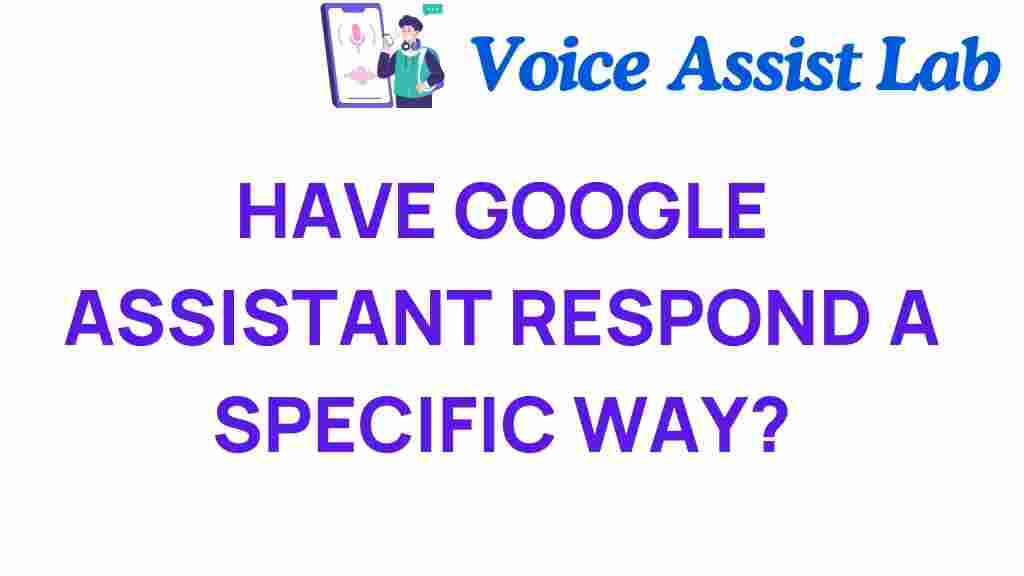Unlocking Google Assistant: Tailor Responses for a Personalized Experience
In today’s fast-paced digital world, Google Assistant has emerged as one of the most powerful digital assistants available. With its advanced AI interaction capabilities, it can help you manage everyday tasks, control smart homes, and provide personalized responses based on your preferences. This article will delve into how you can unlock the full potential of Google Assistant by tailoring its responses for a truly personalized experience.
Understanding Google Assistant
Google Assistant is a voice-activated smart technology tool designed to make your life easier. Whether you need to check the weather, set reminders, or control your smart home devices, Google Assistant can handle it all with just a few voice commands. However, the key to maximizing its effectiveness lies in user customization. By adjusting settings and preferences, you can enhance its ability to provide you with personalized responses that meet your unique needs.
The Importance of Personalized Responses
Personalized responses from Google Assistant can significantly improve your interaction with this digital assistant. Here are some benefits of tailoring its responses:
- Enhanced Efficiency: When Google Assistant understands your preferences, it can perform tasks faster and more accurately.
- Improved Relevance: Personalized responses ensure that the information provided is relevant to your interests and needs.
- Better User Experience: A customized experience makes interactions more natural and enjoyable.
Getting Started with User Customization
To begin tailoring Google Assistant’s responses, follow these steps:
Step 1: Set Up Your Google Assistant
Before customizing, ensure that you have Google Assistant set up on your device:
- Download the Google Assistant app from the Google Play Store or the Apple App Store.
- Sign in with your Google account.
- Follow the on-screen instructions to enable voice activation.
Step 2: Customize Voice Match
Voice Match allows Google Assistant to recognize your voice and provide personalized responses:
- Open the Google Assistant app.
- Tap on your profile picture or the initial at the top right corner.
- Select “Voice Match.”
- Enable “Access with Voice Match” and follow the prompts to teach Google Assistant your voice.
Step 3: Manage Your Preferences
Google Assistant can provide tailored experiences based on your preferences. Here’s how to manage them:
- Go to the Google Assistant settings.
- Select “Your Info” to add personal details like your name, birthday, and home address.
- Customize “Your activities” to determine what information Google can access and save.
Step 4: Configure Routines
Routines allow you to automate multiple actions with a single command, tailored to your daily schedule:
- In the Google Assistant settings, select “Routines.”
- Choose “Add a routine” and define the trigger phrase (e.g., “Good morning”).
- Specify the actions you want Google Assistant to take (e.g., read the news, turn on lights).
Tips for Optimizing Google Assistant Responses
To further enhance the personalized responses from Google Assistant, consider the following tech tips:
Utilize Contextual Awareness
Google Assistant can provide contextual answers based on your location and time of day:
- Ask location-specific questions (e.g., “What’s the weather like in New York?”) for accurate responses.
- Use time-related commands (e.g., “Remind me to call Mom at 5 PM”) for timely assistance.
Regularly Update Your Preferences
Keep your preferences current to ensure that Google Assistant continues to provide relevant information:
- Review your saved locations, music preferences, and connected services periodically.
- Add new interests or hobbies to help Google Assistant suggest activities or information you might enjoy.
Engage in Frequent Interaction
The more you interact with Google Assistant, the better it will understand your preferences:
- Ask questions, set reminders, and make requests daily to improve its responsiveness.
- Provide feedback on its responses by saying, “That’s not what I meant,” to help it learn your preferences.
Troubleshooting Common Issues
Even with customizations, you may encounter issues with Google Assistant’s responses. Here are some common problems and solutions:
Problem 1: Google Assistant Doesn’t Recognize Your Voice
If Google Assistant struggles to understand your voice, try these solutions:
- Revisit the Voice Match settings and retrain the voice model.
- Ensure that your device’s microphone is clean and functioning properly.
Problem 2: Responses Are Not Personalized
If you find that responses lack personalization:
- Check your settings to ensure you’ve enabled personalized responses.
- Consider adjusting your preferences or providing more information about your likes and interests.
Problem 3: Routines Are Not Working
To troubleshoot issues with routines:
- Verify that the trigger phrase is unique and not confused with other commands.
- Check that the actions in the routine are set up correctly and linked to the appropriate services.
Conclusion
Unlocking the full potential of Google Assistant through user customization is essential for a personalized experience. By following the steps outlined in this article, you can tailor the responses of this powerful digital assistant to better suit your needs. Embrace the capabilities of smart technology and enjoy a more efficient, relevant, and engaging interaction with Google Assistant.
For more tips on enhancing your tech experience, check out our comprehensive guide on smart home automation.
As you explore these features, remember that the journey towards a more personalized interaction with Google Assistant is ongoing. Regularly updating your preferences and engaging with the assistant will ensure that it becomes an indispensable part of your daily routine.
This article is in the category Smart Homes and created by VoiceAssistLab Team